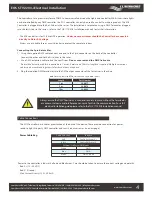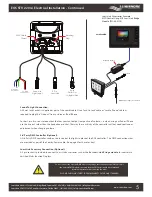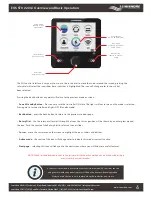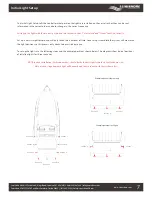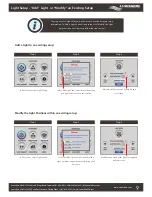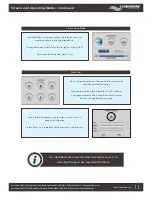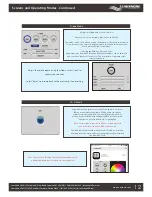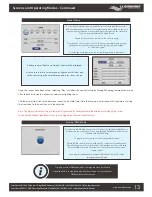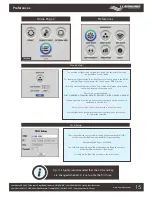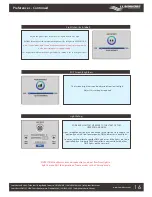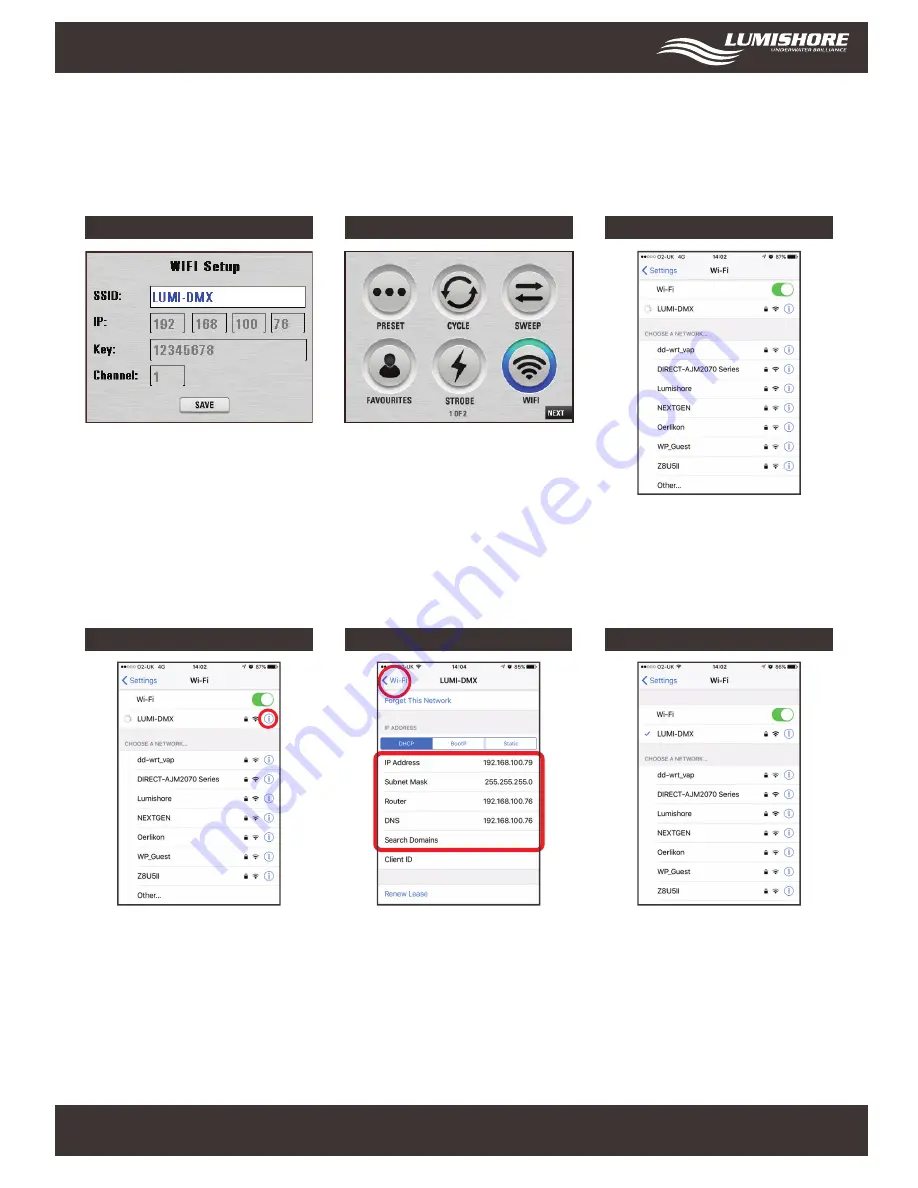
To control the lights using an iPhone or iPad the device first has to be configured to link with the EOS controller. This setup
only needs to be carried out once per device. The following guide shows how to pair the controller with an iPhone device.
(The same procedure applies for an iPad.)
www.Lumishore.com
Lumishore UK Unit 3, Technium 1, Kings Road, Swansea, SA1 8PH, UK | +44(0)208 144 1694 | [email protected]
Lumishore USA 7137 24TH Court East Sarasota, Florida 34243 | (941) 405-3302 | [email protected]
iPhone / iPad Pairing
Step 1
Step 2
Make a note of the SSID name and
password KEY in the Wi-Fi setup Mode in setup.
Once the information has been recorded return
to home page and select Wi-Fi mode. The internal
Wi-Fi will be activated. Note: exiting this mode will
turn the Wi-Fi off again and the controller will not
be found by the iPhone.
Step 3
Next, using your iPhone search for local
Wi-Fi networks. Select the SSID name for
the controller and enter the password.
Step 3
Tap the blue info icon to show more settings
You have Made a note of the SSID name
and password from the Wi-Fi setup Mode.
Step 3
Tap on ‘DCHP’ address and type in the 3
settings above for subnet mask, Router
and DNS number.
Once complete tap the Wi-Fi icon at the
top left of the screen.
Step 3
Note: The iPhone can take up to 60 seconds
to connect with the EOS controller at which
time the Wi-Fi signal strength icon will be
shown in the top left hand corner of the
display.
iPhone Pairing is now complete!
18