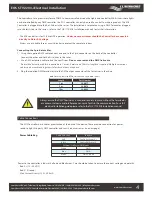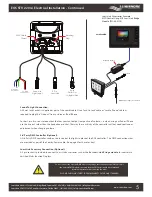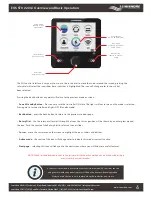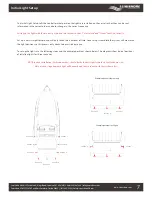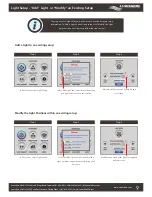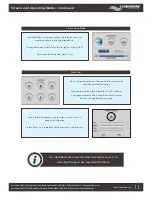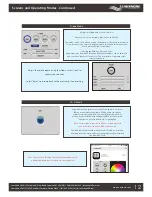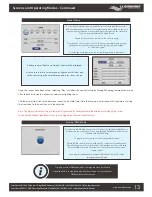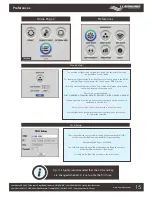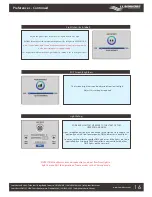www.Lumishore.com
Lumishore UK Unit 3, Technium 1, Kings Road, Swansea, SA1 8PH, UK | +44(0)208 144 1694 | [email protected]
Lumishore USA 7137 24TH Court East Sarasota, Florida 34243 | (941) 405-3302 | [email protected]
Screens and Operating Modes - Continued
Once the scenes have been setup, selecting “Play” will allow the controller to play through the programmed scenes one
after the other to create a dynamic underwater lighting show.
The fade time (slow transition between scenes) and a Hold time (time that any particular scene will stay before starting
the transition to the next), can also be adjusted.
Note: The highest Intensity setting in this mode is governed by the maximum Global intensity setting of the system.
To change the Global Light Intensity see section Light intensity mode in preferences.
Scenes Mode
A scene allows multiple lights around the vessel to display different colors
and intensities at any one time. For example the lights installed on the port
side can be programmed to display Red whilst the lights on the starboard
side can be programmed to display Green.
Creating custom scenes can be carried out very easily.
Selecting one of the scenes (A to F) will open a new page where you can
change the color and intensity of either “all lights”, “groups of lights”
or “individual lights”.
To set the lights into groups see the section “Group setup” in preferences
Either groups of lights or individual lights will be displayed.
Use the rotary dial to select group or light and scroll from one
to the next setting the color balance and intensity as you go.
External DMX Mode
Using External DMX mode hands over all control to a third party DMX device.
In this mode the controller acts as a pass through DMX device and does not
interfere with the DMX data.
To regain control, exit this mode using the back button.
External DMX can also be used with the EOS controller in standby mode.
However if the controller is switched on and another function other than
External DMX is selected then the controller will take precedence and
regain control.
For wiring installation of the third party DMX device see the EOS Color
change installation Guide.
13
Tip: If an external DMX controller is being used then it will work
when the EOS is in standby mode. You don’t need to select external
DMX for the system to work