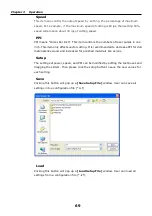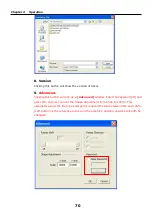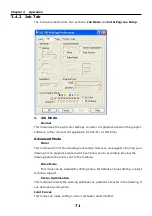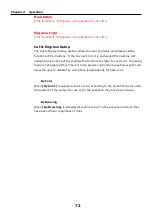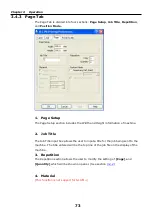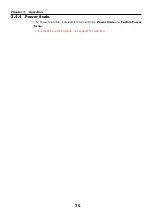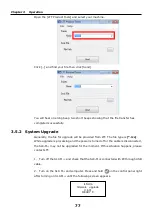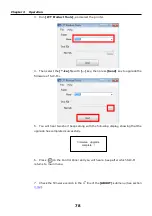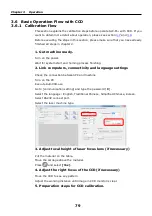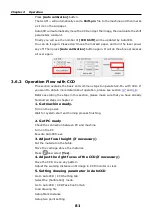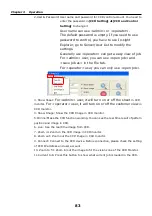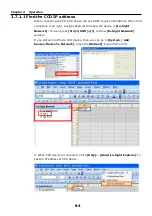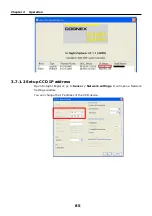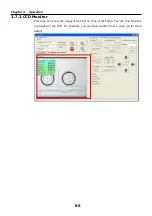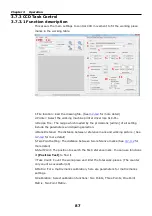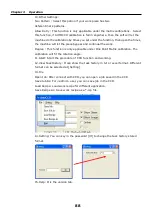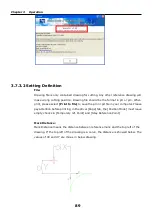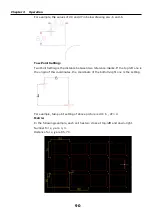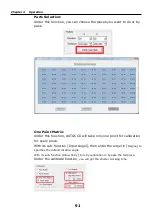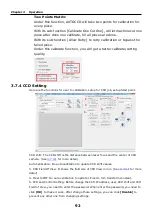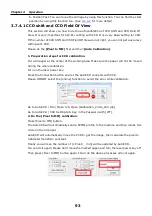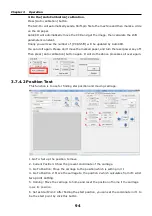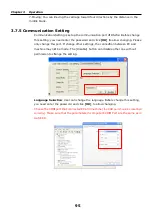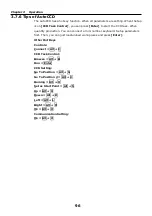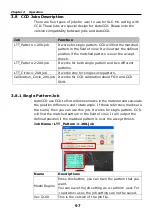Chapter 3 Operation
83
2.User & Password: User name and password for CCD control account. You need to
enter the password in
[CCD Setting]
[CCD and Control
Setting]
to change it.
User name can use <admin> or <operator>.
The default password is empty. If you need to use
password to control, you have to use In-sight
Explorer, go to Sensor/User List to modify the
settings.
Generally use <operator> can get a easy view of job.
For <admin> user, you can use <open job> and
<save job as> in the File tab.
For <operator> user, you can only use <open job>.
3. Show Sheet:
For <admin> user, it will turn on or off the sheet
in CCD
monitor
. For <operator> user, it will turn on or off the customer view
in
CCD monitor
.
4. Show Image: Show the CCD Image in CCD monitor.
5. Online: Make the CCD function working. You can see the real time result of pattern
position and image in CCD.
6. Live: See the real time image from CCD.
7. Zoom in: Zoom in the CCD image in CCD monitor.
8. Zoom out: Zoom out the CCD image in CCD monitor.
9. Connect: Connect to the CCD device. Before connection, please check the setting
of CCD IP address and user account.
10. Zoom to fit: Zoom in/out the image to fit the vision zone of the CCD Monitor.
11.Current Job: Press this button to show what current job is loaded in the CCD.
Содержание SLC-M+ Series
Страница 8: ...Chapter 1 Safety 7 5 ...
Страница 56: ...Chapter 2 Installation 55 4 Please choose Yes ...
Страница 109: ...Chapter 4 Maintenance 108 Remove the reflection mirror protection cover Clean the mirrors assembly back after clean ...
Страница 112: ...Appendices 111 Appendix 2 Dimensions This section describes the dimensions of SLC M series SLC M series Unit mm ...