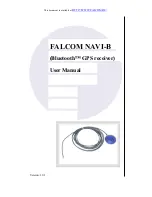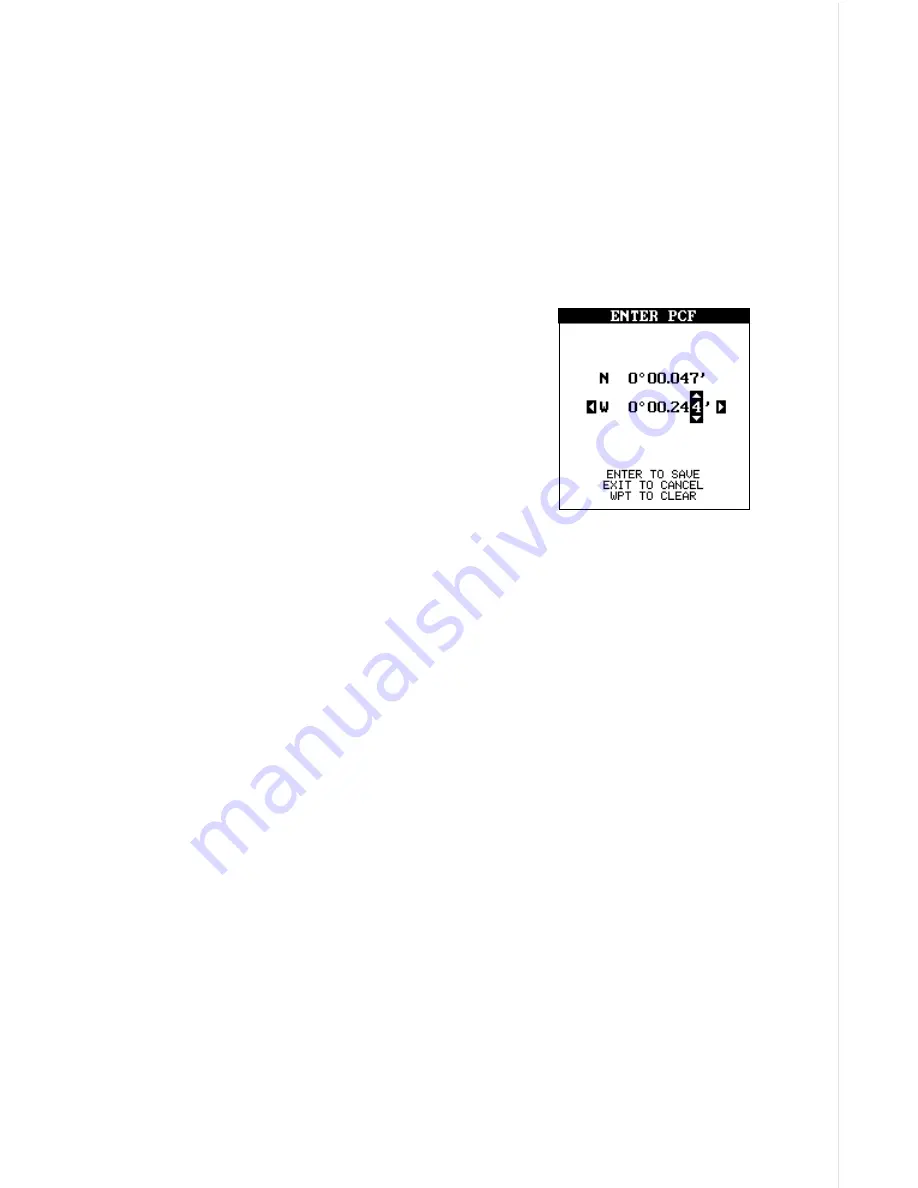
55
For example, suppose you are stopped at a location that is accurately
marked on a chart. Your unit shows a longitude position that is .244 min-
utes east of the one on the chart and .047 minutes north latitude. Using
the PCF feature, you can make this unit match the chart you’re using. If
you move, the unit will continuously add the change to all position, navi-
gation, and mapping displays. This makes it more closely match the da-
tum used by the chart. For this reason, you should be careful when enter-
ing the PCF offset. It’s saved in memory and doesn’t change when the
unit is turned off. However, resetting the unit does erase the PCF offset.
To change the PCF offset, first press the MENU
key, then highlight the “GPS Setup” label and
press the right arrow key. Now highlight the “Set
PCF Offset” label. Finally, press the right arrow
key again.
A screen similar to the one at right appears.
Now enter the correction for your location. Re-
member, this is the difference between the location shown on the present
position display and the position shown on the chart. In this example, we
entered 0 degrees, 0.047 minutes north latitude and 0 degrees, 0.244
minutes east longitude. That is the difference between the present posi-
tion shown by this unit and the one on our chart.
After you’ve entered the latitude/longitude correction, press the ENT key
to accept it. The PCF entry screen is erased and the unit returns to the
navigation or mapping screens with the correction factor applied.
Position Pinning
When using a GPS receiver at extremely low speeds, it can have trouble
determining your course over ground, or direction you’re travelling. This is
due in large part to SA, or selective availability. SA is small inaccuracies
purposefully put into the GPS satellite’s signal by the government. This
cause wide variations in the track display and other navigation displays
when using the unit at slow speeds.
If you’re using this receiver without DGPS and stop, the position pinning
feature locks the present position indicator on the plotter until you’ve moved
a short distance or exceed a very slow speed. This prevents the “wander-
ing” plot trail seen when you’re stopped with position pinning turned off.
This also affects the navigational displays.
The easiest way to see the effects of S/A is to stand still with the GPS
Содержание GlobalMap 1600
Страница 1: ...INSTALLATION AND OPERATION INSTRUCTIONS LMS 160 and GlobalMap 1600 TM...
Страница 6: ...Notes...
Страница 90: ...84 Notes...