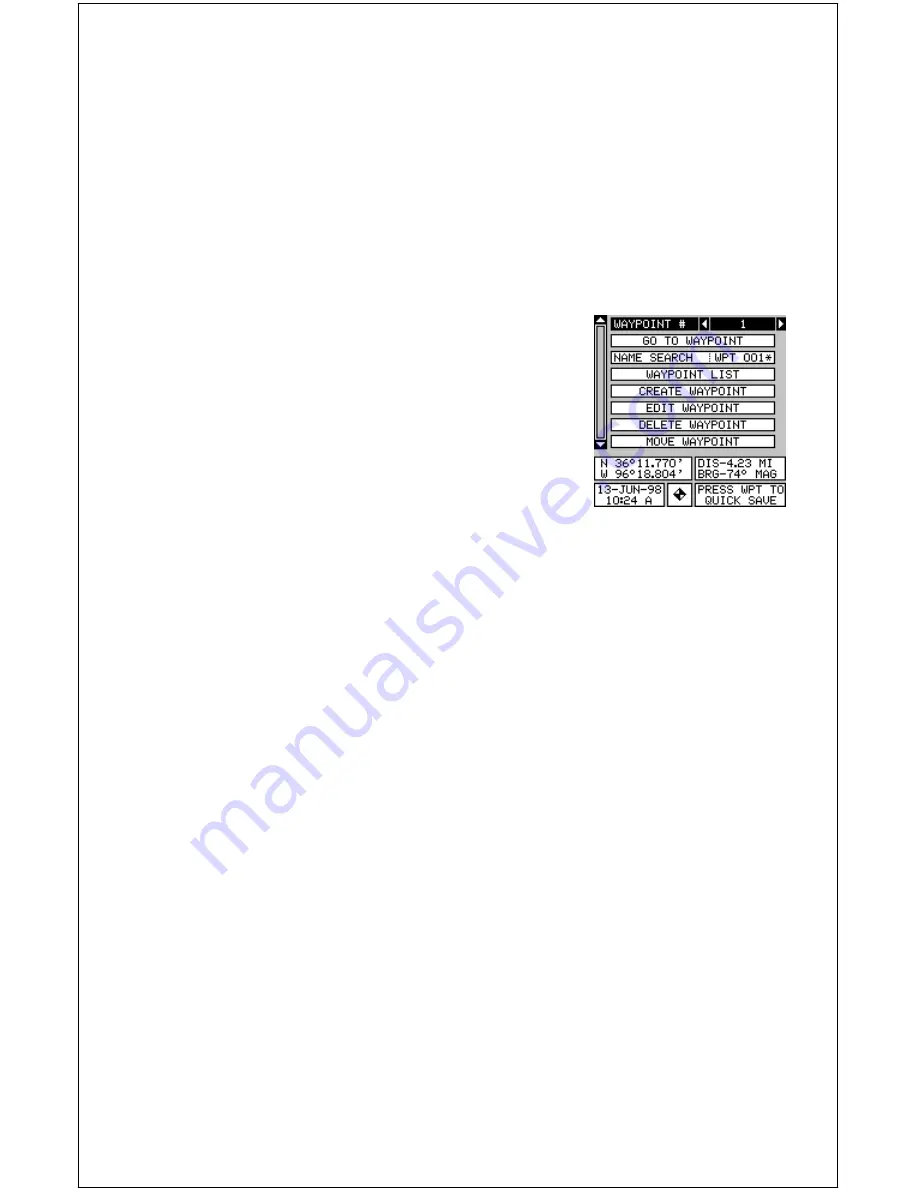
36
WAYPOINTS
This GPS receiver gives you the ability to create your own database of
locations, called “waypoints’. You can save your present position, cursor
position, or enter a coordinate and save it as a waypoint. For example,
you may wish to store the location of your parked car as a waypoint be-
fore starting on a hike. When you want to return to the car, all you have to
do is recall the waypoint and the unit will show distance and bearing from
your present position to the car. This unit stores up to 750 waypoints.
Waypoint Menu
With few exceptions, in order to save, modify, or
recall a waypoint, you’ll use the waypoint menu,
shown at right. To see this menu, simply press
the WPT key. The current waypoint number shows
at the top of the screen. Its name appears be-
neath the “GO TO WAYPOINT” label. The
waypoint’s position, distance and bearing from
your present position to the waypoint, and the
date and time the waypoint was saved show at
the bottom of the screen. It’s icon shows just to the right of the date and
time. In short, all of the detail about the waypoint shows on this screen.
Saving Your Present Position as a Waypoint
(Quick Save Method)
To save your present position, simply press the WPT key twice. Your cur-
rent position is placed into the first available waypoint number on the list.
A message appears on the display telling you the waypoint number it just
used. This also momentarily places you in the waypoint menu. Anytime
this menu is showing, simply press the WPT key once and the unit will
store your present position on the waypoint list.
Saving the Cursor Position as a Waypoint
When the cursor is showing on the map and you press the WPT key
twice, the cursor’s position is placed into the first available waypoint num-
ber. In the example screen shown at the top of the next page, the cursor
is placed at the desired location. Pressing the WPT twice causes way-
point number 6 to be placed at the cursor’s crosshairs. (Waypoint 6 was
the next available waypoint number.) A message appears on the display
telling you the waypoint number it just used. Wait a few seconds and the
menu will clear automatically. Press the EXIT key to erase the cursor.
Содержание GlobalMap 1600
Страница 1: ...INSTALLATION AND OPERATION INSTRUCTIONS LMS 160 and GlobalMap 1600 TM...
Страница 6: ...Notes...
Страница 90: ...84 Notes...






























