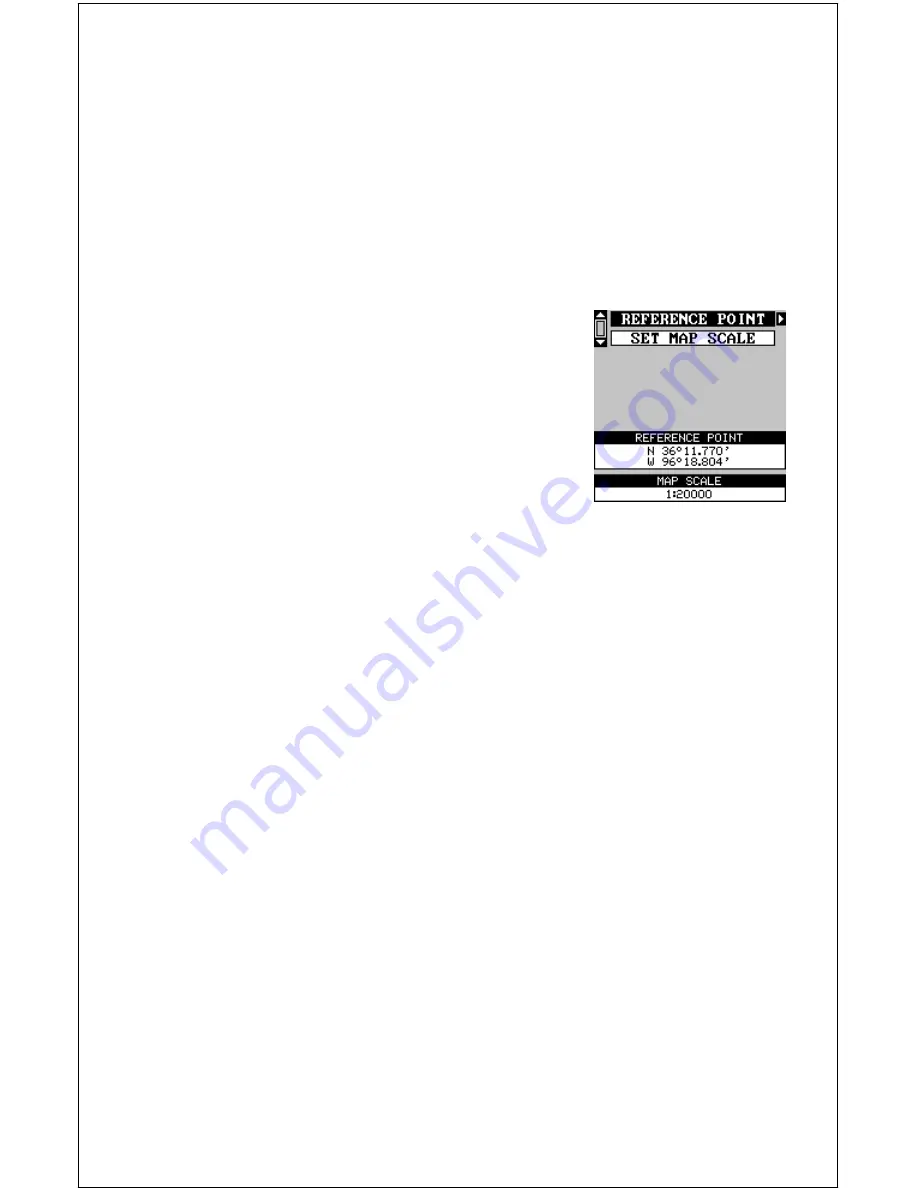
54
with the edge of the map. USGS maps are parallel, others may not be.
Also, this works better with smaller scale maps.) The reference position
can be anywhere on the map, but the closer it is to your location, the
smaller the numbers will be that you’ll have to deal with.
Once you’ve decided on a reference position, you’ll need to save it as a
waypoint. See the waypoint section for information on saving a waypoint
using the EDIT Position method. Save the reference position as a way-
point. Exit from the waypoint screens.
Press the MENU key, then select GPS Setup.
Highlight "MAP FIX SETUP" and press the right
arrow key. The screen at right appears. "REFER-
ENCE POINT" is highlighted. Press the right ar-
row key. Select the waypoint number that you
saved the reference point under. Highlight the
"SET REFERENCE" label and press the right ar-
row key. The unit returns to the Map Fix Setup
menu. Now highlight the Map Scale label and
press the right arrow key. Enter the map’s scale. This is generally at the
bottom of the paper map. It’s shown as a ratio, for example 1:24000. In
this example, we entered 24000 as a map scale. (Ignore the 1:) The unit
returns to the Map Fix Setup screen.
Finally, press the EXIT key to erase this menu. Now select "POSITION
FORMAT". Select Map Fix from the list and press the EXIT key. All posi-
tion information now shows as a distance from the reference point you
entered and saved as a waypoint earlier.
Set PCF Offset
Another method used to make your display match a chart or map is called
“PCF” or Position Correction Factor. This unit gives you the capability to
move or offset the position shown on the display to match one on the
chart. The unit will add this offset to all position and navigation displays at
all times.
Remember, the position error on any radio navigation system is very dy-
namic and the PCF offset should never be used in an attempt to cancel
the error.
In general terms, PCF should only be used if your map indicates what the
possible error is. PCF should always be reset to zero when you’re finished
with the chart.
Содержание GlobalMap 1600
Страница 1: ...INSTALLATION AND OPERATION INSTRUCTIONS LMS 160 and GlobalMap 1600 TM...
Страница 6: ...Notes...
Страница 90: ...84 Notes...






























