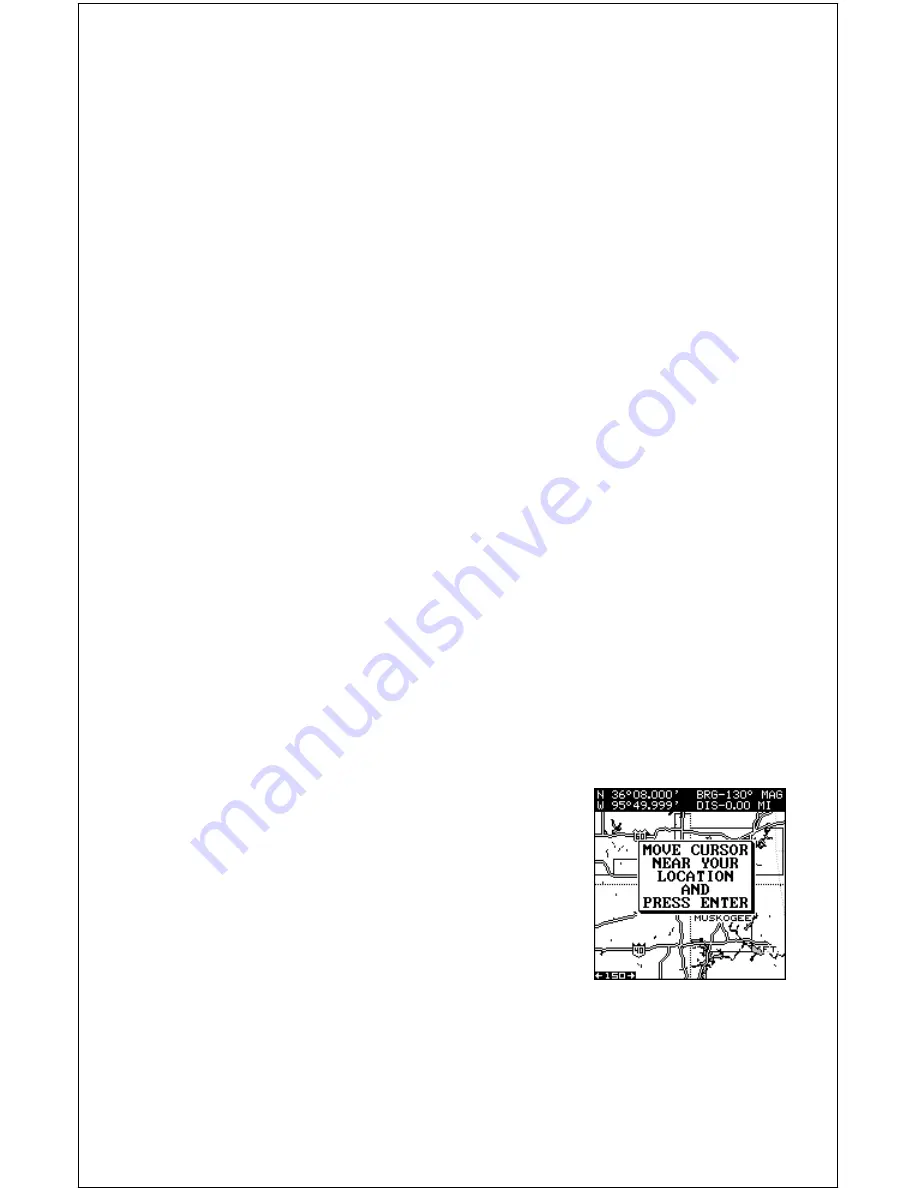
14
FINDING YOUR POSITION
Auto Search
To lock onto the satellites, the GPS receiver needs to know it’s current
position, UTC time, and date. (Elevation (altitude) is also used in the equa-
tion, but it’s rarely required to determine a position.) It needs this data so
that it can calculate which satellites should be in view. It then searches for
only those satellites. When your GPS receiver is turned on for the first
time, it doesn’t know what your position or elevation (altitude) is. It does
know the current UTC time and date since these were programmed into it
at the factory and an internal clock keeps the time while the unit is turned
off. It begins searching for the satellites using the above data that it ac-
quired the last time it was turned on. This probably was at the factory.
Since it’s almost certain that you’re not at our factory, it’s probably looking
for the wrong satellites. If it doesn’t find the satellites it’s looking for after
five minutes, it switches to Auto Search. The receiver looks for any satel-
lite in the sky. Due to advanced technology, the auto search time has
shrunk to about five minutes, so the longest time you should ever have to
wait is ten minutes from the time you turn the unit on until it locks onto the
satellites and shows a position. Once the unit locks onto the satellites, it
should take less than a minute to find your position the next time it’s turned
on, provided you haven’t moved more than approximately 100 miles from
the last location it was used.
Manual Initialization
If you don’t want to wait for the Auto Search, then you may be able to
speed up the initialization process by using the manual initialization fea-
ture. Using this feature tells the unit it’s approximate position. Once it knows
it’s location, it determines exactly which satellites should be in view and
starts looking only for those satellites.
To manually initialize the unit, press the MENU
key. Now press the down arrow key until the “GPS
SETUP” label is highlighted. Press the right ar-
row key. The “INITIALIZE GPS” label is high-
lighted. Press the right arrow key again. A screen
similar to the one at right appears. Use the arrow
keys to move the crosshairs to your approximate
location on the map. You can use the ZIN and
ZOUT keys to enlarge the map which makes it
easier and faster to find your location. The box at the top of the screen
shows the latitude and longitude of the cursor position, along with the
distance and bearing from the last known position. Once you have the
crosshairs on your location, press the ENT key. The unit returns to the
satellite status screen.
Содержание GlobalMap 1600
Страница 1: ...INSTALLATION AND OPERATION INSTRUCTIONS LMS 160 and GlobalMap 1600 TM...
Страница 6: ...Notes...
Страница 90: ...84 Notes...






























