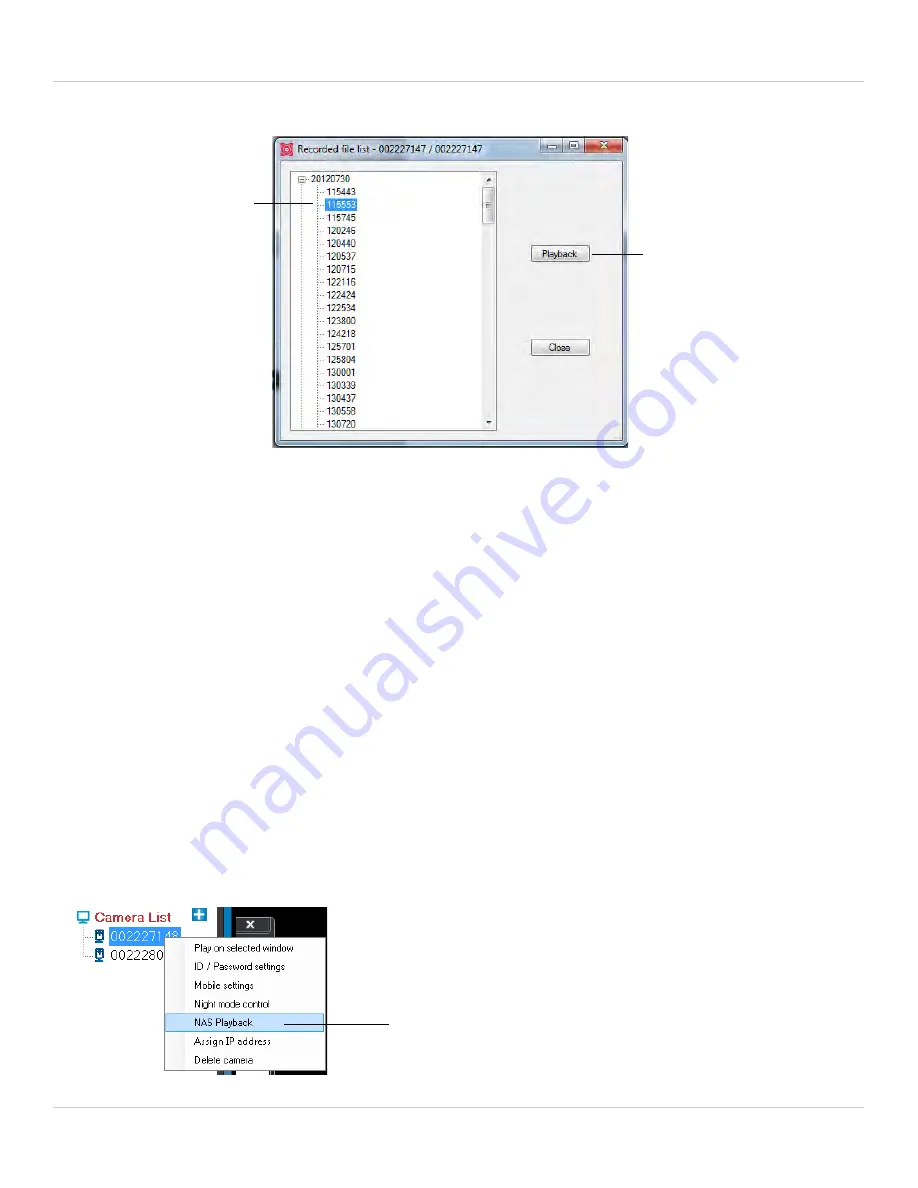
60
L-View 116 for PC
5. Click a recording from the list and then click
Playback
to view it.
6. The recording plays back in the camera display area.
• To return to a live view of your camera, wait for the recording to finish, then right-click
and select
Play
.
•
OR
, while the recording is still playing, right-click in the display area and select
Stop
then right-click again and select
Play
.
3.7 PLAYING BACK RECORDINGS FROM NAS IN
L-VIEW
You can playback recordings from a NAS device (not included) in L-View. For instructions
on setting up recording to a NAS device, see “NAS Settings (Configuring NAS Recording)”
on page 183.
To playback recordings from a NAS device in L-View:
1. In the Camera List, right-click the camera you would like to playback from, and then
click
NAS Playback
.
Click a recording
from the list
Click Playback to play
Right-click the camera and then
click NAS Playback
Содержание LNC216 Series
Страница 2: ......
Страница 213: ......
Страница 214: ......
Страница 215: ......
Страница 216: ...Copyright 2013 Lorex Technology Inc LNC216 Series www lorextechnology com Version 2 0...
















































