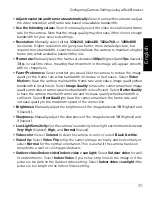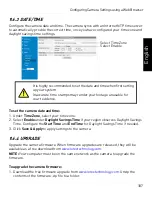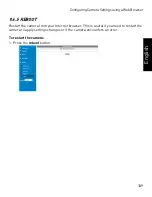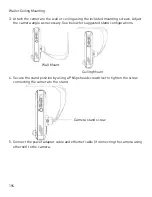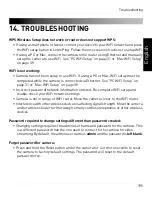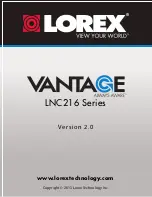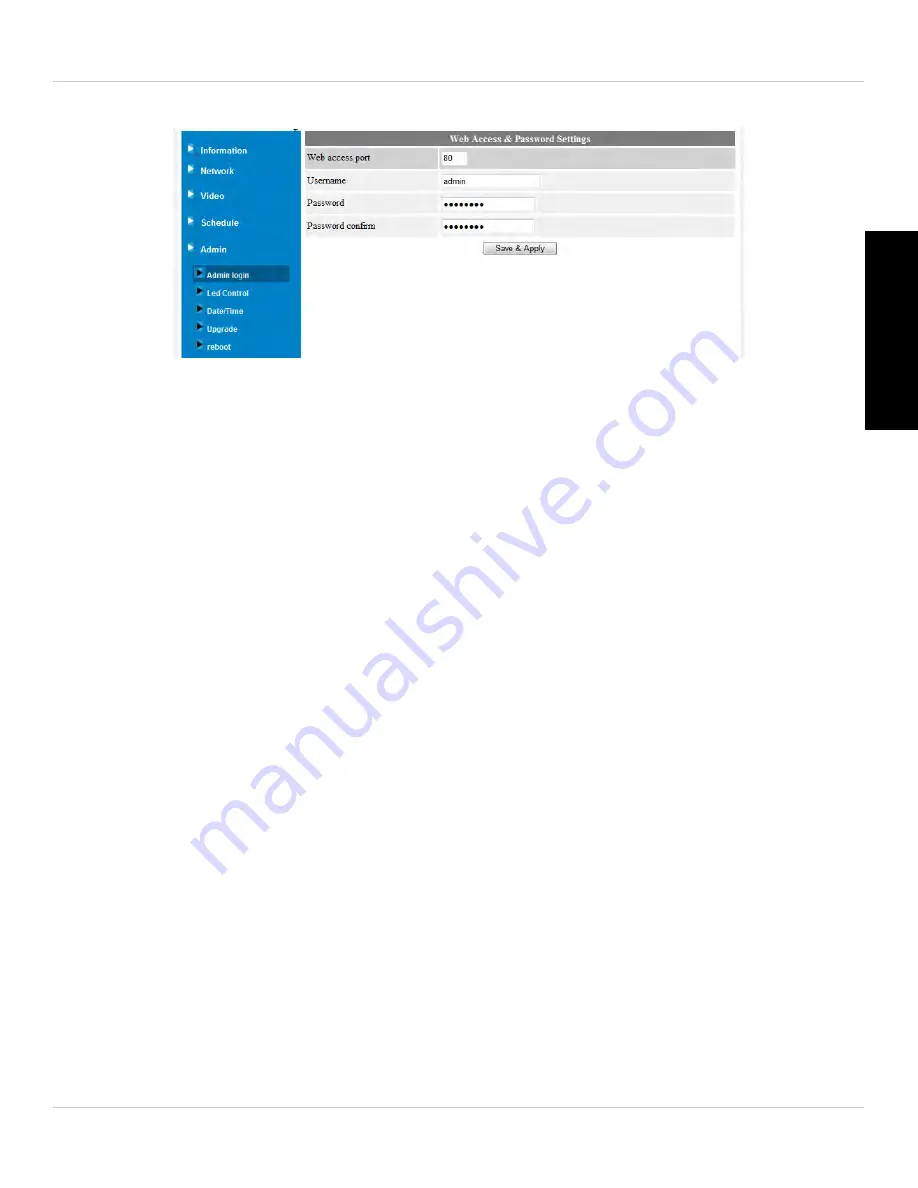
185
Configuring Camera Settings using a Web Browser
English
the web access port.
To configure the admin user name and password used to login to Web Configure:
1. Under
Username
, enter the desired admin user name for the camera. The default is
admin
.
2. Under
Password
, enter the desired admin password for the camera. By default, the
password field is left blank when logging in. Repeat the password under
Password
confirm
.
3. Click
Save & Apply
to apply the settings to the camera. Restart the camera by
disconnecting and reconnecting the power adapter or pressing the Reboot button
(see “Reboot” on page 194).
To configure the Web access port:
For added security, you may change the camera’s web access port. Please note that if
you change the web access port, you must enter the camera’s
IP address
, a
colon (:)
, and
the
camera’s web access port
when connecting to the camera’s IP address on the local
network (e.g.
192.168.0.101:80
).
1. Under
Web access port
, enter the desired web access port. It must not be used by
any other device on your network. Note that L-View will automatically update the web
access port when connecting to Web Configure on the local network.
2. Click
Save & Apply
. Restart the camera by disconnecting and reconnecting the power
adapter or pressing the Reboot button (see “Reboot” on page 194).
NOTE:
Your computer must be on the same network as the camera to use Web
Configure. You may change camera settings over the Internet using the iPhone®, iPad®,
or Android™ apps.
Содержание LNC216 Series
Страница 2: ......
Страница 213: ......
Страница 214: ......
Страница 215: ......
Страница 216: ...Copyright 2013 Lorex Technology Inc LNC216 Series www lorextechnology com Version 2 0...