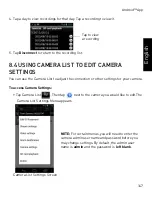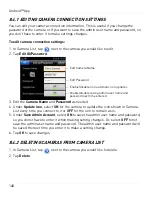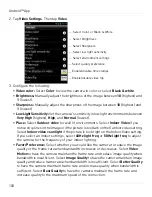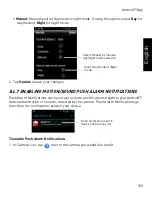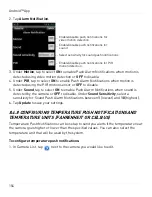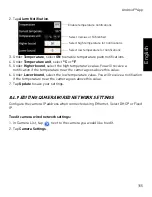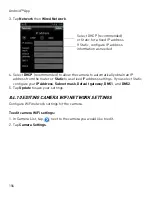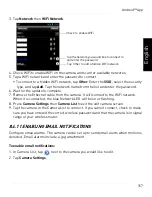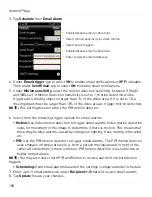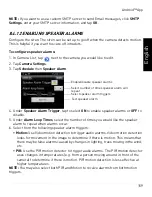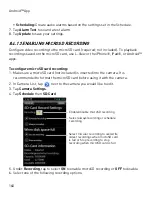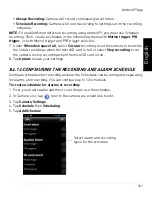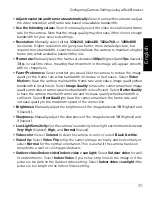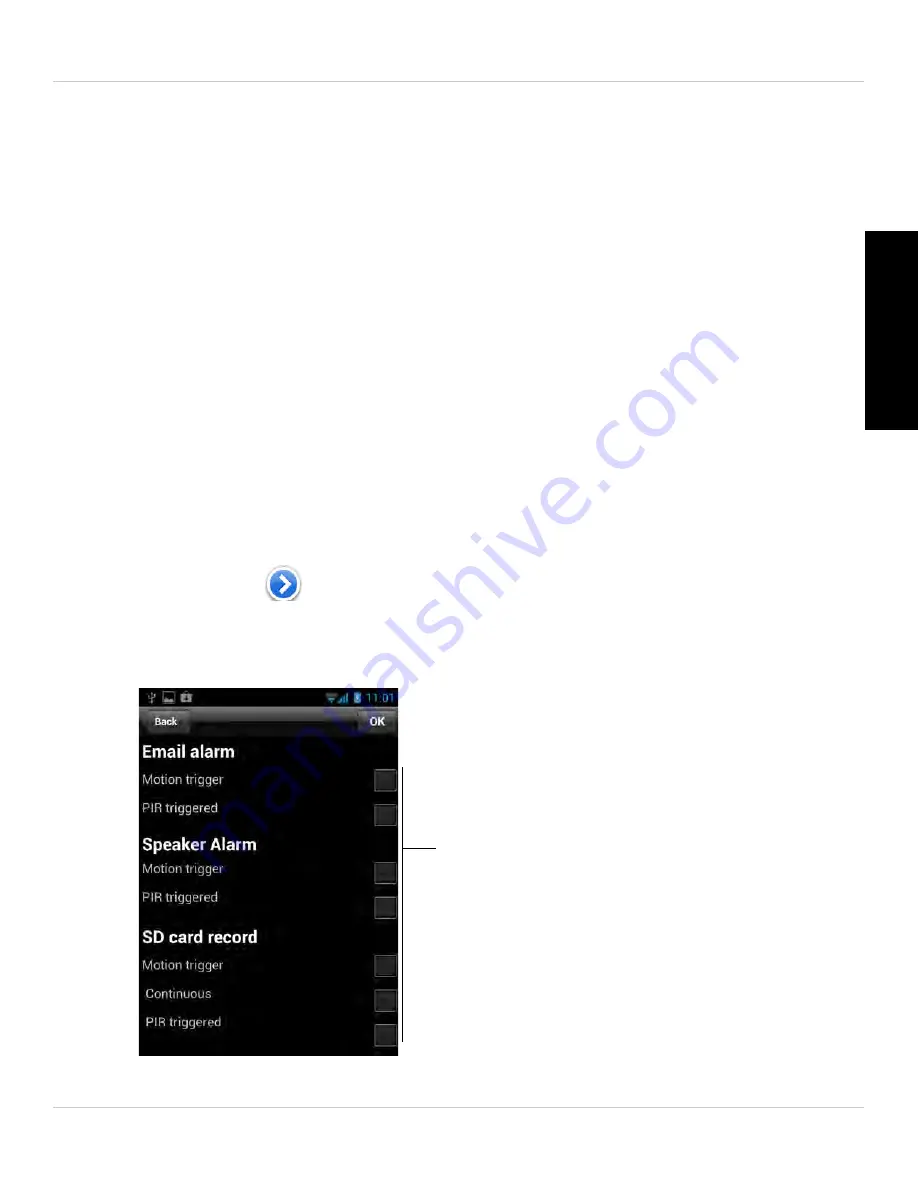
161
Android™ App
English
•
Always Recording:
Camera will record continuously at all times.
•
Schedule Recording:
Camera will record according to settings set in the recording
schedule.
NOTE:
To enable Motion detection recording using Android™, you must use Schedule
recording. Then, create a schedule in the Scheduling menu with
Motion trigger
,
PIR
trigger
, or both Motion trigger and PIR trigger selected.
7. Under
When disk space full
, select
Circular
recording to set the camera to overwrite
the oldest recordings when the microSD card is full or select
Stop recording
to set
the camera to stop recording when the microSD card is full.
8. Tap
Update
to save your settings.
8.4.14 CONFIGURING THE RECORDING AND ALARM SCHEDULE
Configure schedules for recording and alarms. Schedules can be configured separately
for alarms and recording. You can configure up to 12 schedules.
To create a schedule for alarms or recording:
1. First, you must enable alarms or recording to use the schedule.
2. In Camera List, tap
next to the camera you would like to edit.
3. Tap
Camera Settings
.
4. Tap
Schedule
then
Scheduling
.
5. Tap
Add Schedule
.
Select alarm and recording
types for the schedule
Содержание LNC216 Series
Страница 2: ......
Страница 213: ......
Страница 214: ......
Страница 215: ......
Страница 216: ...Copyright 2013 Lorex Technology Inc LNC216 Series www lorextechnology com Version 2 0...