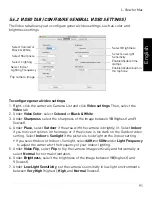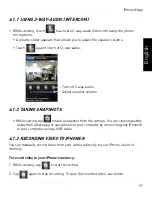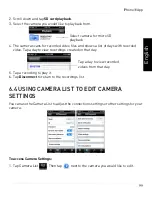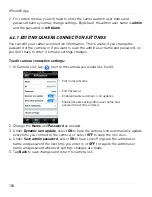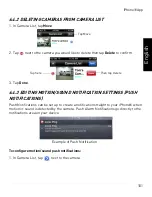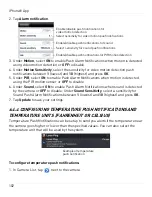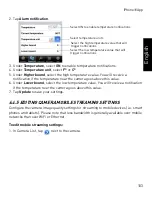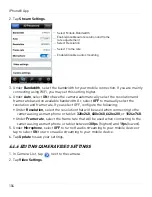90
L-View for Mac
To configure image quality settings:
1. Right-click on the camera in Camera List and select
Video settings
. Select the
Quality
tab.
2. Under
Bandwidth
, select the speed of your Internet connection. If your Internet
connection is faster than 3Mbps, select 3Mbps.
3. Check
Select the best resolution and frame rate automatically
to have the camera
automatically adjust the resolution and frame rate based on bandwidth. Or, un-check
it to manually configure the resolution and frame rate. If you are manually
configuring the resolution and frame rate, configure the following:
•
Resolution:
Manually select either
(640x480) VGA
,
(320x240) QVGA
,
1024x768
, or
1280x800
resolution. Higher resolution settings will give you a better, more detailed
picture, but requires more bandwidth. QVGA allows the camera to maintain a higher
frame rate when available bandwidth is low.
•
Frame rate:
Manually select the frame rate between
30fps
(highest) and
1fps
(lowest).
30fps is real time video, meaning that movement in the image will appear smooth,
with no choppiness.
4. Under
Preference
, select your quality preference when bandwidth increases or
decreases:
• Select
Video motion
to have the camera maintain the frame rate and reduce image
quality when bandwidth is insufficient.
• Select
Image quality
to have the camera maintain image quality and reduce frame
rate when bandwidth is insufficient.
• Select
Better quality
to have the camera maintain frame rate and increase quality
when bandwidth is sufficient.
• Select
Best quality
to have the camera maintain the frame rate and increase quality
to the maximum speed of the connection.
5. Click
Update
to save changes. Enter the camera admin user name (default:
admin
)
and password (default:
left blank
) and click
OK
. Click
OK
to close the settings
window.
NOTE:
The camera may reboot after settings are changed. Wait about 30 seconds and
then double-click the camera in Camera List or Auto Search to reconnect to the camera.
Содержание LNC216 Series
Страница 2: ......
Страница 213: ......
Страница 214: ......
Страница 215: ......
Страница 216: ...Copyright 2013 Lorex Technology Inc LNC216 Series www lorextechnology com Version 2 0...