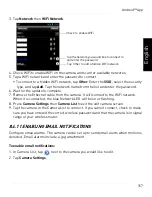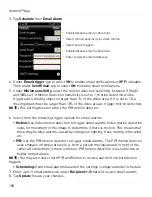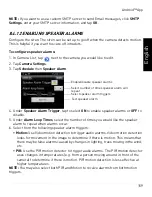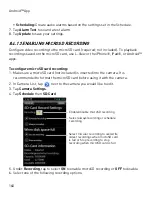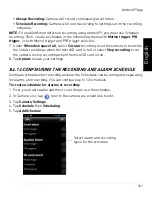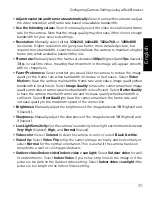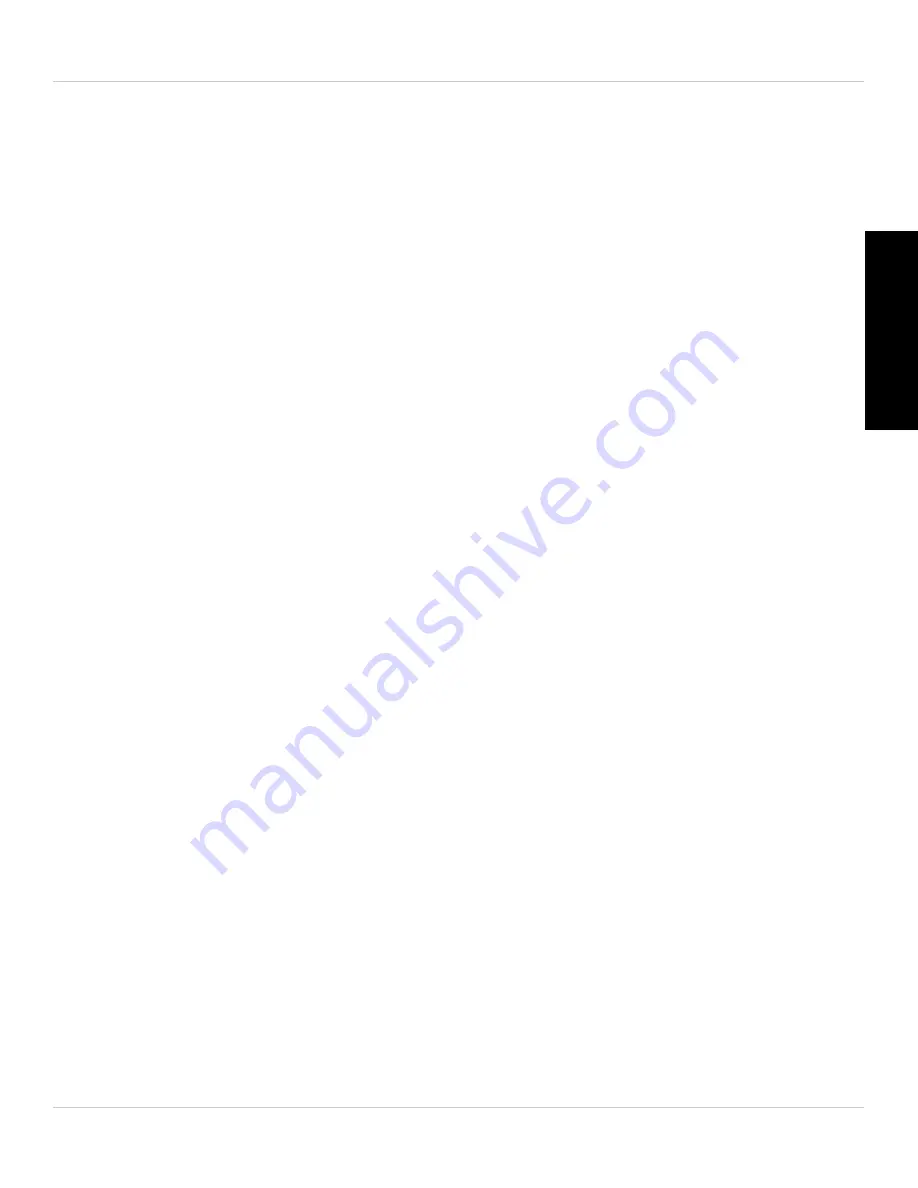
171
Configuring Camera Settings using a Web Browser
English
•
Adjust resolution and frame rate automatically:
Select to allow the camera to adjust
the video resolution and frame rate based on available bandwidth.
•
Use the following values:
Select to manually select the video resolution and frame
rate for the camera. Note that the image quality may decrease if there is not enough
bandwidth for your selected settings.
•
Resolution:
Manually select either
320x240
,
640x480
,
1024x768
, or
1280x800
resolution. Higher resolution will give you a better, more detailed picture, but
requires more bandwidth. Lower resolution allows the camera to maintain a higher
frame rate when available bandwidth is low.
•
Frame rate:
Manually select the frame rate between
30fps
(highest) and
1fps
(lowest).
30fps is real time video, meaning that movement in the image will appear smooth,
with no choppiness.
•
Favor/Preference:
Select whether you would like the camera to reduce the image
quality or the frame rate when bandwidth increases or decreases. Select
Video
Motion
to have the camera maintain the frame rate and reduce image quality when
bandwidth is insufficient. Select
Image Quality
to have the camera maintain image
quality and reduce frame rate when bandwidth is insufficient. Select
Better Quality
to have the camera maintain frame rate and increase quality when bandwidth is
sufficient. Select
Best Quality
to have the camera maintain the frame rate and
increase quality to the maximum speed of the connection.
•
Brightness:
Manually adjust the brightness of the image between
10
(highest) and
1
(lowest).
•
Sharpness:
Manually adjust the sharpness of the image between
10
(highest) and
1
(lowest).
•
Low Light Sensitivity:
Set the camera’s sensitivity in low light environments between
Very High
(highest),
High
, and
Normal
(lowest).
•
Video color:
Select
Colored
to view the camera in color or select
Black & white
.
•
Video flip:
Select
Video Flip
to flip the camera image vertically and horizontally or
select
Normal
for the normal orientation. This is useful if the camera has been
mounted to a wall or ceiling upside down.
•
Outdoor video/Indoor video/Indoor video + sun light:
Select
Outdoor video
for well
lit environments. Select
Indoor Video
if you notice strip lines in the image or if the
picture is too dark on the Outdoor video setting. Select
Indoor video + sunlight
if the
picture is too bright on the Indoor Video setting.
Содержание LNC216 Series
Страница 2: ......
Страница 213: ......
Страница 214: ......
Страница 215: ......
Страница 216: ...Copyright 2013 Lorex Technology Inc LNC216 Series www lorextechnology com Version 2 0...