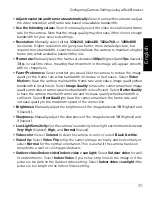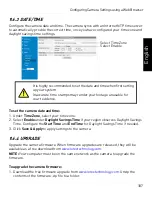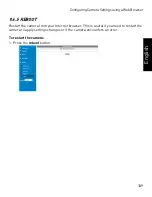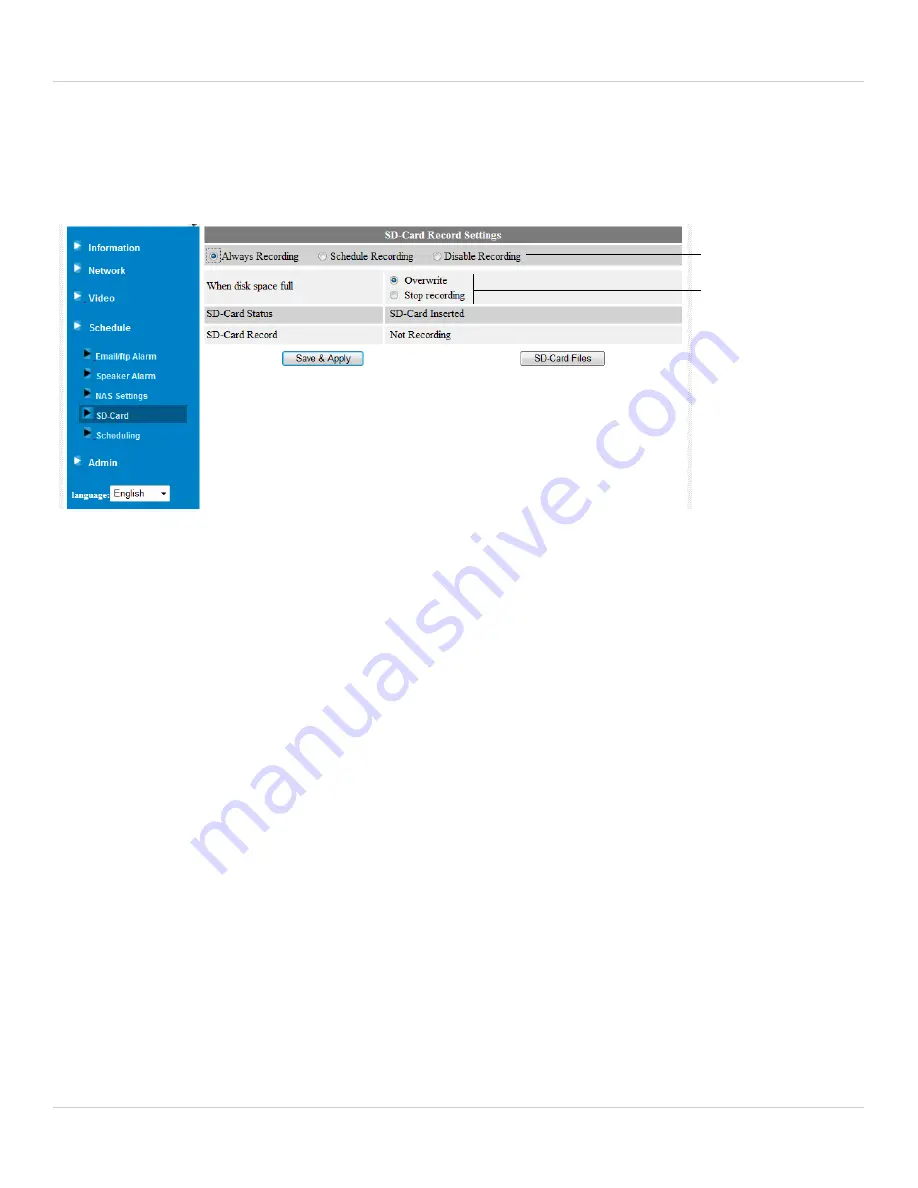
178
Configuring Camera Settings using a Web Browser
9.4.3 SD CARD (CONFIGURING MICROSD RECORDING)
Configure video recording to the microSD card (required; not included). To playback
recordings saved on the microSD card, use L-View or the iPhone®, iPad®, or Android™
apps.
To configure microSD card recording:
1. Make sure a microSD card (not included) is inserted into the camera. It is
recommended to format the microSD card before using it with the camera.
2. Select one of the following recording options:
•
Always Recording:
Record continuously, all the time to microSD card.
•
Schedule Recording:
Record according to the settings set in the Schedule.
•
Disable Recording:
Do not record.
3. Under
When disk space full
, select
Overwrite
for the camera to record over the
oldest recordings when the microSD card is full or select
Stop recording
for the
camera to stop recording when the microSD card is full.
4. Click
Save & Apply
.
9.4.4 NAS SETTINGS (CONFIGURING NAS RECORDING)
The camera can record directly to a NAS (Network Attached Storage) device (not
included). This is useful because the camera can record to a NAS when your computer
is not on.
To playback NAS recordings, see “Playing Back Recordings from NAS in L-View” on
page 65 or see “Playing Back Video from NAS in L-Play” on page 80.
Select Recording
option
Select overwrite or
stop recording
when the microSD
card is full
Содержание LNC216 Series
Страница 2: ......
Страница 213: ......
Страница 214: ......
Страница 215: ......
Страница 216: ...Copyright 2013 Lorex Technology Inc LNC216 Series www lorextechnology com Version 2 0...