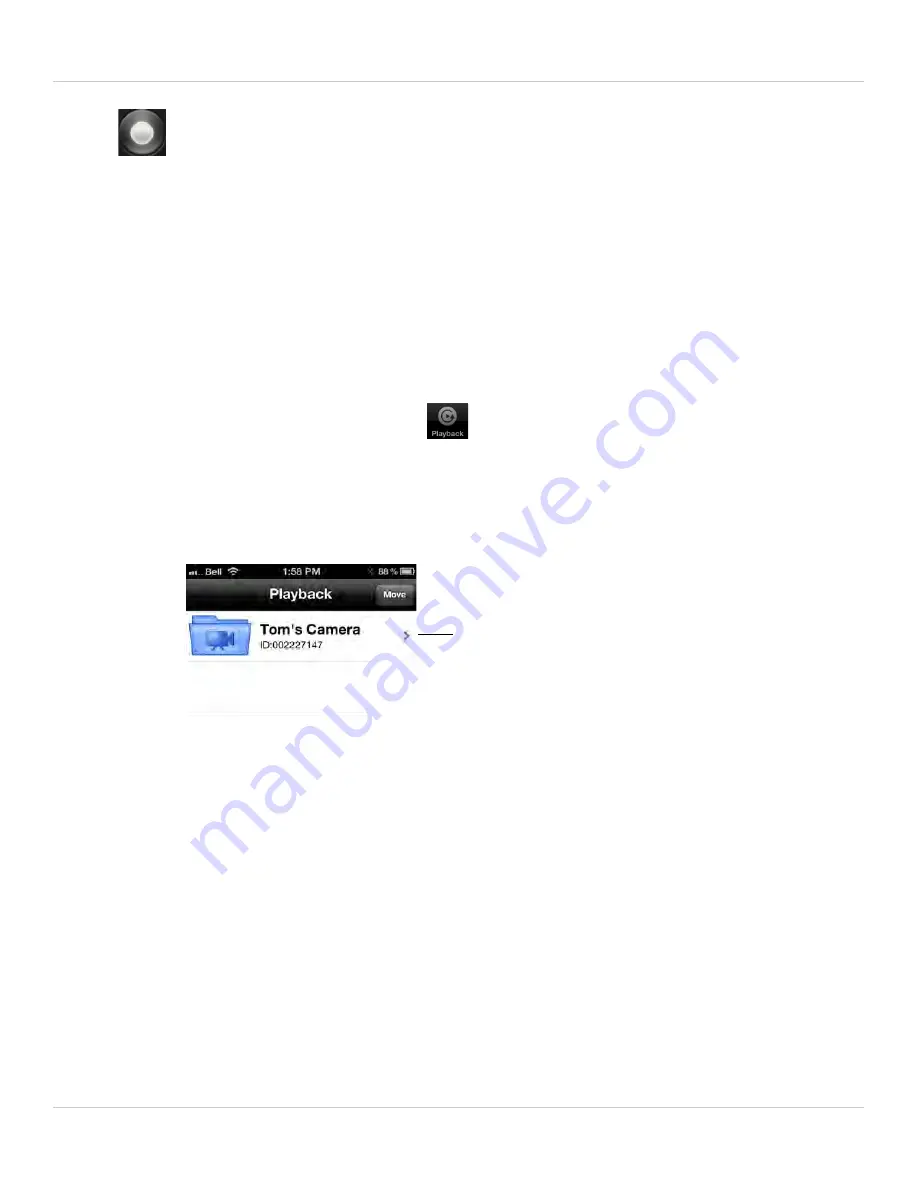
50
iPhone App
2. Tap
again to stop recording. To view the recorded video, see “Playing Back
Video Recorded on iPhone” on page 50.
4.2 PLAYING BACK VIDEO RECORDED ON IPHONE
After using the record button to record video to your iPhone, you can playback video on
iPhone or convert the video files to .avi files for sharing.
4.2.1 USING PLAYBACK
1. From the Camera List, tap Playback (
).
NOTE:
If you are still connected to the camera, tap
Disconnect
to return to the Camera
List. Disconnect only appears when holding the phone in portrait mode.
2. Tap the name of the camera you would like to select.
3. Tap the date of the video recording you would like to playback. Then tap the desired
video file to start playback.
4. Use the on-screen video controls to control playback. Tap
Stop
to return to the file
list.
4.3 PLAYING BACK VIDEO RECORDED ON
MICROSD ON IPHONE
You can playback video recorded on the camera microSD card (not included) on your
iPhone. For details on setting up microSD recording, see “Configuring microSD
Recording” on page 64.
Tap the camera you would
like to playback video from
Содержание LNC104
Страница 1: ...www lorextechnology com LNC104 ENGLISH VERSION 1 0 WIRELESS NETWORK CAMERA USER S GUIDE ...
Страница 2: ......
Страница 10: ...iv ...
Страница 155: ...Copyright 2012 Lorex Technology Inc LNC104 www lorextechnology com Version 1 0 ...






























