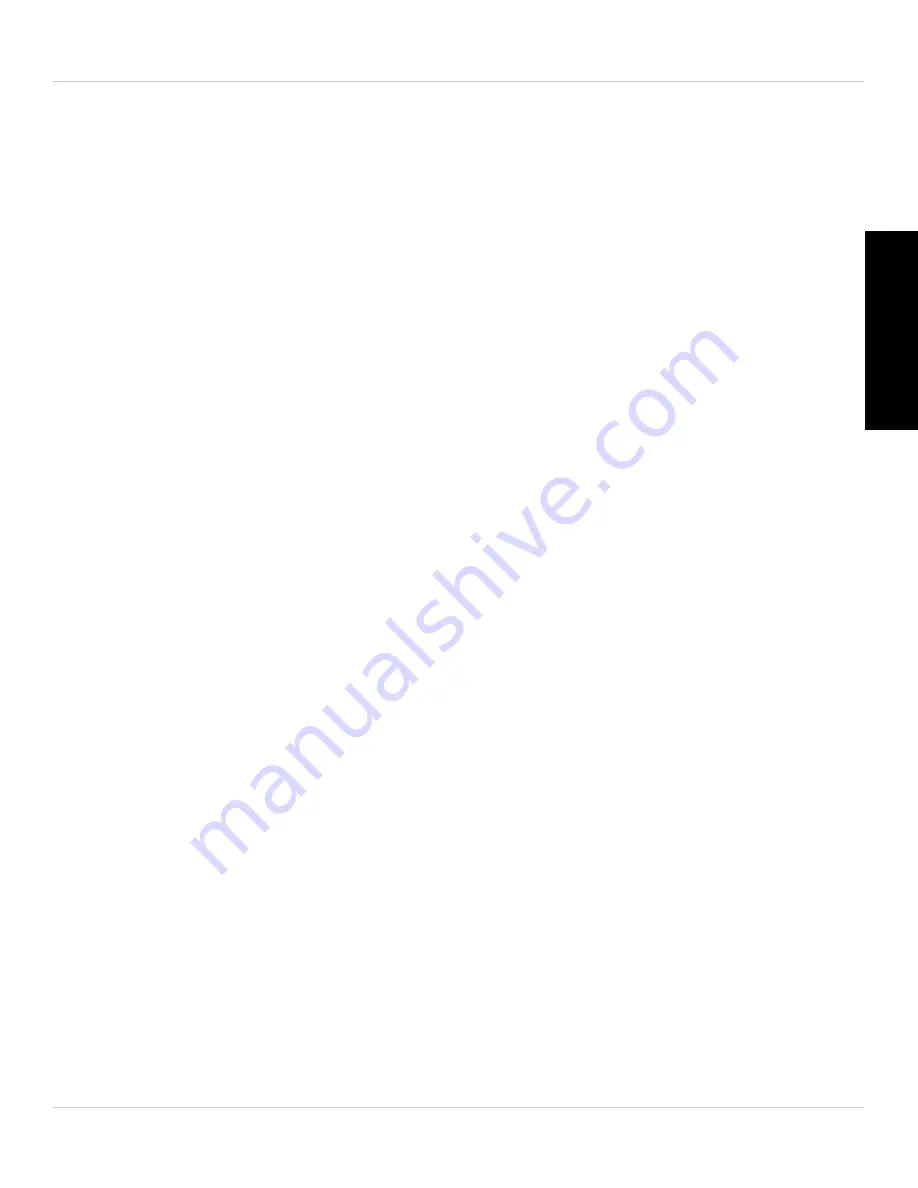
119
Configuring Camera Settings using a Web Browser
English
To configure camera video quality settings:
TIP:
Change only one camera image quality setting at a time before clicking
Save &
Apply
so you can judge the effects.
1. Configure the following, as needed:
•
Internet speed:
Select the speed of your Internet connection. If your Internet
connection is faster than 1.5Mbps, select 1.5Mbps.
•
Adjust resolution and frame rate automatically:
Select to allow the camera to adjust
the video resolution and frame rate based on available bandwidth.
NOTE:
Resolution is the number of pixels (dots) used to make up the video image. A
higher resolution means that more detail can be expressed in the video, but it increases
the amount of bandwidth required to stream the video.
Frame rate is the number of frames (images) per second (FPS) shown in a video. A higher
frame rate means that movement in the image appears smoother, but it also increases
the amount of bandwidth required to stream the video.
•
Use the following values:
Select to manually select the video resolution and frame
rate for the camera. Note that the image quality may decrease if there is not enough
bandwidth for your selected settings.
•
Resolution:
Manually select either
VGA
(640x480) or
QVGA
(320x240) resolution. VGA
resolution will give you a better, more detailed picture, but requires more bandwidth.
QVGA allows the camera to maintain a higher frame rate when available bandwidth
is low.
•
Frame rate:
Manually select the frame rate between
30fps
(highest) and
1fps
(lowest).
30fps is real time video, meaning that movement in the image will appear smooth,
with no choppiness.
•
Favor/Preference:
Select whether you would like the camera to reduce the image
quality or the frame rate when bandwidth increases or decreases. Select
Video
Motion
to have the camera maintain the frame rate and reduce image quality when
bandwidth is insufficient. Select
Image Quality
to have the camera maintain image
quality and reduce frame rate when bandwidth is insufficient. Select
Better Quality
to have the camera maintain frame rate and increase quality when bandwidth is
sufficient. Select
Best Quality
to have the camera maintain the frame rate and
increase quality to the maximum speed of the connection.
Содержание LNC104
Страница 1: ...www lorextechnology com LNC104 ENGLISH VERSION 1 0 WIRELESS NETWORK CAMERA USER S GUIDE ...
Страница 2: ......
Страница 10: ...iv ...
Страница 155: ...Copyright 2012 Lorex Technology Inc LNC104 www lorextechnology com Version 1 0 ...






























