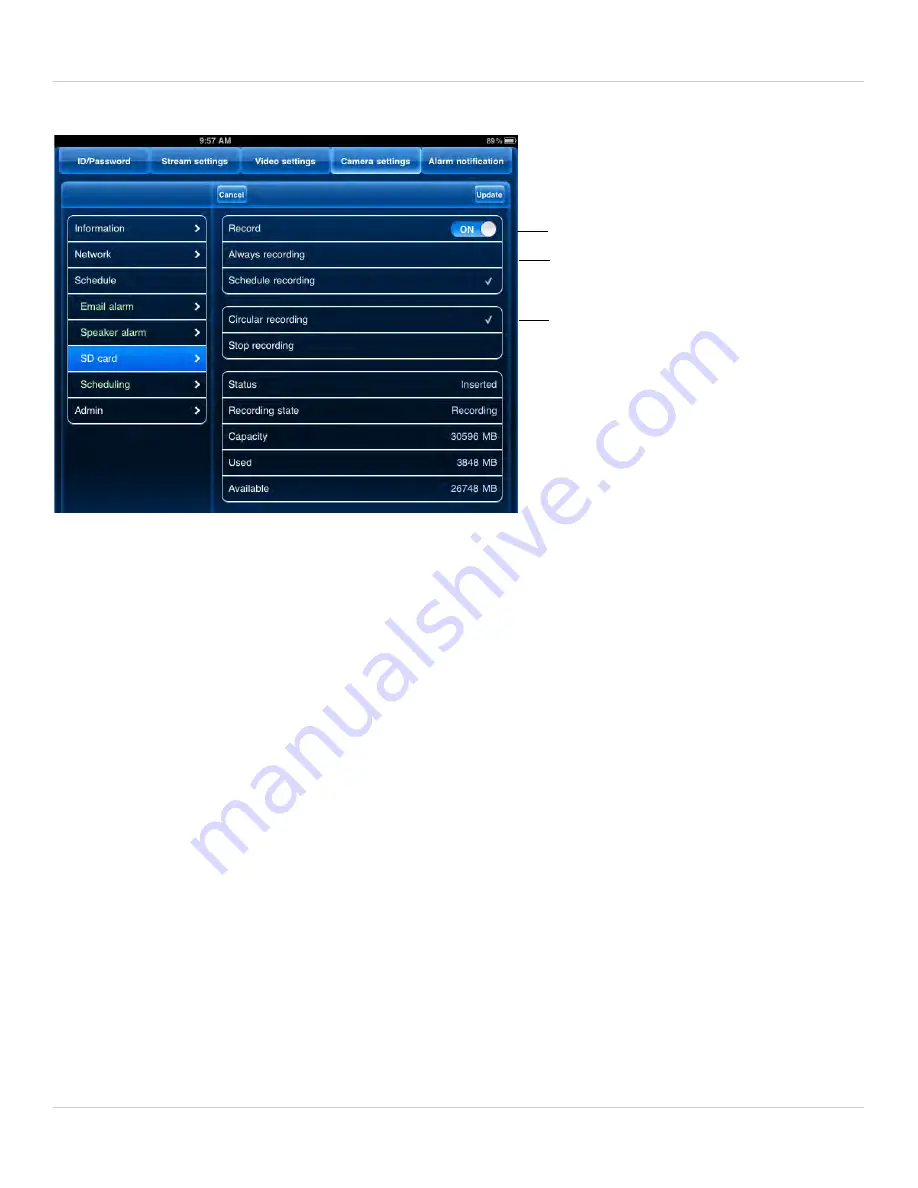
88
iPad App
4. Tap
Schedule
then
SD-Card
.
5. Under
Recording
, select
ON
to enable microSD recording or
OFF
to disable.
6. Check one of the following recording options:
•
Always Recording:
Camera will record continuously at all times.
•
Schedule Recording:
Camera will record according to settings set in the recording
schedule.
NOTE:
To enable Motion detection recording using iPad, you must used Schedule
recording. Then, create a schedule in the Scheduling menu with Motion trigger, PIR
trigger, or both Motion trigger and PIR trigger selected.
7. Check
Circular recording
to set the camera to overwrite the oldest recordings when
the microSD card is full or select
Stop recording
to set the camera to stop recording
when the microSD card is full.
8. Tap
Update
to save your settings.
5.4.13 CONFIGURING THE CAMERA RECORDING AND ALARM
SCHEDULE
Configure schedules for recording and alarms. Schedules can be configured separately
for alarms and recording. You can configure up to 12 schedules.
To create a schedule for alarms or recording:
Enable microSD recording
Select Always recording or
Schedule recording
Select if you want the camera to
overwrite (Circular recording) or stop
recording when the microSD card is full
Содержание LNC104
Страница 1: ...www lorextechnology com LNC104 ENGLISH VERSION 1 0 WIRELESS NETWORK CAMERA USER S GUIDE ...
Страница 2: ......
Страница 10: ...iv ...
Страница 155: ...Copyright 2012 Lorex Technology Inc LNC104 www lorextechnology com Version 1 0 ...






























