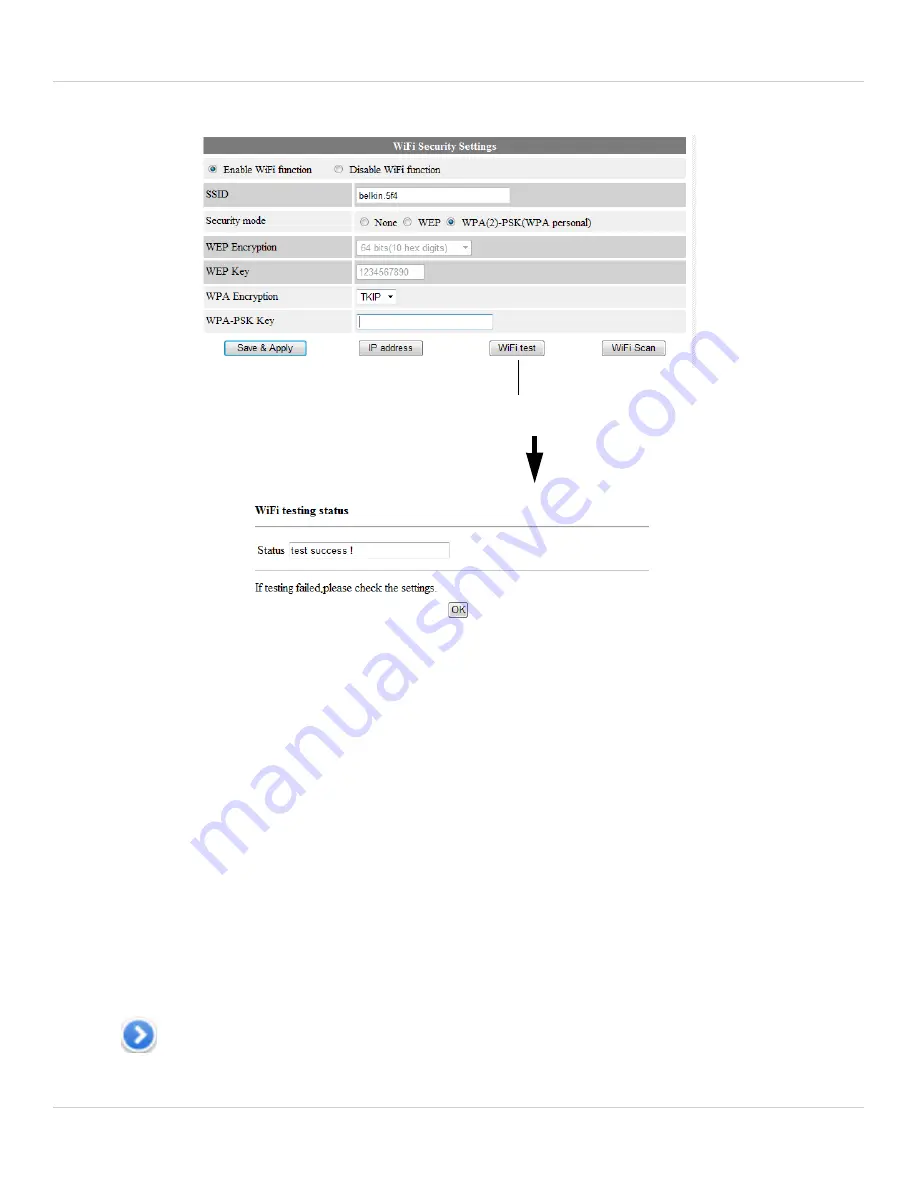
20
Getting Started
7. Click
WiFi Security
again and click
WiFi Test
(this may take up to 60 seconds).
8. When successful,
Status
will say
Test Success
. If unsuccessful, double check your
wireless password and make sure your camera is close enough to the wireless router
to get a good signal.
9. Remove the Ethernet cable from the camera wait 60 seconds and then reconnect to
your camera in L-View.
2.3.2 IPHONE WIFI SETUP
NOTE:
The camera must be connected to your router using an Ethernet cable before you
can set it up to use WiFi.
1. Connect to your camera using Lorex Ping iPhone. For details, see “Connecting to
your Camera on iPad” on page 12.
Your iPhone must be connected to your WiFi, not
your 3G/mobile network.
2. Tap
to open the edit camera screen.
WiFi test
Содержание LNC104
Страница 1: ...www lorextechnology com LNC104 ENGLISH VERSION 1 0 WIRELESS NETWORK CAMERA USER S GUIDE ...
Страница 2: ......
Страница 10: ...iv ...
Страница 155: ...Copyright 2012 Lorex Technology Inc LNC104 www lorextechnology com Version 1 0 ...






























