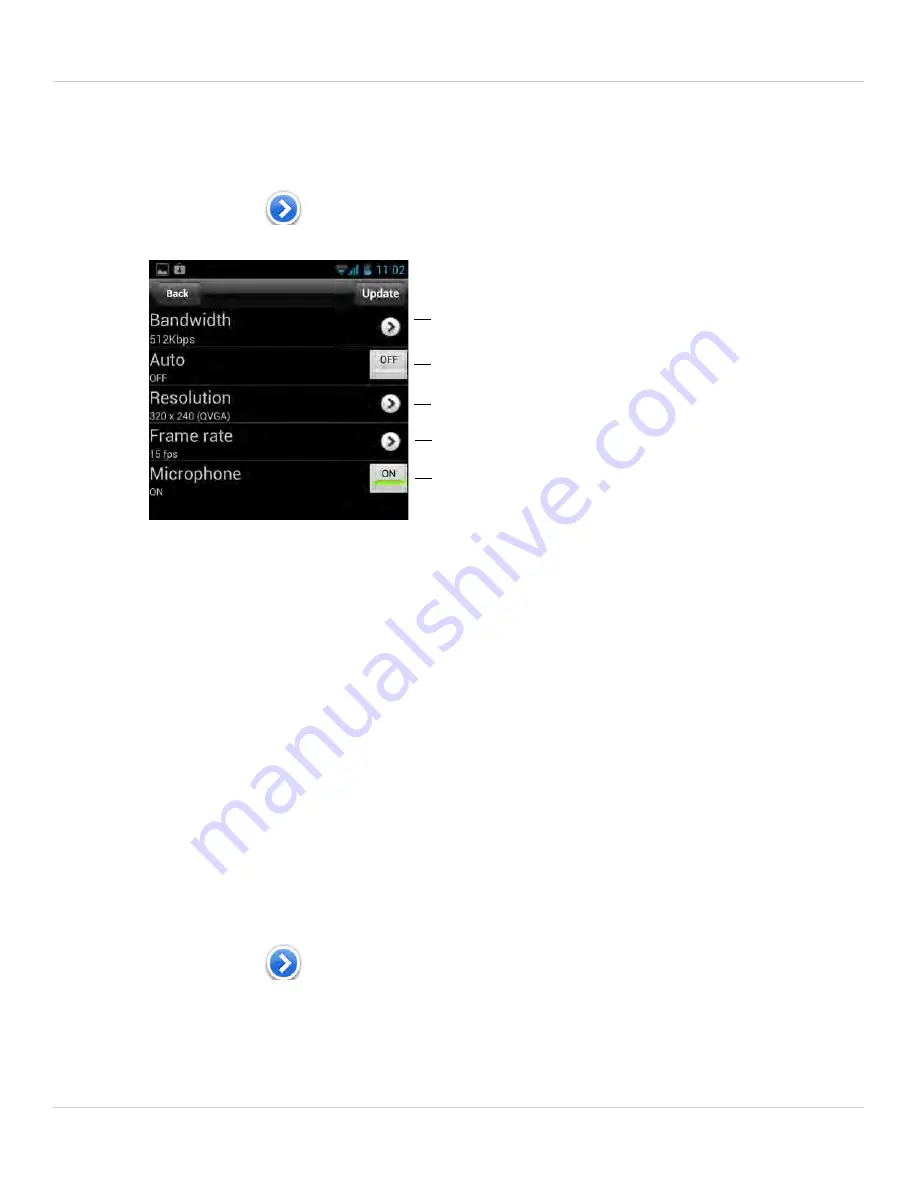
98
Android App
networks than over WiFi or Ethernet.
To edit mobile streaming settings:
1. In Camera List, tap
next to the camera you would like to edit.
2. Tap
Stream Settings
.
3. Under
Bandwidth
, select the bandwidth for your mobile connection. If you are mainly
connecting using WiFi, you may set this setting higher.
4. Under
Auto
, tap to select
ON
to have the camera automatically select the resolution
and frame rate based on available bandwidth. Or, select
OFF
to manually select the
resolution and frame rate. If you select
OFF
, configure the following:
• Under
Resolution
, select the resolution that will be used when connecting to the
camera using a smart phone or tablet:
160x120 (Q2WGA), 320x240 (QVGA), or
640x480(VGA).
• Under
Frame rate
, select the frame rate that will be used when connecting to the
camera using a smart phone or tablet between
30fps
(highest) and
1fps
(lowest).
5. Under
Microphone
, tap to select
OFF
to turn off audio streaming to your mobile
device or tap to select
ON
to turn on audio streaming to your mobile device.
6. Tap
Update
to save your settings.
6.3.4 EDITING CAMERA VIDEO SETTINGS
1. In Camera List, tap
next to the camera you would like to edit.
Select Mobile Bandwidth
Enable/disable auto resolution and frame
rate adjustement
Select Resolution
Enable/disable audio streaming to Android
device
Select Frame rate
Содержание LNC104
Страница 1: ...www lorextechnology com LNC104 ENGLISH VERSION 1 0 WIRELESS NETWORK CAMERA USER S GUIDE ...
Страница 2: ......
Страница 10: ...iv ...
Страница 155: ...Copyright 2012 Lorex Technology Inc LNC104 www lorextechnology com Version 1 0 ...






























