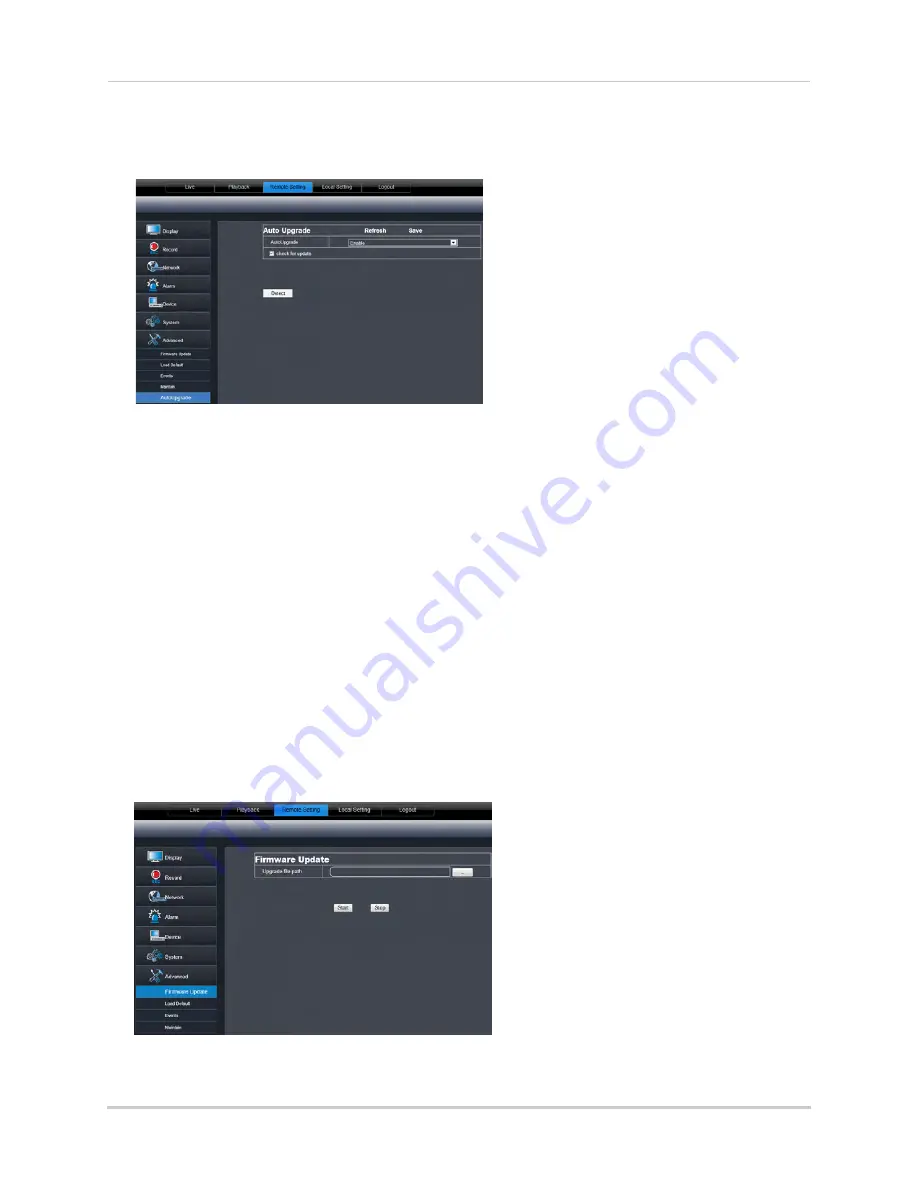
81
Using the PC/Mac Client Software
To configure firmware auto upgrades:
1
Click the
Remote Setting tab
, and click
Advanced>Auto Upgrade
.
2
Under
Auto Upgrade
, select
Enable
to enable automatic firmware updates. Messages for
firmware upgrades will appear on the DVR locally and via remote software.
3
Check
Check for update
to enable local messages on the DVR to notify you for updates. The
system will check for firmware upgrades every hour.
NOTE:
Click
Detect
to check for firmware updates manually.
4
Click
Save
to save changes.
Manually Upgrading System Firmware
To manually upgrade the system firmware, download the latest firmware from the
system’s product page at
www.lorextechnology.com
.
You must have the latest DVR firmware and client software to connect to the DVR over the
Internet.
To upgrade the system firmware:
1
Download and extract the file to your computer’s desktop.
2
Click the
Remote Setting tab
, and click
Advanced>Firmware upgrade.
Содержание LH150
Страница 16: ...xiv...






























