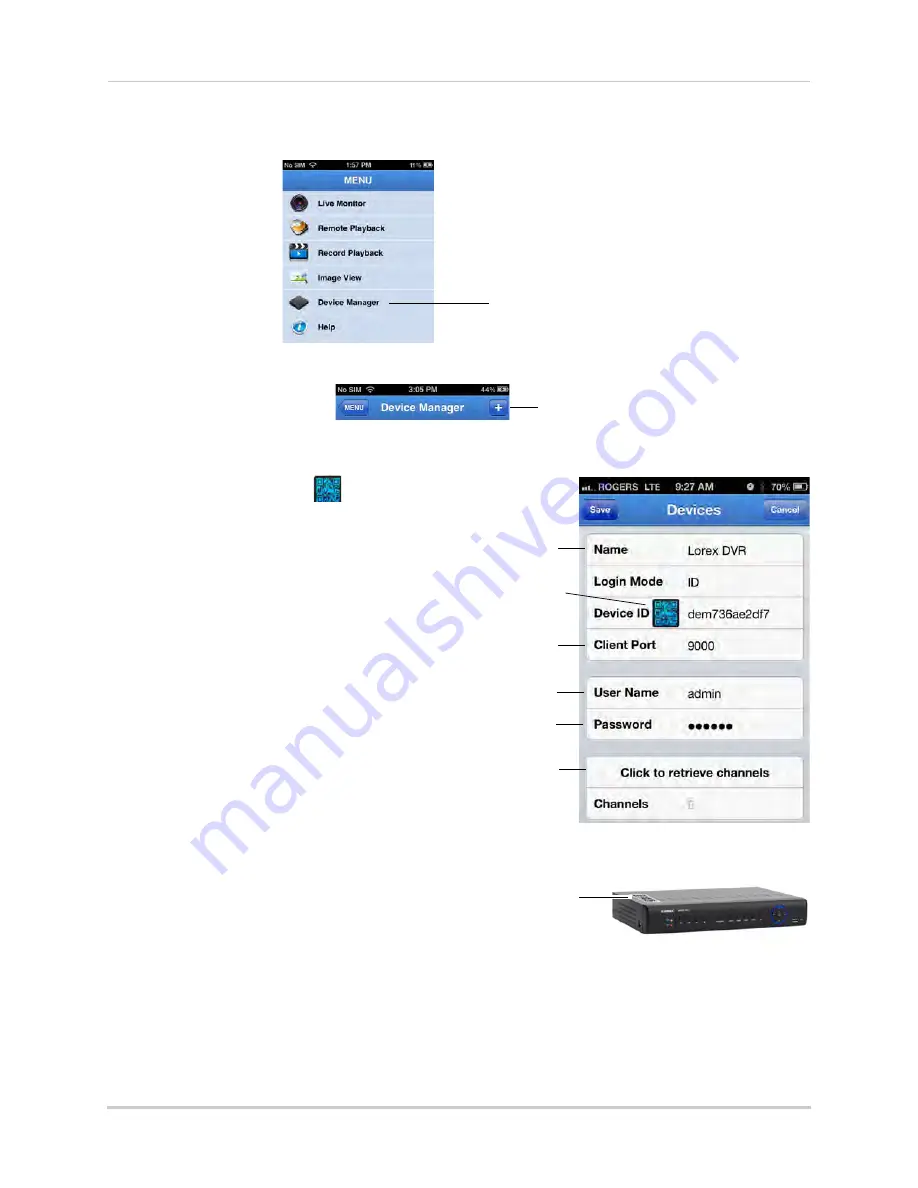
85
Mobile Apps: Accessing your DVR Using a Mobile Device
3
Tap
Device Manager
.
4
Tap
+
.
5
Under
Name
, enter a name for your DVR of your choice.
6
Press the QR code icon (
) next
to Device ID and line up the QR code
on the top of the DVR using the
camera on your device.
OR
If your device does not have a
camera (e.g. 1st generation iPad),
manually enter the
Device ID
printed on the label.
7
Under
Client Port
, enter the
DVR’s
Client Port
(default:
9000
).
8
Under
User Name
, enter the DVR’s
User Name (default:
admin
).
9
Under
Password
, enter the
DVR’s
Password
(default:
000000
).
10
Tap
Click to retrieve channels
.
11
Tap
Save
. Then tap
Menu
.
12
Tap
Live Monitor
.
Tap Device Manager
Tap +
Enter Device Name
Tap icon to scan QR code
Enter Client Port
(default:
9000
)
Enter User Name
(default:
admin
)
Enter Password
(default:
000000
)
Tap Click to retrieve
channels.
Scan the QR code on the top
of the DVR to automatically
add the DeviceID
Содержание LH150
Страница 16: ...xiv...






























