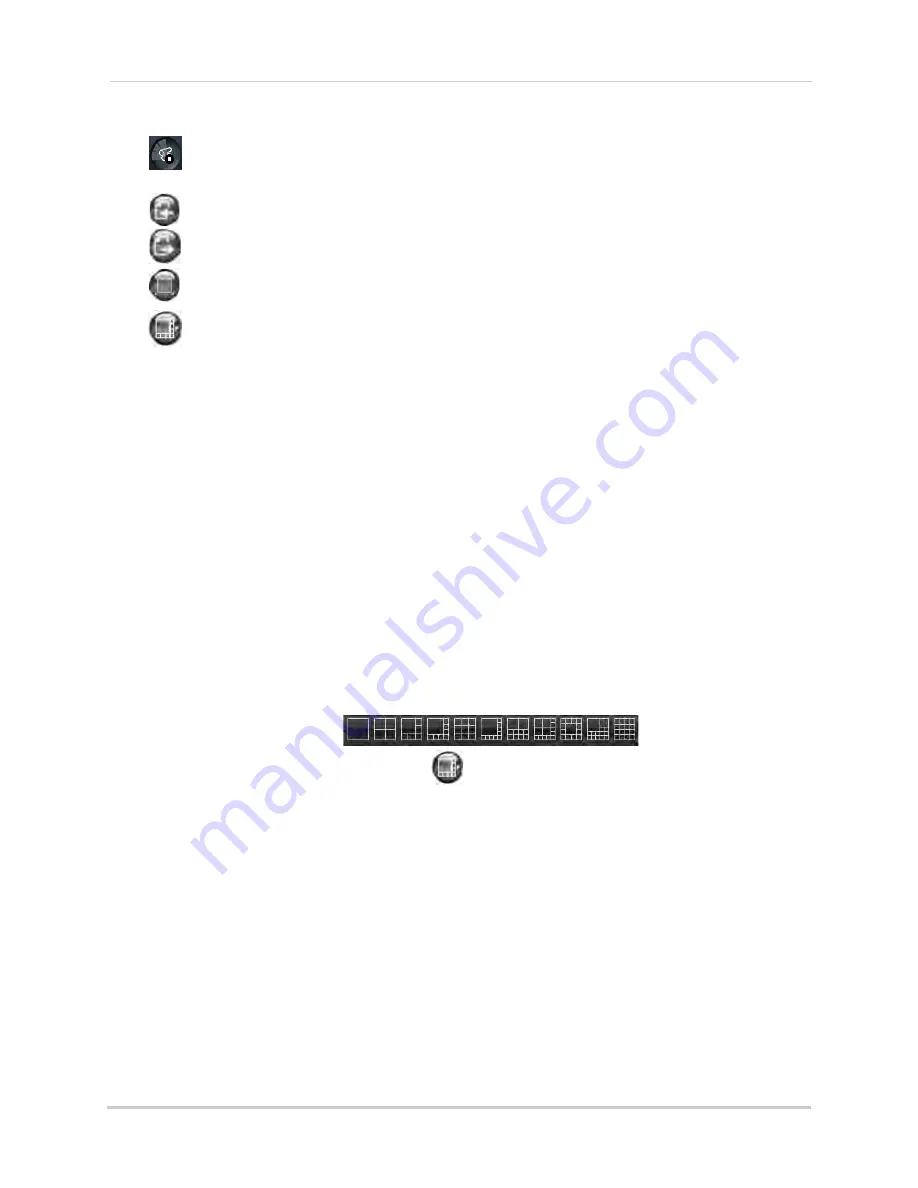
62
Using the PC/Mac Client Software
•
: Click to close all connected channels. Note that the system continues to record when
you close channels remotely.
•
: Previous page.
•
: Next page.
•
: Click to open the selected channel in full screen view.
•
: Click to select the desired split-screen viewing options.
5
Split screen viewing
: Click the desired viewing mode.
6
Mute
: Click to mute audio.
7
PTZ Controls
: PTZ (Pan, Tilt, Zoom) control for connected PTZ cameras (not included).
8
Connection Status:
Shows the type of connection used.
•
P2P
(peer-to-peer) indicates that the video is streaming directly from the DVR to the computer
running the Client Software.
•
RLY
(relay) indicates that the video is streaming through a Lorex video server. While relay
mode is activated, the system will disconnect after 10 minutes of inactivity. Relay mode is only
used when a direct connection cannot be made between the DVR and computer.
Changing Viewing Modes
You can change the number of channels that the system displays simultaneously (i.e.
Split-screen Mode, Single-channel Mode, etc.).
To change the DVR’s viewing mode:
• Click one of the following:
.
• If the controls are not shown, click
.
Содержание LH150
Страница 16: ...xiv...






























