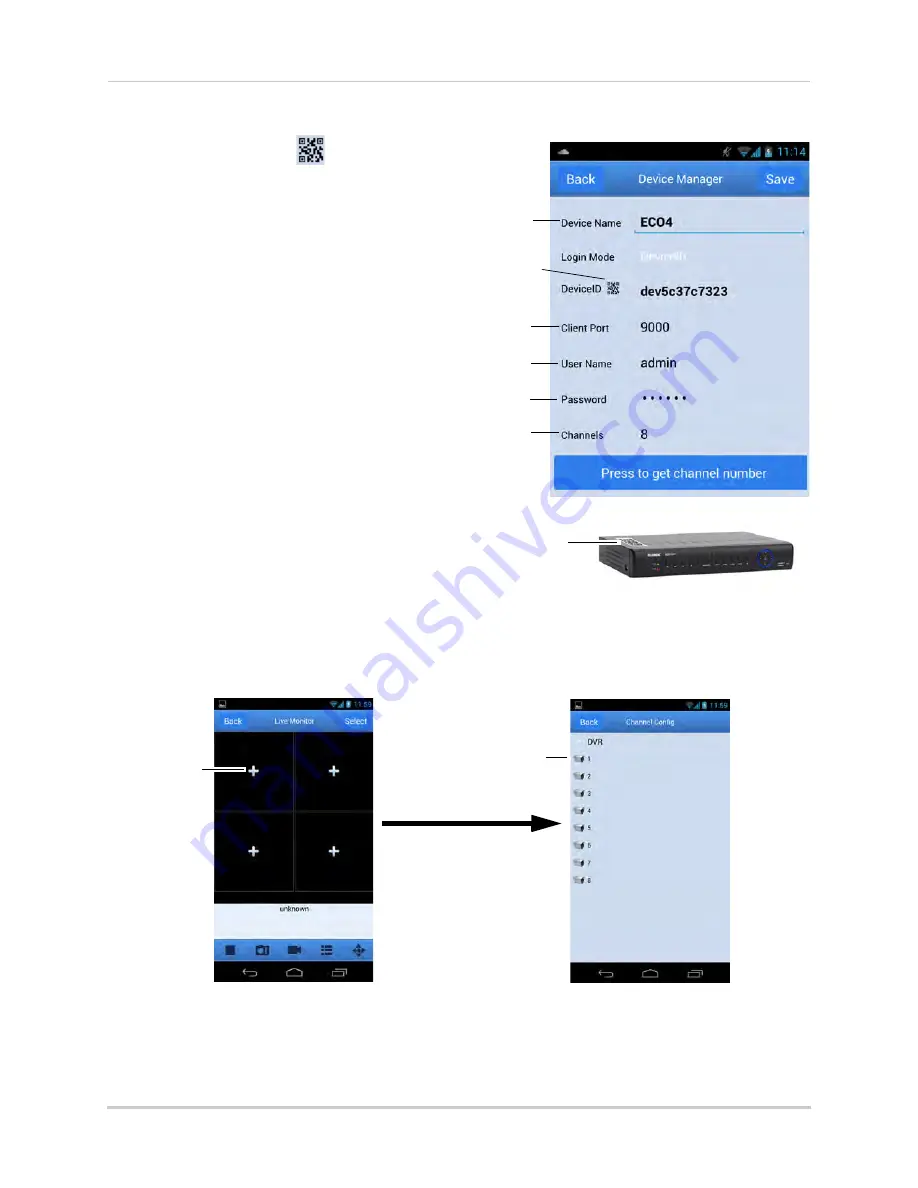
93
Mobile Apps: Accessing your DVR Using a Mobile Device
6
Tap the QR code icon (
) next
to
Device ID
, and use the camera
on your device to line up the QR
code on the top of the DVR.
OR
If your device does not have a
camera, manually enter the
Device ID
printed on the label.
7
Under
Port
, enter the
Client Port
(default:
9000
).
8
Under
UserName
, enter the
DVR’s user name (default:
admin
).
9
Under
Password
, enter the
system password. By default the
password is
000000
.
10
Tap
Press to get channel
number
.
11
Tap
Save
. Then tap
Back
.
12
Tap
Live Monitor
.
13
Tap inside one of the display areas and then tap
Select
. Select the channel you would like to
view.
Enter Device Name
Tap icon to scan QR code
Enter Client Port
(default:
9000
)
Enter User Name
(default:
admin
)
Enter Password
(default:
000000
)
Enter number of
channels
Scan the QR code on the top
of the DVR to automatically
add the Device ID
Tap inside a
display area
Select a channel
Содержание LH150
Страница 16: ...xiv...






























