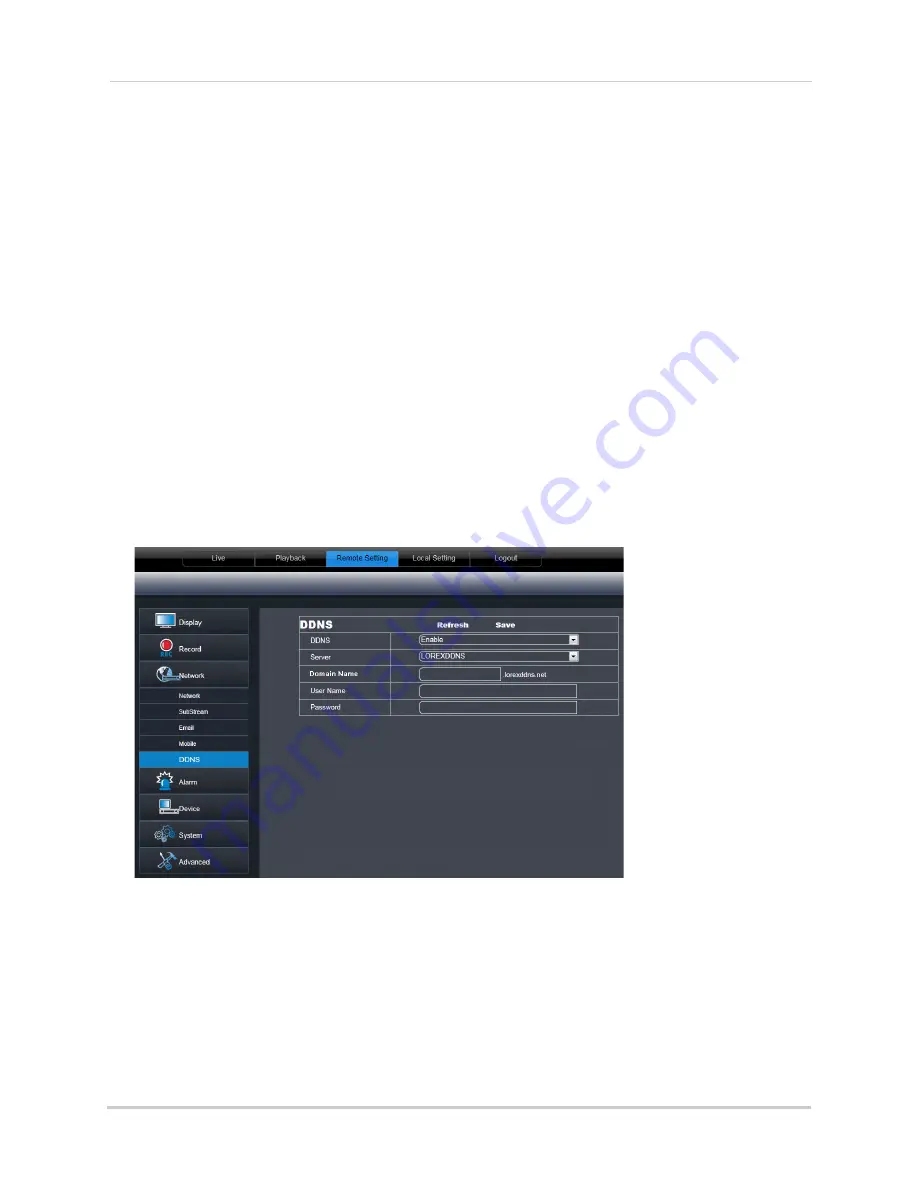
74
Using the PC/Mac Client Software
•
SSL
: Select
ON/OFF
to enable/disable Secure Socket Layer protocol.
•
SMTP Port
: Enter your SMTP address.
•
SMTP Server
: Enter your SMTP Server.
•
Sender Email
: Enter the sender email address. This can be any address of your choice.
•
Sender Password
: Enter your email server’s password.
•
Receiver Email:
Enter the recipient’s email address.
•
Interval:
Enter the interval the DVR waits before sending a new email notification.
2
Click
Save
to save your settings.
Configuring DDNS Settings
Lorex DDNS is available as an optional connectivity option. Please see “Appendix F: DDNS
Setup (Advanced)” on page 119 for details.
The primary connectivity option uses the Lorex Stratus service to connect to your system
over the Internet without requiring port forwarding or DDNS registration For details, See
“Connecting to Your DVR Over the Internet on PC or Mac” on page 57.
To configure DDNS settings:
1
Visit
http://www.lorexddns.net
and register for a free Lorex DDNS account.
2
Click the
Remote Setting
tab, and click
DDNS.
3
Configure the following:
•
DDNS
: Select
Enable
or
Disable
.
• In the
Server
drop-down menu, select
LOREXDDNS
.
•
Domain Name
: Enter your
Domain name/URL Request
from the confirmation email that was
sent after you created your DDNS account.
•
User name
: Enter your
DDNS User Name
that was emailed to you after DDNS registration.
•
Password
: Enter your
DDNS Device password
that was emailed to you after DDNS registration.
4
Click
Save
to apply your settings.
Содержание LH150
Страница 16: ...xiv...






























