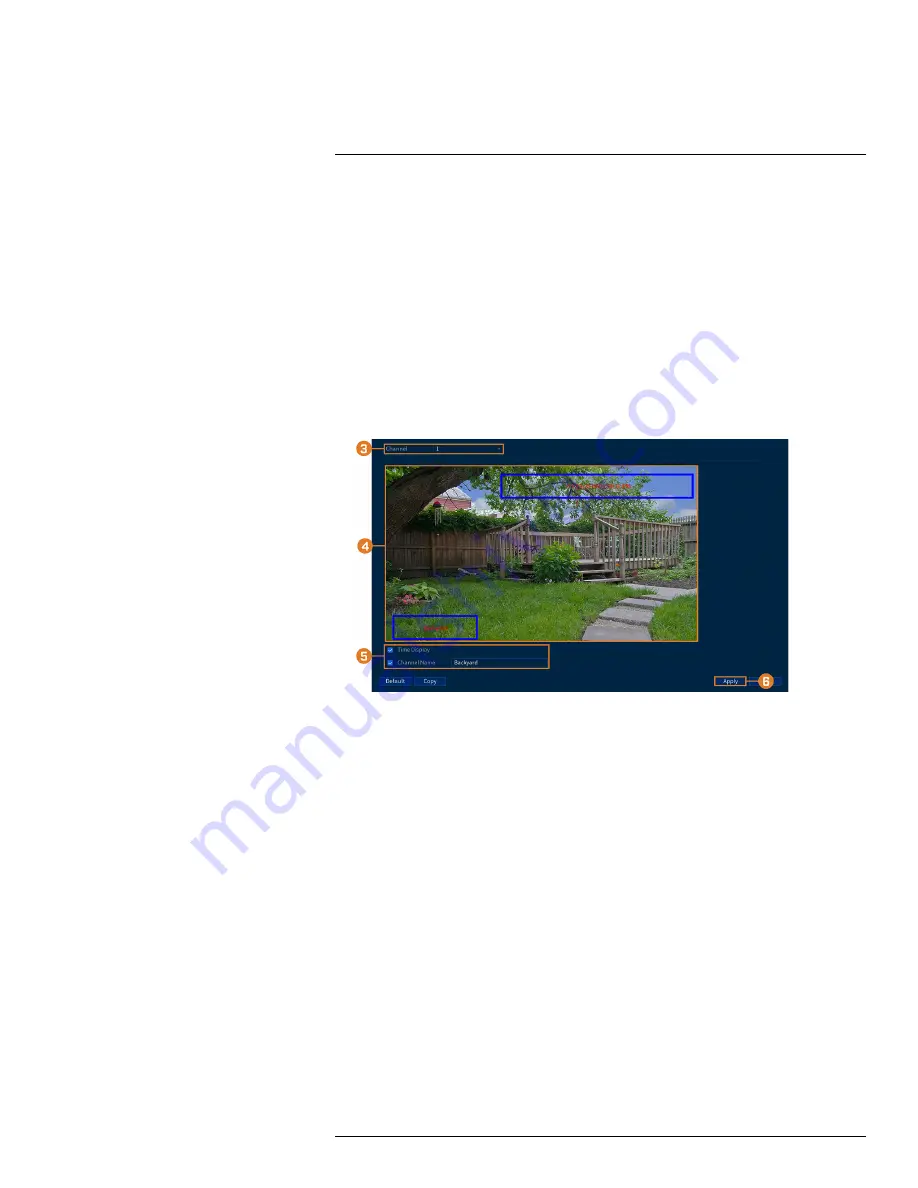
4. Under
Snapshot
, select the number of snapshots the system will take when the snapshot but-
ton is pressed.
5. Click
Apply
.
6.
(OPTIONAL)
Click
Copy
to apply the settings for the current channel to one or more other
channels (see 15.12
Copying Settings to Another Channel
, page 89 for full instructions on us-
ing the copy function).
15.6.3
Changing On-Screen Overlay
Remove or change the location of the date/timestamps and channel names. You can also change
channel names from this menu.
To change the on-screen overlay:
1. From the Live View display, right-click to open the Quick Menu, then click
Main Menu
.
2. Click
CAMERA
. Click the
Overlay
tab on the side panel, then
Overlay
on the top panel.
3. Select the channel you want to configure.
4. Click-and-drag the blue boxes on the camera image to adjust the location of the date/time and
channel name.
5. Use the checkboxes to enable/disable overlays. If needed, use the text field next to
Channel
Name
to adjust the channel name.
6. Click
Apply
.
7.
(OPTIONAL)
Click
Copy
to apply the settings for the current channel to one or more other
channels (see 15.12
Copying Settings to Another Channel
, page 89 for full instructions on us-
ing the copy function).
15.6.4
Configuring Privacy Masking
A
privacy mask
blocks out a portion of the camera image with a black box, letting you have pri-
vacy in certain parts of a camera image. You can configure up to 4 privacy zones per channel.
To configure privacy masking:
1. From the Live View display, right-click to open the Quick Menu, then click
Main Menu
.
#LX400111; r. 5.0/56647/56647; en-US
64
Содержание D861 Series
Страница 1: ...User Manual D861 Series...
Страница 2: ......
Страница 3: ...User Manual D861 Series LX400111 r 5 0 56647 56647 en US iii...
Страница 30: ...Recording 8 4 Click Apply LX400111 r 5 0 56647 56647 en US 22...
Страница 120: ...LX400111 r 5 0 56647 56647 en US 112...
Страница 121: ......






























