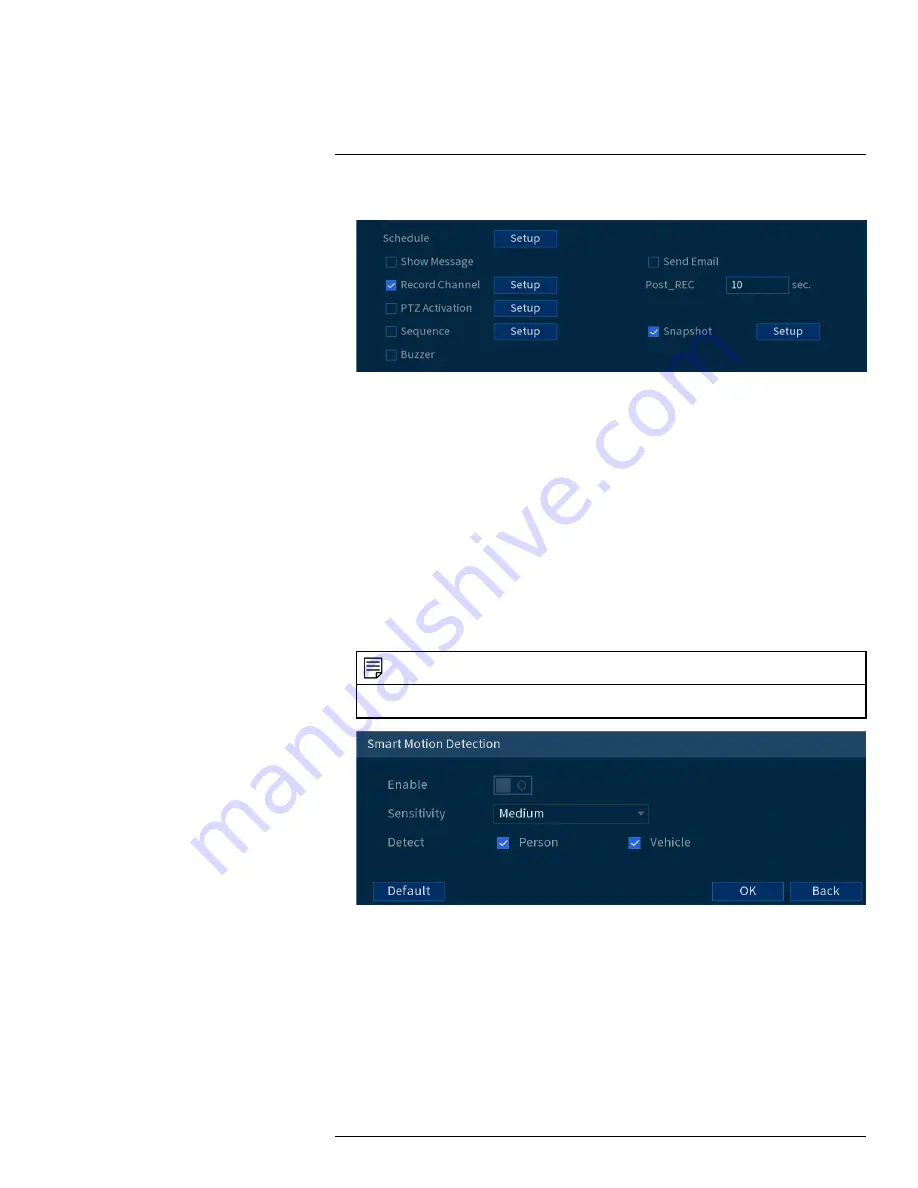
7. Choose how the system will react when motion is detected:
•
Show Message:
Check to enable an on-screen pop-up when one of your cameras detects
motion. On-screen pop-up shows the channels an event occurred on and the type of event.
•
Send Email:
Check to enable email alerts. You must configure email alerts before you will
be able to receive them (see 15.7.3
, page 68).
•
Record Channel:
Select the channels that will record when motion is detected on the se-
lected channel. Set the length of recording following a video loss event in the
Post_REC
field.
•
PTZ Activation:
Set connected PTZ cameras to start a tour, pattern, or go to a preset
location.
•
Sequence:
Sequence mode will begin. Select the numbered tiles next to this option to in-
clude the corresponding channels in the sequence.
•
Snapshot:
Select the numbered tiles next to this option to save a snapshot of the corre-
sponding channels.
•
Buzzer:
Check to enable the system buzzer.
8. Click
Smart Motion Detection
to enable Person and Vehicle detection:
NOTE
See 5
, page 11 for important camera installation notes related to channels with Person
and Vehicle detection enabled.
•
Click
Enable
to activate Person and Vehicle detection on the selected channel.
•
Select a
Sensitivity
level (a high sensitivity value will detect smaller objects than a low
value).
•
Check
Person
or check
Vehicle
.
•
Click
OK
when finished.
9. Click
Apply
.
10.
(OPTIONAL)
Click
Copy
to apply the settings for the current channel to one or more other
channels (see 15.12
Copying Settings to Another Channel
, page 89 for full instructions on us-
ing the copy function).
#LX400111; r. 5.0/56647/56647; en-US
35
Содержание D861 Series
Страница 1: ...User Manual D861 Series...
Страница 2: ......
Страница 3: ...User Manual D861 Series LX400111 r 5 0 56647 56647 en US iii...
Страница 30: ...Recording 8 4 Click Apply LX400111 r 5 0 56647 56647 en US 22...
Страница 120: ...LX400111 r 5 0 56647 56647 en US 112...
Страница 121: ......






























