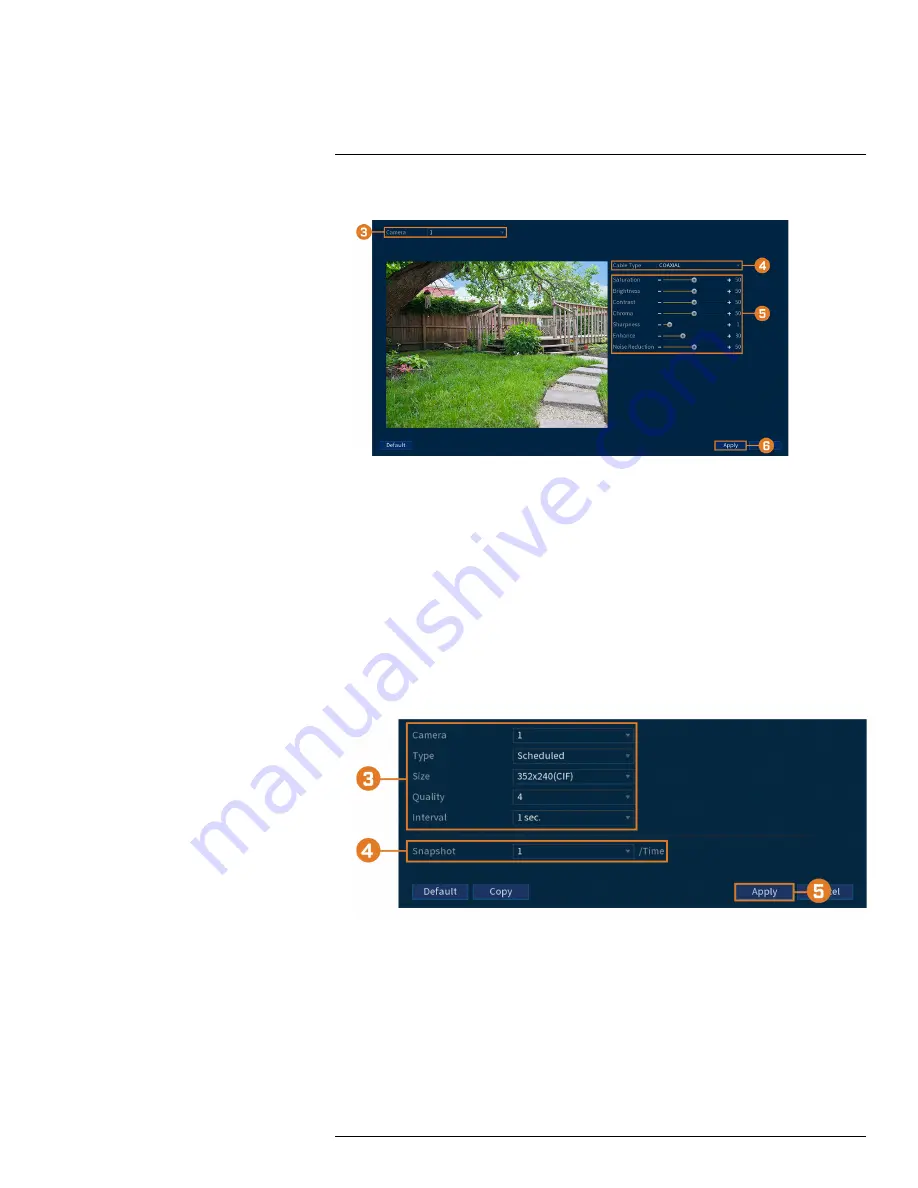
2. Click
CAMERA
, then click the
Image Settings
tab.
3. Select the channel you want to configure.
4. Select
COAXIAL
for cameras connected using BNC cabling, or
UTP
for balun installations.
5. Configure the color settings for the selected channel.
6. Click
Apply
.
15.6.2
Configuring Snapshot Recording
The system can be set to record snapshot images when a camera detects motion. These snapshots
can be viewed through the Playback menu or attached to email alerts and push notifications. The
Snapshot tab in the Recording menu controls the quality and recording parameters for each
camera.
To configure snapshot recording:
1. From the Live View display, right-click to open the Quick Menu, then click
Main Menu
.
2. Click
CAMERA
. Click the
Recording
tab on the side panel, then
Snapshot
on the top panel.
3. Configure the following settings for snapshots saved automatically from motion detection or
the snapshot schedule:
•
Camera:
Select the camera you would like to configure.
•
Type:
Select
Schedule
for the system to take snapshots according to the snapshot schedule
(see 15.9.4
, page 79). Select
Event
for the system to take
snapshots according to the event schedule.
•
Size:
Select the resolution for snapshots.
•
Quality:
Select the snapshot image quality between
1
(lowest) and
6
(highest).
•
Interval:
Enter the interval between snapshots in seconds.
#LX400111; r. 5.0/56647/56647; en-US
63
Содержание D861 Series
Страница 1: ...User Manual D861 Series...
Страница 2: ......
Страница 3: ...User Manual D861 Series LX400111 r 5 0 56647 56647 en US iii...
Страница 30: ...Recording 8 4 Click Apply LX400111 r 5 0 56647 56647 en US 22...
Страница 120: ...LX400111 r 5 0 56647 56647 en US 112...
Страница 121: ......






























