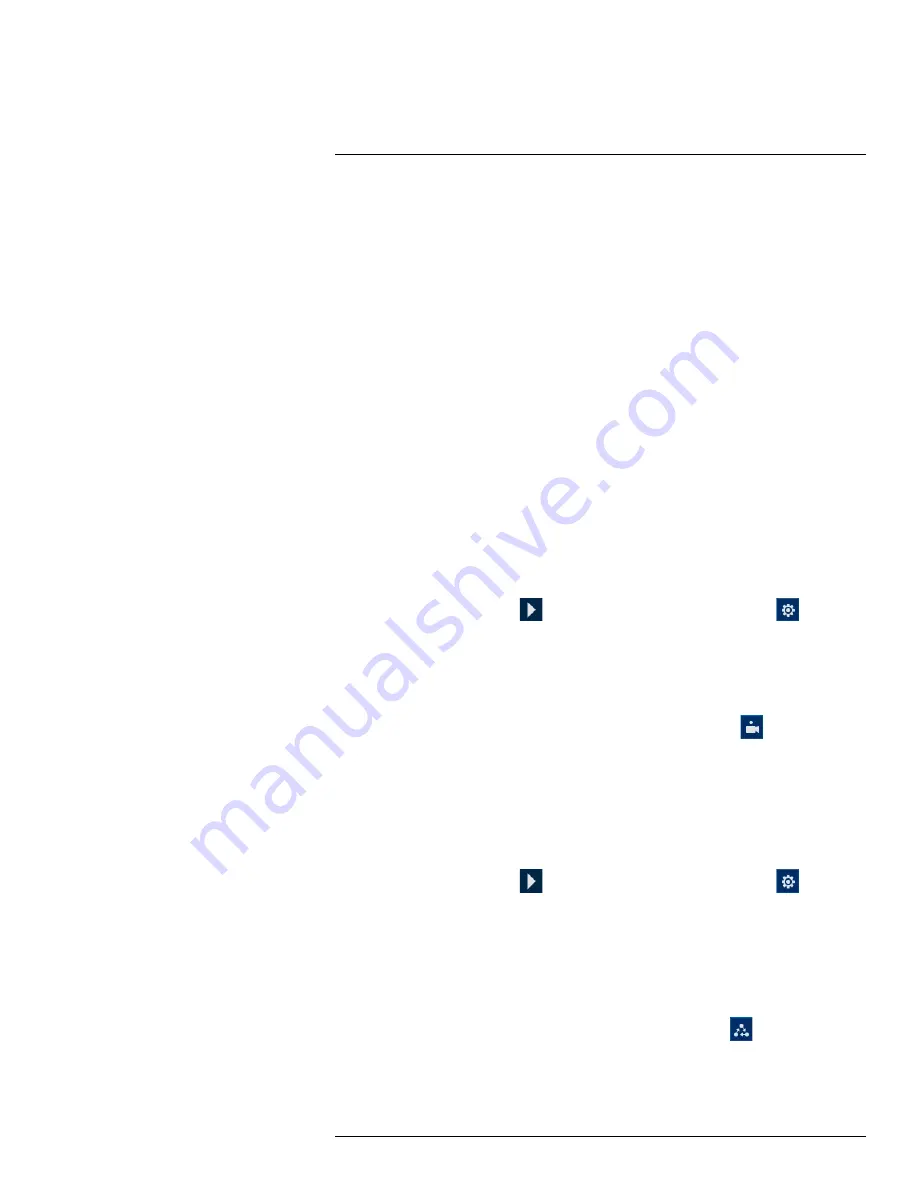
1.
No.:
Enter the ID number for a preset, tour, or pattern you want to activate.
2.
Preset:
Move the camera to the preset number specified in the
No.
field. For instructions on
setting up preset locations, see 17.4
3.
AutoPan:
Set the camera to rotate 180° back and forth.
4.
Tour:
Perform the tour number specified in the
No.
field. For instructions on creating a tour,
see 17.5
, page 94.
5.
Flip:
Rotate the camera 180° from its current position.
6.
Pattern:
Perform the pattern number specified in the
No.
field. For instructions on creating a
pattern, see 17.6
, page 94.
7.
Reset:
Move the camera to the home position.
8.
AutoScan:
Move the camera between a predetermined left and right point. For instructions on
creating an autoscan, see 17.7
9.
Configuration:
Click to open the configuration menu, where you can configure presets, tours,
patterns and autoscans.
10.
OSD Menu:
Click to open the camera’s OSD menu. This may not be supported on all camera
models.
11.
Auxiliary Settings:
Not supported.
17.4
Presets
Presets will save a camera position for quick retrieval.
To add preset locations:
1. From the Live View display of your PTZ camera, right-click to open the Quick Menu, then
click
Pan/Tilt/Zoom
.
2. The PTZ controls open. Click
to open advanced PTZ controls, then click
.
3. Click the
Preset
tab.
4. Enter the number of the preset you want to create under
Preset
.
5. Move the camera to the desired position and click
Set
.
To go to a preset location:
•
Under
No.
, select the number of the preset you want to go to, then click
.
17.5
Tours
Tours will cycle through a set of presets.
To add tours:
1. From the Live View display of your PTZ camera, right-click to open the Quick Menu, then
click
Pan/Tilt/Zoom
.
2. The PTZ controls open. Click
to open advanced PTZ controls, then click
.
3. Click the
Tour
tab.
4. Under
Patrol No.
, enter the number of the tour you want to create.
5. Under
Preset
, select a preset you want to add to the tour.
6. Click
Add Preset
.
7. Repeat steps 5 & 6 to add additional presets to the tour.
To run a tour:
•
Under
No.
, select the number of the tour you want to go to, then click
.
17.6
Patterns
Patterns automatically move the camera according to manually-entered movements.
#LX400111; r. 5.0/56647/56647; en-US
94
Содержание D861 Series
Страница 1: ...User Manual D861 Series...
Страница 2: ......
Страница 3: ...User Manual D861 Series LX400111 r 5 0 56647 56647 en US iii...
Страница 30: ...Recording 8 4 Click Apply LX400111 r 5 0 56647 56647 en US 22...
Страница 120: ...LX400111 r 5 0 56647 56647 en US 112...
Страница 121: ......
















































