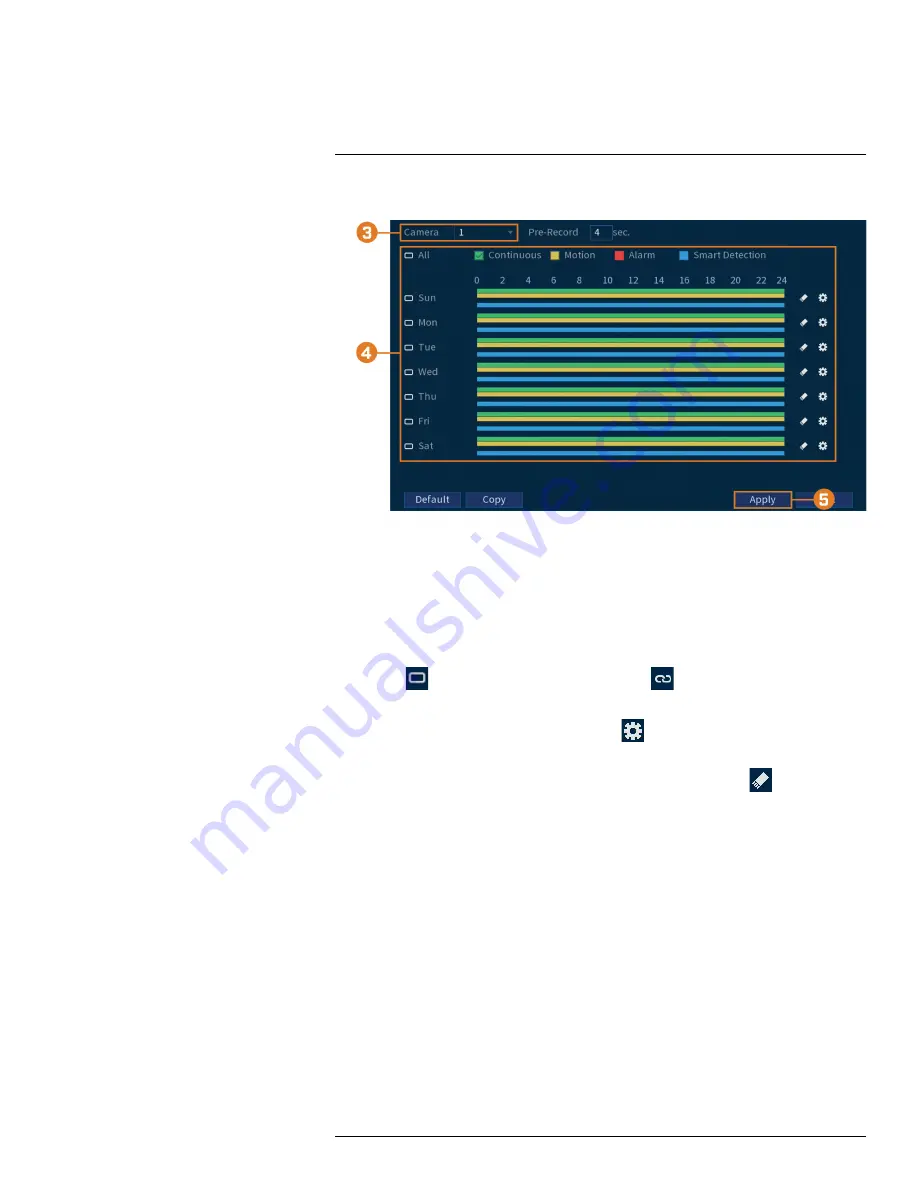
2. Click
STORAGE
. Click the
SCHEDULE
tab on the side panel, then
Record
on the top panel.
3. Under
Channel
, select the channel you would like to configure or select
All
.
4. Configure the schedule as needed:
•
Check
Continuous
,
MD
(Motion Detection), or
Alarm
to select the recording type you
would like to configure.
•
Click-and-drag on each day to customize the recording schedule. The schedule is set up as
a grid, which each block representing one hour.
•
Click
beside 2 or more days to link schedules (
). This allows you to quickly
change multiple schedules at once.
•
To make fine adjustments to a schedule, click
. This will allow you to set exact start
and end times for a schedule.
•
To disable all recording of the selected type on the selected day, click
.
5. Click
Apply
.
6.
(OPTIONAL)
Click
Copy
to apply the settings for the current channel to one or more other
channels (see 15.12
Copying Settings to Another Channel
, page 89 for full instructions on us-
ing the copy function).
8.4
Setting up Scheduled or Manual Recording
You can set the system to record based on a schedule or you can manually turn recording on and
off. By default, the system is set to always record on a schedule.
To configure the recording schedule, see 8.3
Setting the Recording Schedule
#LX400111; r. 5.0/56647/56647; en-US
20
Содержание D861 Series
Страница 1: ...User Manual D861 Series...
Страница 2: ......
Страница 3: ...User Manual D861 Series LX400111 r 5 0 56647 56647 en US iii...
Страница 30: ...Recording 8 4 Click Apply LX400111 r 5 0 56647 56647 en US 22...
Страница 120: ...LX400111 r 5 0 56647 56647 en US 112...
Страница 121: ......
















































