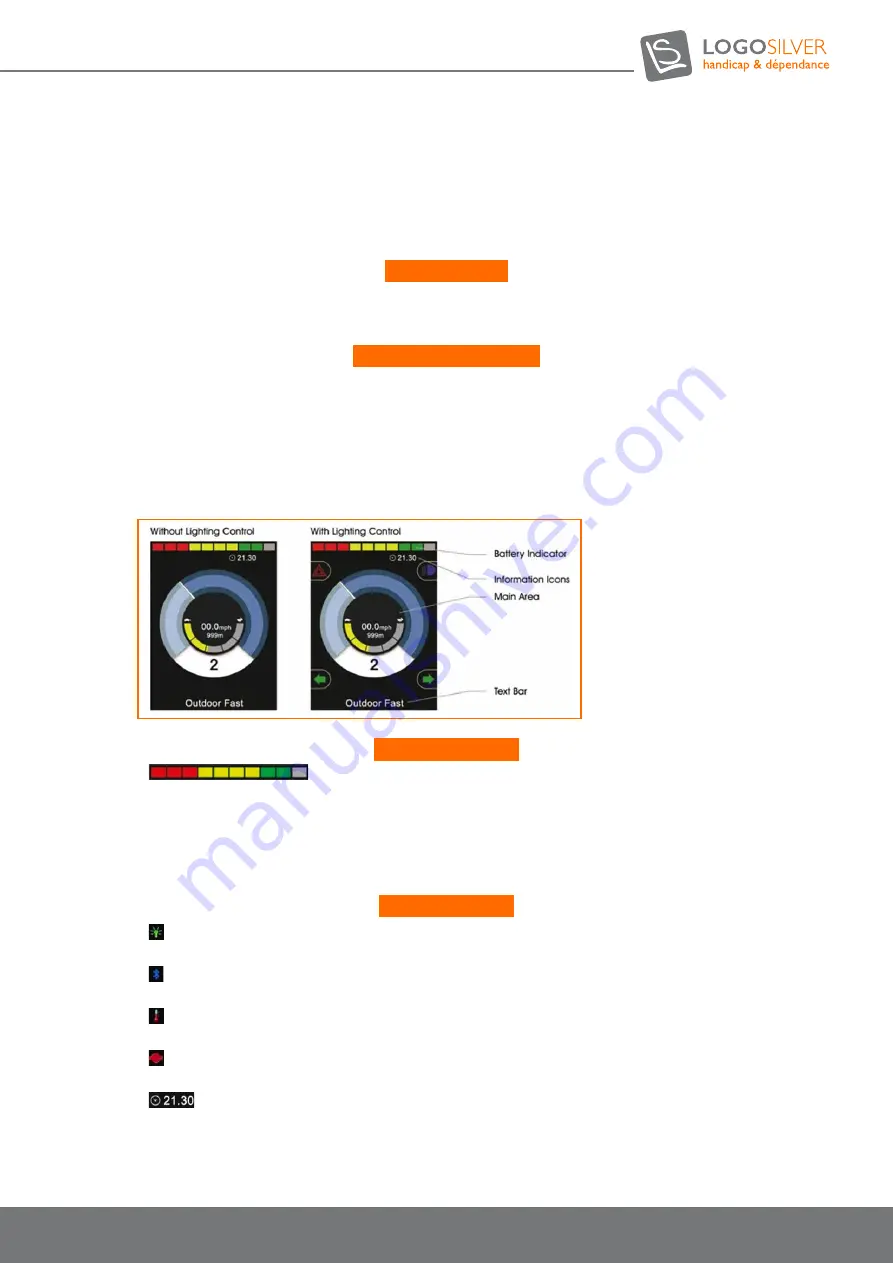
31
User manual OUTCHAIR
09/2018
Pressing the corresponding key activates and deactivates the function. Once the function is activated, the icon on
the screen will light up or flash, depending on the function.
If no lighting system is available on the chair, these buttons will remain inactive.
The upper left button opens the settings menu when held down for a few moments.
Light detector:
The controller has an ambient light sensor that automatically adjusts the brightness of the screen.
For options, refer to the basic programming and configuration.
LED screen diagnostics:
This LED light indicates that the control system is operating normally. In the event of an LCD screen fault, turn off
and then turn on the control system. If the problem persists, contact your LogoSilver dealer.
7.8.8.2. Indications on the control system screen
The state of the control system is indicated by the LCD screen, divided into 4 information zones:
Battery indicator:
•
Battery Indicator: Displays the available battery charge and indicates the status of
the battery
- Fixed: Everything is running ok.
- Slow blinking: Charge the battery as soon as possible.
- Incrementing: The wheelchair batteries are loading.
Information bar:
•
Lightbulb Symbol: When multiple controllers are installed, the one currently controlling your chair displays
this symbol.
•
Bluetooth: This symbol appears when a Bluetooth module is connected to the system. The symbol is blue
when connected with a Bluetooth device and blank when not connected.
•
Engine Temperature: This symbol means your control system has reduced engine power to protect against
heat damage.
•
Control System Temperature: This symbol means your control system has reduced its own power to protect
against heat damage.
•
Clock: Displays the current time in digital format. The clock is user adjustable.
















































