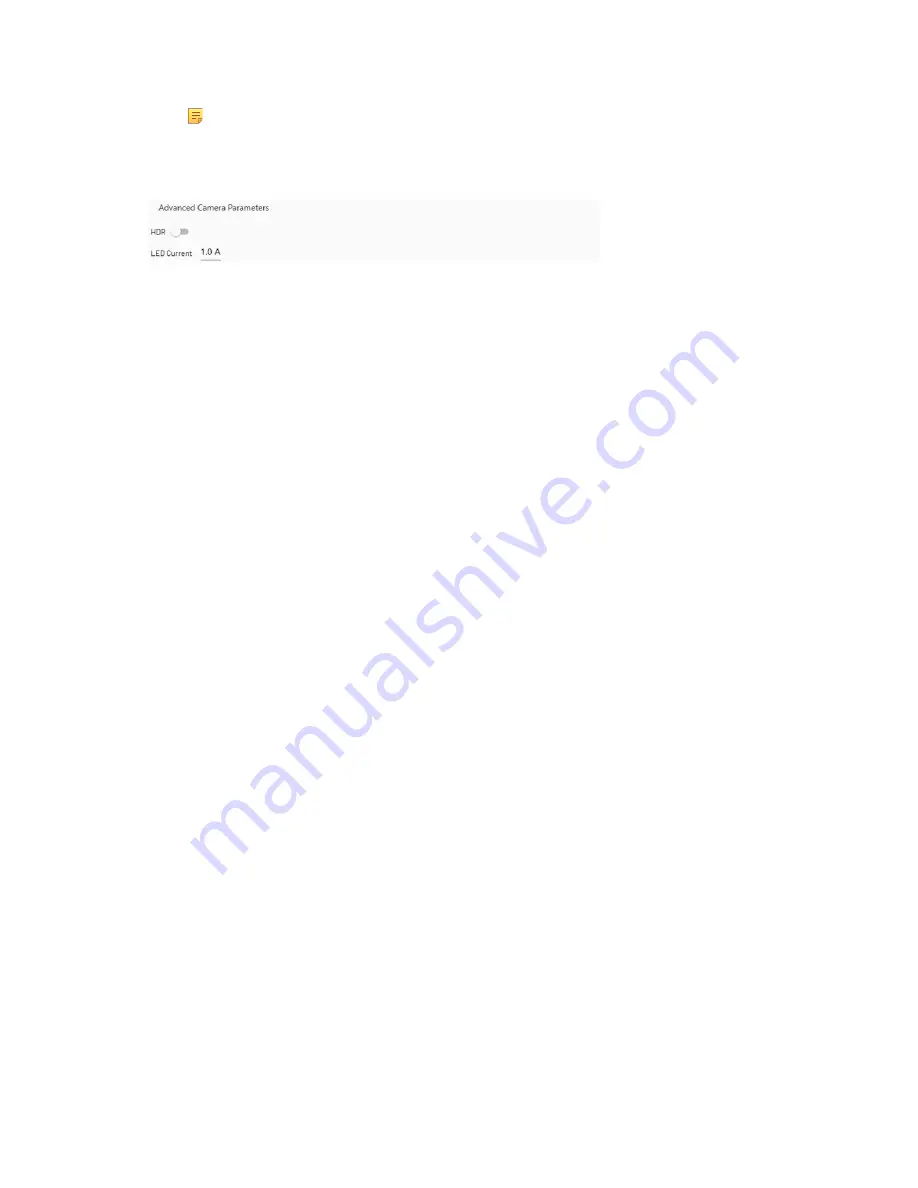
34
•
Blue area: second and later scanning jobs, based on the
Scanning Jobs
values.
Note:
If the Job is below the Master, the blue area is not visible.
•
Advanced Camera Parameters
— Advanced settings related to the camera. The
Advanced Camera
Parameters
screen is depicted in the figure below:
The
Advanced Camera Parameters
are:
•
HDR
— High dynamic range (HDR) mode enhances the sensor’s capability to image objects with large
contrast variation by suppressing pixel saturation.
The effect of HDR can easily be seen on raw images.
•
LED Current
— Controls the LED brightness.
The current can be between 0.1 and 1 A. A typical value is 1 A, which hardly ever needs adjusting. Current is
given in amperes, and used together with pulse length, to fine-tune the exposure. Higher current enables the use
of a shorter pulse length, which is important with fast-moving surfaces. Alternatively, if a high current is used,
the pulse length should be short.
•
X-filter
— Effectively suppresses noise, allowing to use a lower threshold. X-Filter functionality can be used
to smoothen the image in the X direction before the peak detection. Valid values are 0 (disabled), 3, 5 or 7
pixels. Filter function averages (moving average) the raw image signal in the X direction using the given
number of pixels. The optimal X-filter value for a specific measurement must be found experimentally.
•
Gain
— Increases sensor sensitivity. The default value 1.0 is suitable for most of the applications. The
value range is from 1.0 to 3.2, possible values are 1.0, 1.2, 1.4, 1.6, 2.0, 2.4, 2.8, 3.2. The values in-between
are rounded up to the nearest possible value. Use a higher
Gain
setting only when the signal is very weak,
or when a short
LED Pulse
width is required, due to a high measurement frequency. Increasing
Gain
also
increases noise and the background signal level; therefore, the
Gain
increase may also require increasing
the
Threshold
. The optimal
Gain
value for a specific measurement must be found experimentally.
•
Average Z
— Size of the averaging filter for the Z-values.
•
Average Intensity
— Size of the averaging filter for the intensity values.
•
Median Z
— Size of the median filter for the Z-values values.
•
Median Intensity
— Size of the median filter for the intensity values.
•
Fill Gap Max
— Defines maximum gap of missing measurement points filled by interpolation.
•
Trim Edges
— Edge filter to remove artificial points detected at the end of the surfaces.
•
Noise Removal X
— Noise removal algorithm suppresses the noise and allows to use lower threshold
which improves the data acquisition. Noise filter removes single data points which do not have adjacent X
data points.
•
Noise Removal Y
— The filter removes single data points which do not have adjacent points in moving
direction.
•
Clustering Distance X
— Maximum X distance between two points in a cluster.
•
Clustering Distance Z
— Maximum Z distance between two points in a cluster.
•
Minimum Length for Cluster
— Clusters which are shorter than specified length are removed.
•
Missing First Layer Distance
— Defines minimum height distance between two layers. Typical value is
30 -100 µm.
•
Missing First Layer X Distance
— Defines maximum x-coordinate distance between two points. Typical
value is 100 µm.
•
Missing First Layer Min Length
— Defines minimum length for surface which is detected as the first
layer. This is useful to filter small defects (like dust) from the first layer classification. Value can be
relatively long i.e. 1000 µm for flat surfaces.
•
Use Intensity Calibration
— Use saved intensity calibration to normalize intensity images.
Figure 33 Advanced Camera Parameters
Содержание FocalSpec
Страница 1: ...FocalSpec 3D Line Confocal Scanner UULA...
Страница 58: ...58 Figure 58 Output Settings 1 Figure 590 Output Settings 2...
Страница 64: ...64 Figure 65 Banding 2 Zooming You can zoom in to view more details Figure 66 Banding Period 300 m...
Страница 67: ...67 Figure 68 Rotating a Picture To open the 3D view select Studies View group 3D View Figure 69 Rotated Picture...
Страница 73: ...73 Figure 77 Rotating a Picture To open the 3D view select Studies View group 3D View Figure 78 Rotated Picture...
Страница 82: ...82 2 11 Declaration of Conformity Figure 92 Declaration of Conformity...






























