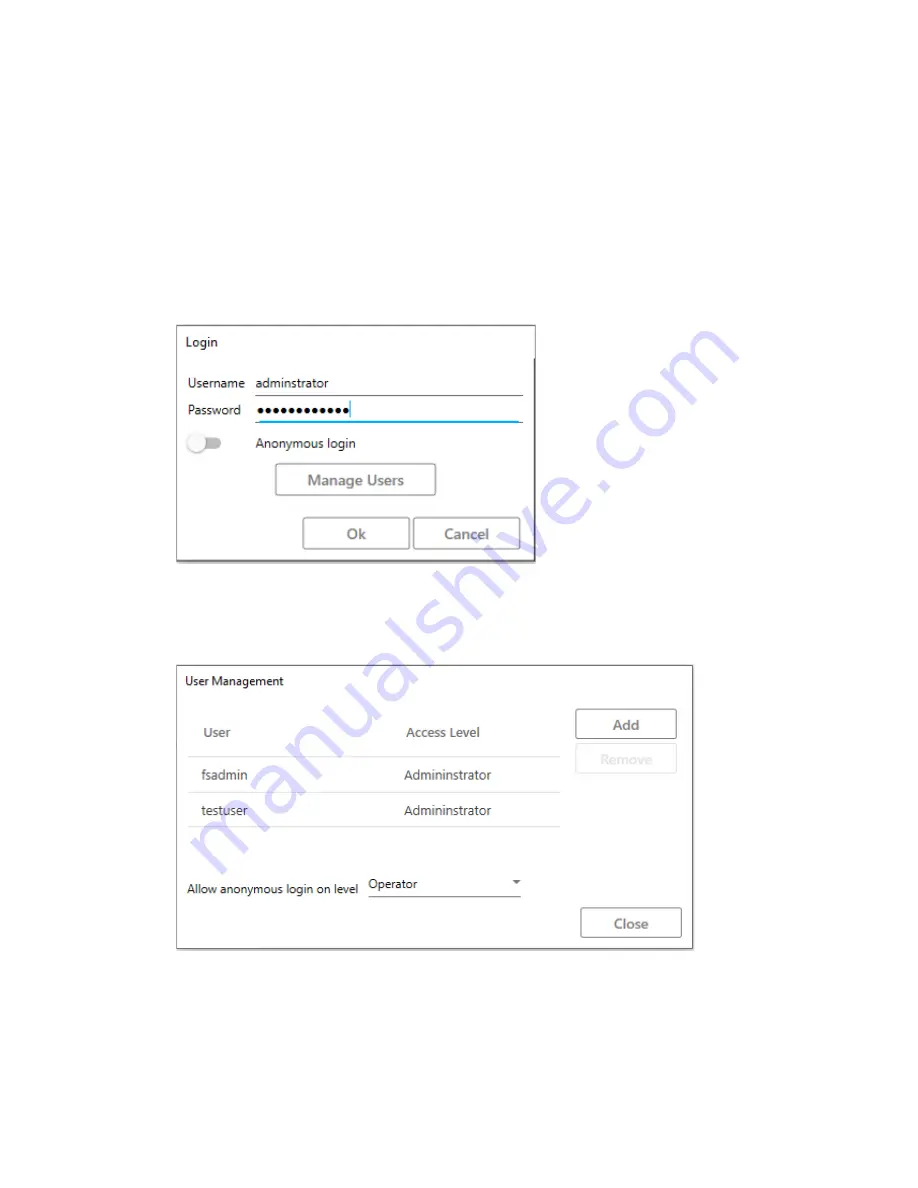
26
Enter information, as follows:
•
Username
– Enter the username of the new user.
•
Password
– Enter the password of the new user.
•
Access level
– Enter the access right level of the new user.
4.
Select
OK
.
Removing users
Proceed, as follows:
1.
Start UULA.
The screen below is opened:
Figure 21. Login
2.
Select
Manage Users
.
The screen below is opened:
Figure 22. User Management
3.
Select the user you want to remove.
4.
Select
Remove
.
Содержание FocalSpec
Страница 1: ...FocalSpec 3D Line Confocal Scanner UULA...
Страница 58: ...58 Figure 58 Output Settings 1 Figure 590 Output Settings 2...
Страница 64: ...64 Figure 65 Banding 2 Zooming You can zoom in to view more details Figure 66 Banding Period 300 m...
Страница 67: ...67 Figure 68 Rotating a Picture To open the 3D view select Studies View group 3D View Figure 69 Rotated Picture...
Страница 73: ...73 Figure 77 Rotating a Picture To open the 3D view select Studies View group 3D View Figure 78 Rotated Picture...
Страница 82: ...82 2 11 Declaration of Conformity Figure 92 Declaration of Conformity...






























