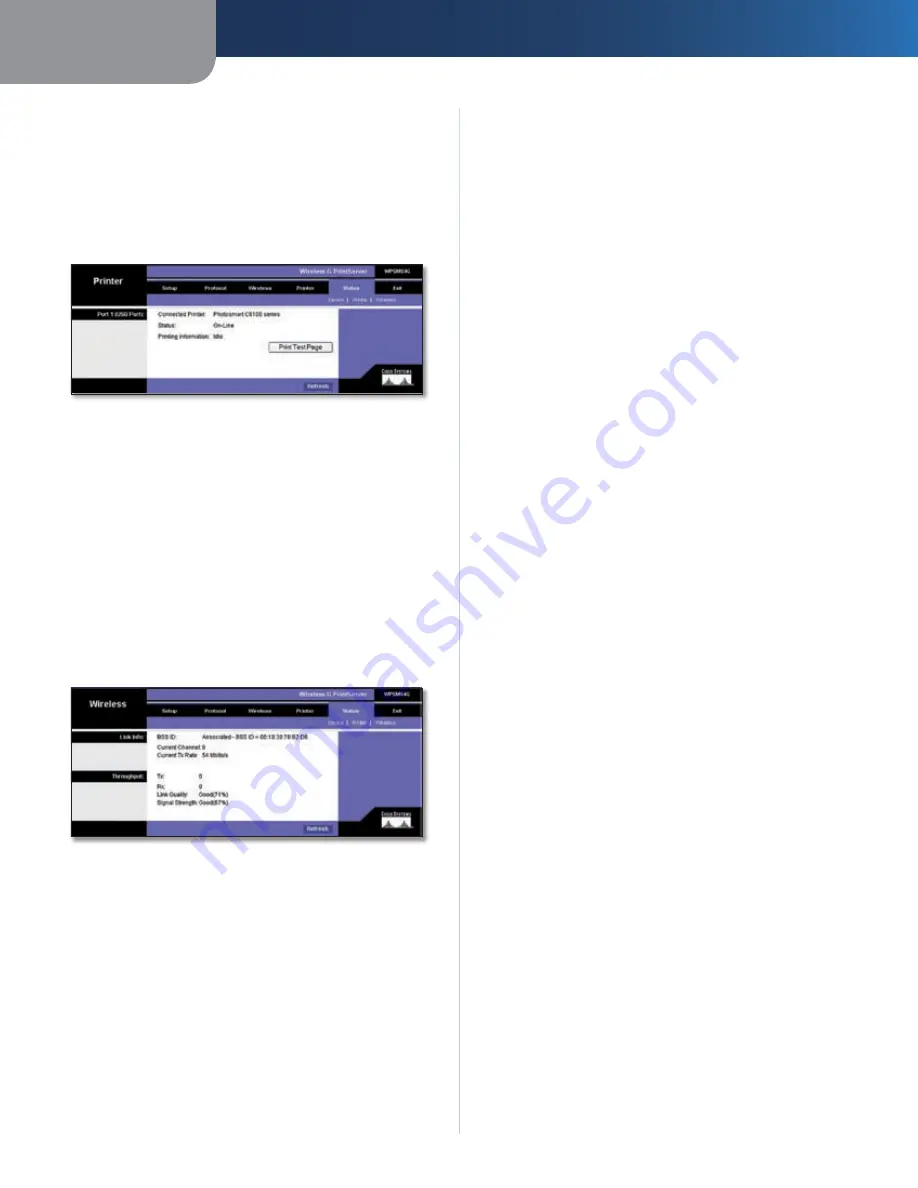
Chapter 3
Advanced Configuration
11
Wireless-G PrintServer
Click the
Refresh
button to update the information on
this screen .
Status > Printer
The
Printer
screen displays the current settings of the
printer . No values can be changed on this screen . Click the
Refresh
button to update the information on this screen .
Status > Printer
Port 1 (USB Port)
Print Test Page
Click the
Print Test Page
button to print
a test page on the connected printer .
Click the
Refresh
button to update the information on
this screen .
Status > Wireless
The
Wireless
screen displays status information of the
PrintServer’s wireless connection . No values can be
changed on this screen . Click the
Refresh
button to
update the information on this screen .
Status > Wireless
Link Info
The MAC address of the associated wireless router or
access point, channel setting, and transmission rate are
displayed here .
Throughput
The transmission and reception throughput, link quality,
and signal strength are displayed here .
Click the
Refresh
button to update the information on
this screen .
Exit
Click the
Exit
tab to close the web-based utility .
Содержание WPSM54G - Wireless-G PrintServer With Multifunction Printer Support Print Server
Страница 1: ...USER GUIDE Wireless G PrintServer Model WPSM54G EU ...
Страница 36: ...BENUTZERHANDBUCH Wireless G Druckserver Modell WPSM54G DE ...
Страница 71: ...GUÍA DEL USUARIO Servidor de impresión Wireless G Modelo WPSM54G ES ...
Страница 106: ...GUIDE DE L UTILISATEUR Serveur d impression sans fil G Modèle WPSM54G FR ...
Страница 141: ...GUIDA PER L UTENTE Wireless G PrintServer Modello WPSM54G IT ...
Страница 176: ...GEBRUIKERSHANDLEIDING Wireless G afdrukserver Model WPSM54G NL ...
Страница 211: ...MANUAL DO UTILIZADOR Servidor de impressão sem fios G Modelo WPSM54G PT ...





























