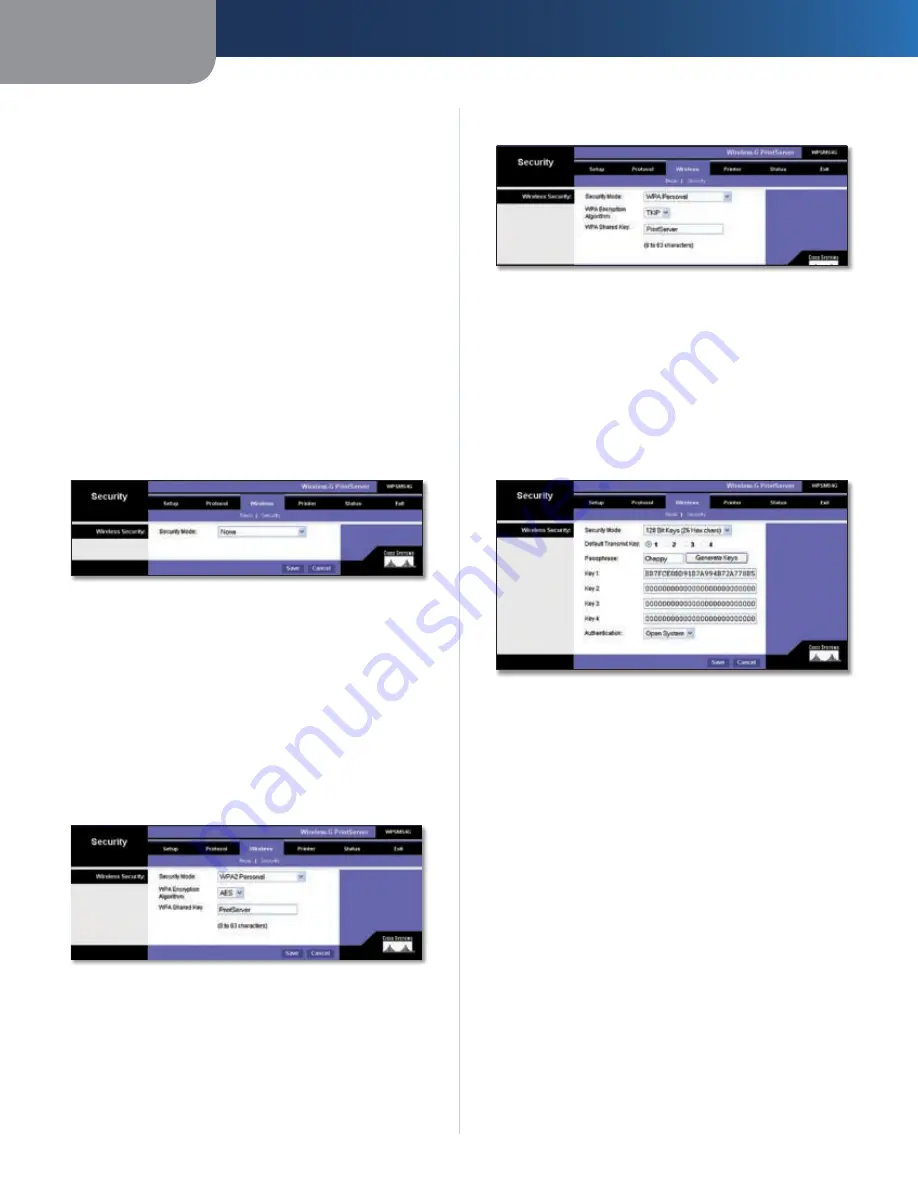
Chapter 3
Advanced Configuration
8
Wireless-G PrintServer
Network Type
The Network Type setting shows a choice
of two wireless modes . Select
Infrastructure
if you want
the PrintServer to communicate using an access point or
wireless router . Select
Ad-Hoc
if you want the PrintServer
to communicate without using an access point or wireless
router .
Click the
Save
button to apply your changes, or click the
Cancel
button to cancel your changes .
Wireless > Security
Configure the wireless security of the PrintServer on this
screen . The settings you set should match the settings
of your wireless network . Wi-Fi Protected Access (WPA),
WPA2, and two levels of Wired Equivalent Privacy (WEP)
encryption are available .
If you do not want to use wireless security (not
recommended), select
None
from the
Security Mode
drop-
down menu .
Wireless > Security > None
Wireless Security
Security Mode
To use WPA, select
WPA Personal
. To use
WPA2, which is stronger than WPA, select
WPA2 Personal
.
To use WEP, select the level of WEP encryption you want to
use,
64 Bit Keys (10 Hex chars)
or
128 Bit Keys (26 Hex
chars)
, which is stronger than 64-bit WEP .
Proceed to the instructions for your security method .
WPA2 Personal
Wireless > Security > WPA2-Personal > AES
WPA Encryption Algorithm
AES is the default algorithm .
TKIP is also available .
WPA Shared Key
Enter your Shared Key, which must
have 8-63 characters in length .
Click the
Save
button to apply your changes, or click the
Cancel
button to cancel your changes .
WPA Personal
Wireless > Security > WPA Personal > TKIP
WPA Encryption Algorithm
TKIP is the default algorithm .
AES is also available .
WPA Shared Key
Enter your Shared Key, which must
have 8-63 characters in length .
Click the
Save
button to apply your changes, or click the
Cancel
button to cancel your changes .
WEP
Wireless > Security > WEP
Default Transmit Key
Select the Default Transmit Key
used by your wireless network . This indicates which WEP
key your network uses for WEP encryption .
Passphrase
Enter a Passphrase and click the
Generate
Keys
button to automatically generate WEP Keys 1-4 . The
Passphrase is case-sensitive and should have 16 or fewer
alphanumeric characters . It must match your wireless
network’s passphrase and is compatible with Linksys
wireless products only . (Enter the WEP key manually on
any non-Linksys wireless products .)
Key 1 to Key 4
To enter WEP keys manually, leave the
Passphrase
field blank and enter your WEP keys . For 64-bit
WEP encryption, each key must have 10 hexadecimal
characters, while for 128-bit WEP encryption, the key
must have 26 hexadecimal characters . Valid hexadecimal
characters are “0”-“9” and “A”-“F” .
Authentication
Select
your
wireless
network’s
authentication type . The default is
Open System
, for
which the sender and the recipient do NOT use a WEP
key for authentication . Select
Shared Key
if you want the
sender and recipient to use a WEP key for authentication .
Содержание WPSM54G - Wireless-G PrintServer With Multifunction Printer Support Print Server
Страница 1: ...USER GUIDE Wireless G PrintServer Model WPSM54G EU ...
Страница 36: ...BENUTZERHANDBUCH Wireless G Druckserver Modell WPSM54G DE ...
Страница 71: ...GUÍA DEL USUARIO Servidor de impresión Wireless G Modelo WPSM54G ES ...
Страница 106: ...GUIDE DE L UTILISATEUR Serveur d impression sans fil G Modèle WPSM54G FR ...
Страница 141: ...GUIDA PER L UTENTE Wireless G PrintServer Modello WPSM54G IT ...
Страница 176: ...GEBRUIKERSHANDLEIDING Wireless G afdrukserver Model WPSM54G NL ...
Страница 211: ...MANUAL DO UTILIZADOR Servidor de impressão sem fios G Modelo WPSM54G PT ...


























