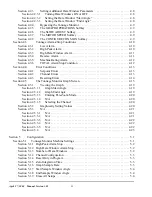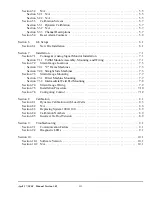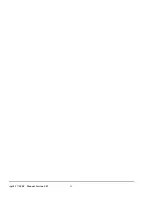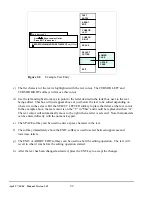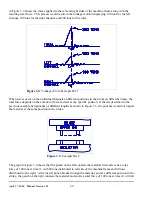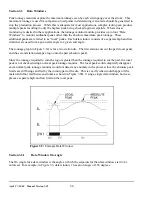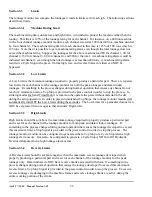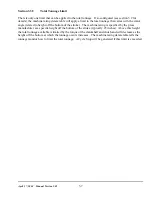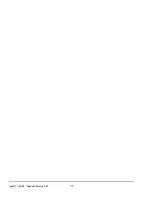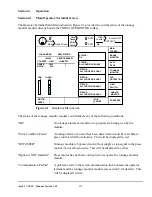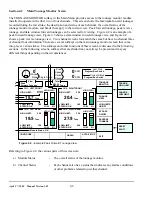April 27, 2004 Manual Version 1.01
2.1
Section 2
Parameter Entry and Access Control
Section 2.1
Parameter Entry
Throughout the OmniLink II control, a fairly standard form of data entry is employed. When data entry
is allowed, an “editing cursor” will appear on the screen. This cursor can typically be moved from
parameter to parameter on the screen with the up, down, left, and right arrow keys. The topmost softkey
is used to select the parameter for editing and can change description depending on the parameter
selected.
Section 2.1.1 Numeric Entries
Assuming access has been achieved by one of the means listed in the following sections, to change a
numeric value:
a) Place the editing cursor on the parameter to be changed by using the up, down, left, and right
arrow keys as appropriate. Note that the editing cursor will only appear on the screen when
editing is allowed. For instance, editing is usually not allowed when the press is running.
b) The topmost softkey will usually say something along the lines of “CHANGE XXXXXX” where
XXXXXX is the name of the value to be changed. It may also simply say “CHANGE
NUMBER.” In any case, hit this softkey to enter numeric input mode. The editing cursor will
change to a rectangle around the parameter to be edited.
c) Use the numeric keypad to input the new number desired for the parameter.
d) Press the ENT key to finish.
Note that moving off the parameter with the arrow keys or hitting the EXIT key will abort the edit and
leave the parameter at the value it had before the editing process began.
Section 2.1.2 Text Entry
For text entry:
a) Place the editing cursor on the text to be changed by using the up, down, left, and right arrow
keys as appropriate. Note that the editing cursor will only appear on the screen when editing is
allowed. For instance, editing is usually not allowed when the press is running.
b) The topmost softkey will usually say something along the lines of “CHANGE XXXXXX” where
XXXXXX is the name of the value to be changed. It may also simply say “CHANGE TEXT.”
In any case, hit this softkey to enter text entry mode. The right-hand softkeys will change, a letter
selection box will appear, and the editing cursor will change to a rectangle around the text to be
edited. Figure 2.1 shows the softkeys and an example text parameter.
Содержание OmniLink II
Страница 5: ...April 27 2004 Manual Version 1 01 iv ...
Страница 7: ...April 27 2004 Manual Version 1 01 1 2 ...
Страница 21: ...April 27 2004 Manual Version 1 01 3 8 ...
Страница 43: ...April 27 2004 Manual Version 1 01 4 22 Section 4 5 3 3 N A Section 4 5 3 4 N A Section 4 5 3 5 N A ...
Страница 44: ...April 27 2004 Manual Version 1 01 4 23 Section 4 5 4 N A ...
Страница 45: ...April 27 2004 Manual Version 1 01 4 24 ...
Страница 69: ...April 27 2004 Manual Version 1 01 7 14 ...
Страница 77: ...April 27 2004 Manual Version 1 01 8 8 ...
Страница 79: ...April 27 2004 Manual Version 1 01 9 2 ...
Страница 81: ...April 27 2004 Manual Version 1 01 10 2 ...