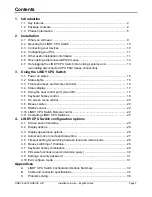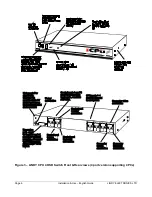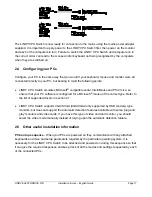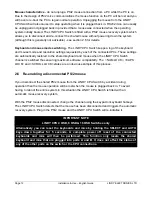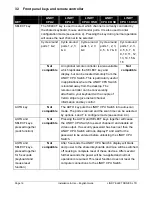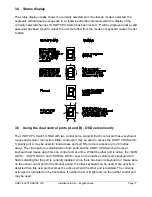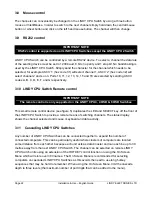LINDY ELECTRONICS LTD
Installation & Use – English Guide
Page 13
2.7 Hot plugging the LINDY CPU Switch into running systems and
re-enabling disconnected CPU PS/2 mouse connections
It is advisable to switch off the systems that are going to be connected to the LINDY CPU Switch
before installation. However if this is not possible then most systems can be hot plugged by using
the LINDY CPU Switch’s mouse restoration functions. The keyboard connection will normally
restore itself automatically.
On many PCs, mouse movement will be lost if the PS/2 mouse is unplugged and plugged back in
whilst the PC is running. Mouse movement can then only be restored by rebooting the PC. This is
because the mouse drivers only setup and enable the mouse when the PC is initially booted.
If you have switched off your LINDY CPU Switch or you are attempting to ‘hot plug’ it into a system
that is already running, you may be able to restore lost mouse movement using the LINDY CPU
Switch's mouse restoration functions.
IMPORTANT NOTE
Mouse restoration functions should be used with care as unpredictable results may occur
if the wrong mouse type is selected. If in doubt restore the mouse by powering down the
PC normally.
Standard PS/2 mouse data uses a different data format to IntelliMouse data and so two reset
functions are provided on the LINDY CPU Switch. The type of data format expected by the PC
depends upon the driver and the type of mouse that was connected when the driver was booted.
The following table may be used as a guide. Note that the mouse reset functions predict the likely
mouse resolution settings but may not restore the speed or sensitivity of the mouse exactly as they
were when the PC originally booted.
Type of mouse / system
Driver type
Likely expected
Suggested
Connected at bootup
data format
restoration
PS/2 PS/2
only
PS/2
F5
PS/2 IntelliMouse
PS/2
F5
IntelliMouse / LINDY CPU Switch
PS/2 only
PS/2
F5
IntelliMouse / LINDY CPU Switch
IntelliMouse
IntelliMouse
F6