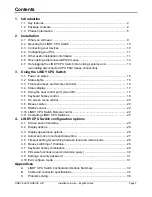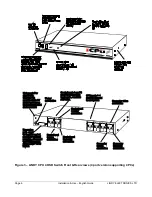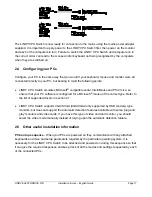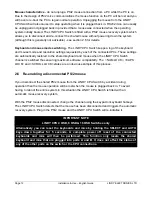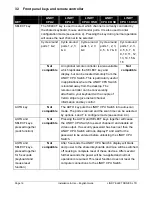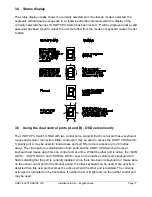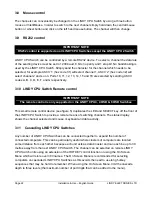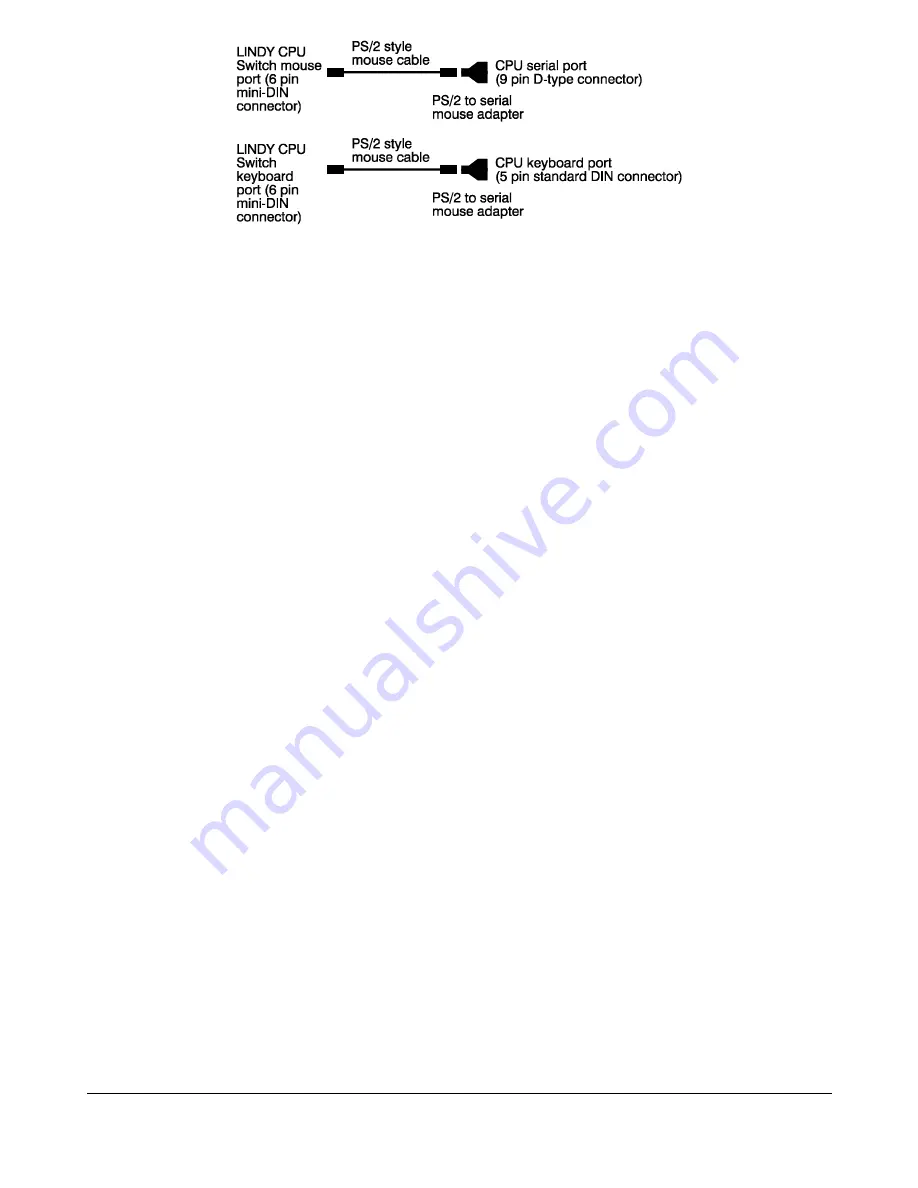
LINDY ELECTRONICS LTD
Installation & Use – English Guide
Page 11
The LINDY CPU Switch is now ready for connection to the mains using the mains power adapter
supplied. It is important to apply power to the LINDY CPU Switch first, then power on the monitor
and each of the computers in turn. Failure to switch the LINDY CPU Switch and computers on in
the correct order can lead to the mouse and/or keyboard not being recognised by the computers
when they are switched on.
2.4 Configuring your PCs
Configure your PC in the same way that you would if your keyboard, mouse and monitor were all
connected directly to your PC, but bearing in mind the following points:
•
LINDY CPU Switch emulates Microsoft
®
compatible serial, IntelliMouse and PS/2 mice, so
ensure that your PC software is configured for a Microsoft
®
mouse of the correct type. Refer to
the list of supported drivers in section 2.1.
•
LINDY CPU Switch supports VGA/SVGA (XGA/XGA2 only supported by OSD models) type
monitors, but does not support the automatic detection features available with some ‘plug and
play’ monitors and video cards. If you have this type of video card and monitor, you should
select the video mode manually instead of relying upon the automatic detection feature.
2.5 Other useful installation information
PC boot up sequence
- When your PCs are powered on they communicate with any attached
keyboards and mice and setup parameters required by the particular operating system. It is
necessary for the LINDY CPU Switch to be attached and powered on during this sequence so that
it can give the required responses and keep track of all the modes and settings requested by each
of the connected PCs.