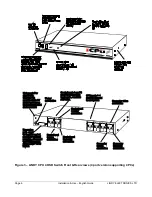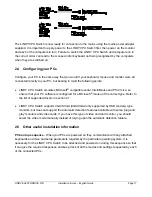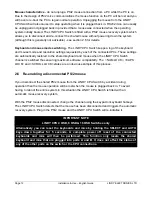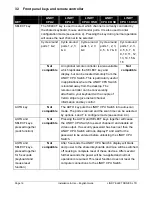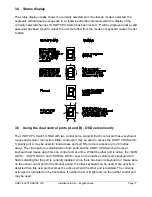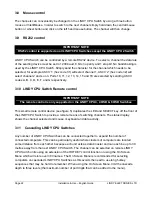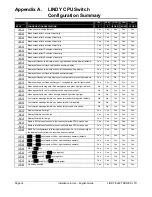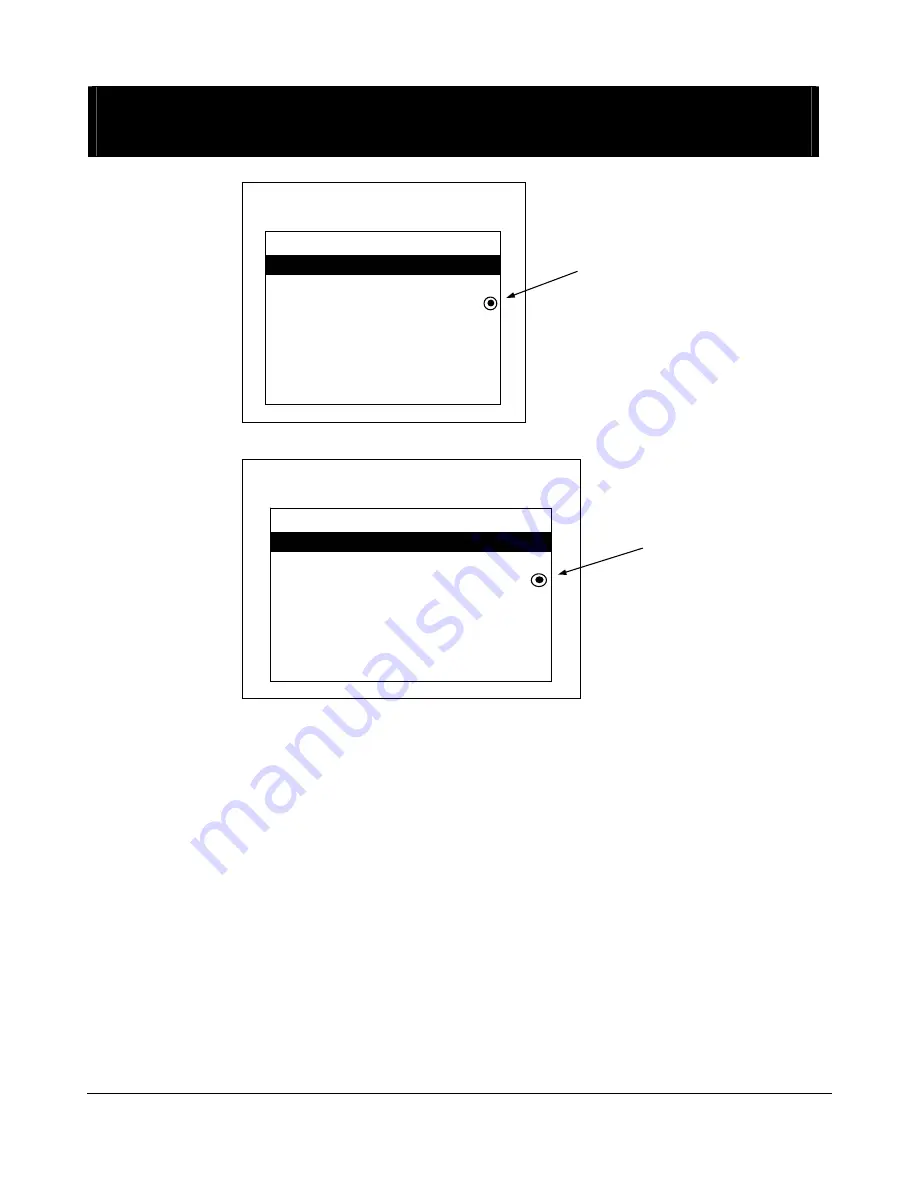
Page 20
Installation & Use – English Guide
LINDY ELECTRONICS LTD
3.7 On Screen Menu control
IMPORTANT NOTE
This next section dealing with the On Screen Menu control is a feature only supported on the
LINDY CPU 4 OSD, 8 OSD & 16 OSD versions.
On-screen menu (CPU 4 OSD & CPU 8 OSD) Port numbers are entered as single digits
On-screen menu (CPU 16 OSD) Port numbers are entered as
double digits with leading zeros where required
LINDY CPU Switch can conveniently select a computer using the integral On Screen Menu control.
The menu is called up by pressing the two ‘HOTKEYs’ and
0
. When the menu is first called up,
there will be no named computers listed. You must first enter the names and port numbers for
computers which are to be selected from the menu.
Adding a computer to the menu list
With the menu visible on the screen, press the <INSERT> key. This will cause a new
Computer
entry field to be inserted on the menu. This is highlighted in red with a flashing cursor to indicate
the text entry position. Type in a name up to 16 characters long. You can use upper/lower case,
special and space characters. When completed press the <ENTER> key. The red highlighted area
now moves into the
Port
entry field and you can enter the port number for the named Computer.
Port numbers are specified using single digits on the CPU 4 OSD and 8 OSD models and double
Dot shows
currently
selected
computer
Local IBM PC
1
Computer
Port
NT Server B
356
NT Server A
355
Local Compaq PC
2
Web Browser
4
Comms Server B
6
Fred’s PC
7
Comms Server A
5
LINDY CPU SWITCH
Dot shows
currently
selected
computer
Local IBM PC
01
Computer
Port
NT Server B
030506
NT Server A
030505
Local Compaq PC
02
Web Browser
04
Comms Server B
06
Fred’s PC
07
Comms Server A
05
LINDY CPU SWITCH