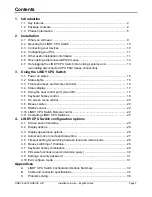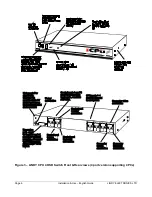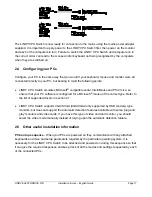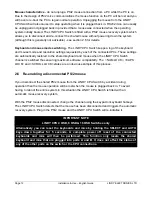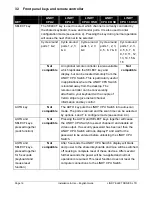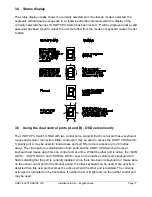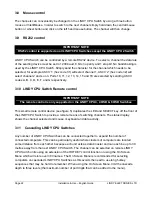LINDY ELECTRONICS LTD
Installation & Use – English Guide
Page 9
2. Installation
2.1 What you will need
•
Cables to connect the LINDY CPU Switch to each of your PC keyboard, video and mouse
ports. Cable specifications are given in appendix B. (You do not need to connect a mouse
cable if you are not using the mouse).
•
A monitor with a standard VGA/SVGA (15 pin) connector that will work when connected directly
to each of your PCs. LINDY CPU Switch supports low and high resolution monitors.
•
A standard AT or PS/2 style keyboard. If you are using an AT keyboard with a 5 pin connector
you may connect this to the LINDY CPU Switch using a standard AT to PS/2 keyboard adapter.
•
A PS/2 style two or three button Microsoft
®
or Logitech
®
compatible mouse or a Microsoft
®
IntelliMouse compatible mouse. If you wish to use the mouse to switch the LINDY CPU
Switch’s channel then you will need a three button mouse or an IntelliMouse.
(The LINDY CPU Switch supports ‘Internet Mice’ that are compatible with the Microsoft
®
IntelliMouse. These are fitted with a wheel or other scroll control and sometimes have
additional buttons. Examples are: Microsoft
®
IntelliMouse, Logitech
®
Pilot Mouse+, Logitech
®
M, Genius
®
NetMouse and Genius
®
NetMouse Pro).
•
A suitable mouse driver for your PCs. Supported types are:
•
PS/2 or RS232 two button mouse driver (any manufacturer).
•
Microsoft
®
mouse driver (including IntelliMouse).
•
Logitech
®
mouse driver (including two button, three button and wheel mouse).
•
Use of PS/2 and RS232 style mice with the LINDY CPU Switch - All of the mouse connections
from LINDY CPU Switch to PCs support either a PS/2 or an RS232 mouse. LINDY CPU Switch
automatically converts from the PS/2 mouse commands to RS232 serial mouse commands.
Serial mice types are selected by using an adapter as described in Appendix B. This adapter is
the same as is shipped with Microsoft
®
auto-sensing mice. The LINDY CPU Switch will operate
without a mouse connected if you do not wish to use one.