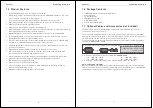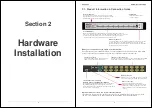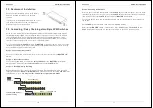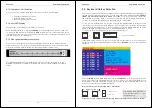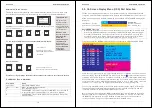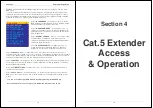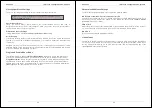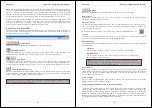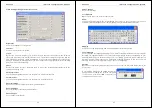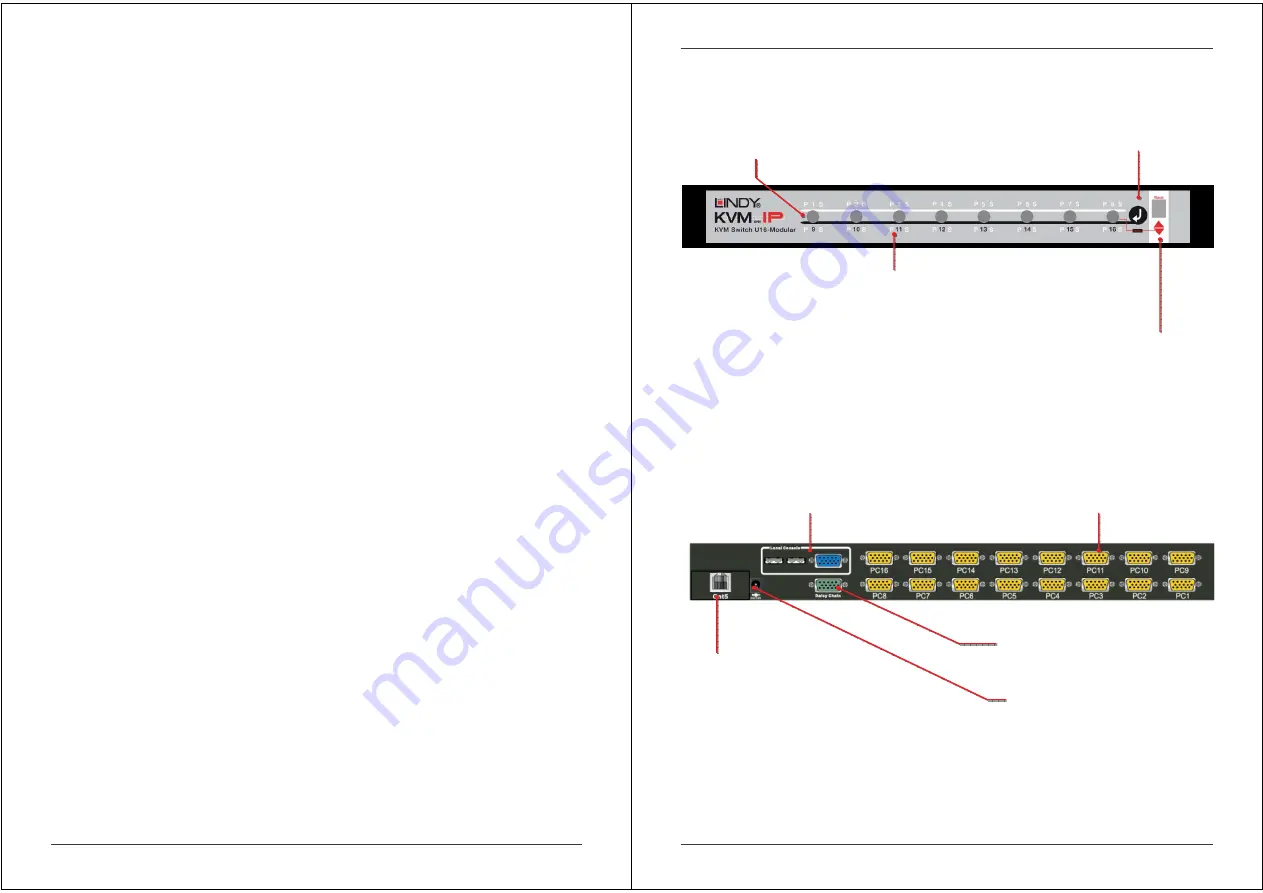
8
Section 2
Hardware
Installation
Section 2
Hardware Installation
9
2.1. Product Information & Connection Guide
Make your connections to the switch as detailed below.
Ensure all devices are switched off before connecting. Once all connections have been made,
power on the switch, your monitor, and then the connected computers in that order.
Optional remote access Cat.5 or IP module installation
If you want to use an optional remote access Cat.5 or IP module, please install it in the slot at
the rear of the switch prior to powering up the switch and the connected computers.
Port Select Button
Used for direct port selection. To access ports 1 to 8 simply
press the button; for ports 9 to 16, press the ‘
↵
↵↵
↵
’ button on the
front panel and the required port button simultaneously.
Port LED Display
When the LED labelled ‘
P
’ is illuminated
green
a computer attached to this port is
powered on. When the LED labelled ‘
S
’ is illuminated
red
, the KVM console is connected
to this port. If this LED flashes, the console is connected to this port, but either no
computer is attached, or the attached computer is not switched on.
Shift Button
This button allows ports 9 to
16 to be selected.
Bank Select Button
Pressing this button switches ‘banks’ and allows the computers connected
to ‘slave’ switches in a cascaded installation to be selected. The LED
above will display the selected bank. Pressing this button at the same time
as the port 8 button resets the switch.
Local Console Ports
Connect your USB keyboard, VGA monitor and
USB mouse here. (Not for models U8/16-C)
Computer Connection Ports
You can connect up to 16 computers to these ports using dedicated KVM
cables. ‘PC1’ refers to the first port, ‘PC2’ to the second and so on...
Daisy Chain Ports
Allows a slave U-Series KVM switch to be connected
to the U8/16 using a special KVM daisy chain cable.
Power Connection
Connect the supplied power adapter here.
Although the computers connected to the switch
may be able to supply enough power to the unit,
erratic operation may occur if the power supply is
not used.
Cat.5 Extender Port (only when
equipped with Cat.5 KVM Extender Module!)
Use an appropriate length RJ45 cable to connect to the remote
Cat.5 KVM Extender Receiver unit at the remote location.
This module port may be equipped either with Cat.5 or IP remote
access module or remain empty.