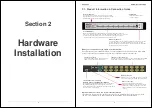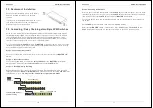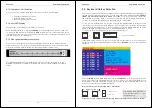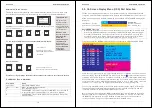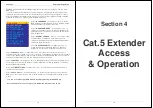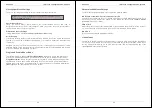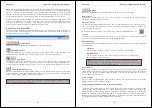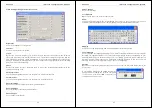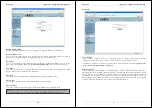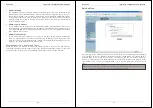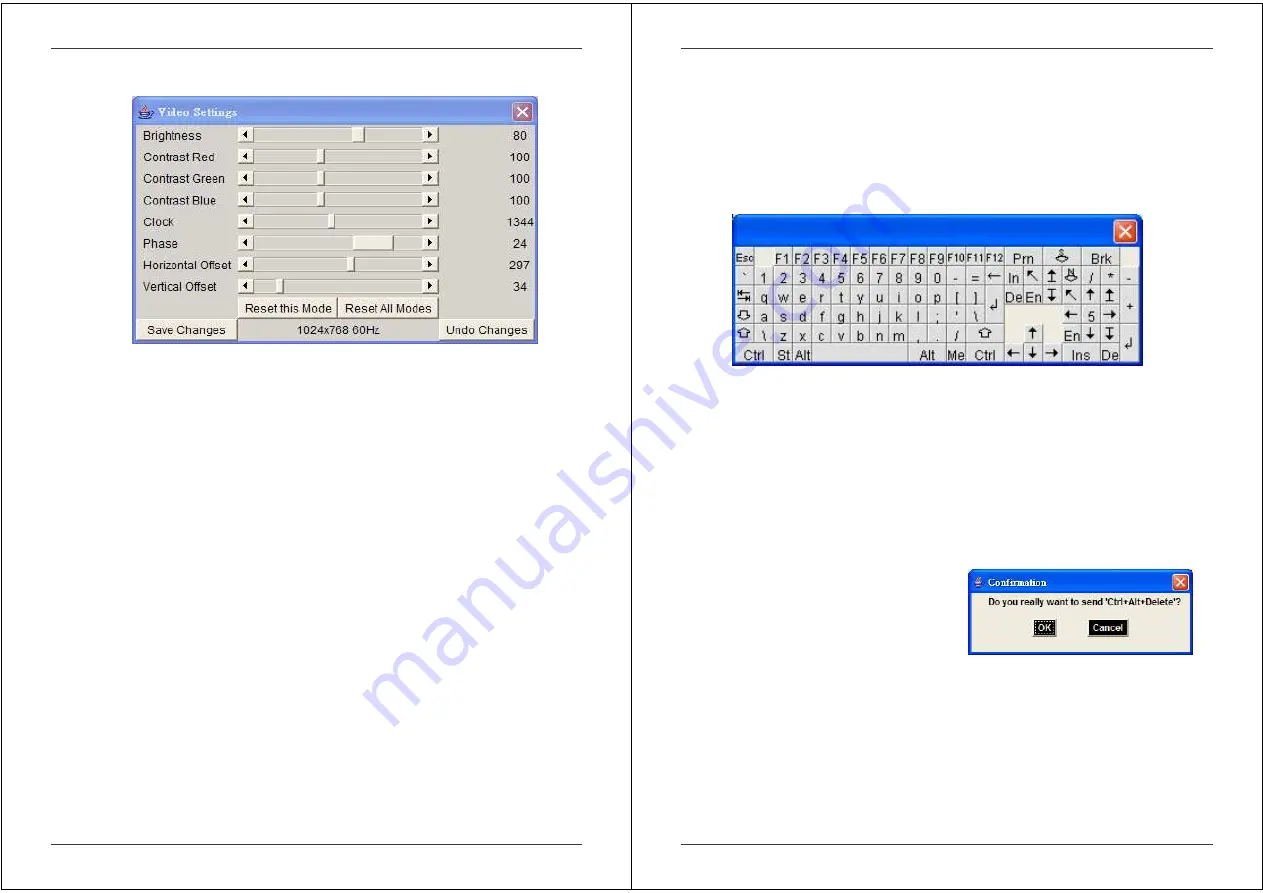
Section 5 IP Access Configuration & Operation
36
Video Settings through the remote console:
Brightness
Controls the brightness of the picture
Contrast
Controls the contrast of the picture
Clock
Defines the horizontal frequency for a video line and depends on the video mode. Different
video card types may require different values here. The default settings in conjunction with the
auto adjustment procedure should be adequate for most common configurations. If the picture
quality is still bad after auto adjustment you may change this setting together with the sampling
phase to achieve a better quality.
Phase
Defines the phase for video sampling; used to control the display quality together with the
setting for sampling clock.
Horizontal
Offset
Use the left and right buttons to move the picture in a horizontal direction
Vertical
Offset
Use the left and right buttons to move the picture in a vertical direction
Reset this Mode
Reset mode specific settings to the factory-made defaults.
Reset all Modes
Reset all settings to the factory-made defaults.
Save Changes
Save changes permanently
Section 5 IP Access Configuration & Operation
37
Undo Changes
Restore last settings
Soft Keyboard
Opens up the sub-menu for the Soft-Keyboard:
Show
Pops up the Soft-Keyboard. The Soft-Keyboard is necessary in case your host system runs a
completely different language and country mapping than your administration machine.
Mapping
Used for choosing the language and country mapping of the Soft-Keyboard.
Local Keyboard
Used to change the language mapping of your browser running the Remote Console Applet.
Normally, the applet determines the correct value automatically. However, depending on your
particular KVM and your browser settings this is not always possible. A typical example is a
German localized system that uses a US-English keyboard mapping. In this case you must
manually change the local keyboard setting to the correct language.
Hotkeys
Opens a list of previously defined hotkeys. Choose one entry; the command will be sent to the
host system.
A confirmation dialog can be added that will be
displayed before sending the selected command
to the remote host. Select OK to perform the
command on the remote host.