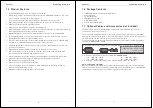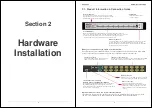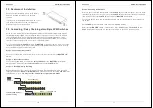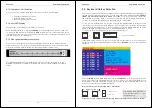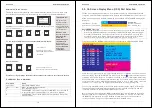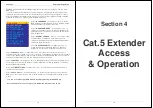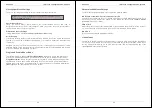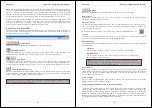Section 1
Introducing the U8/16-IP
4
1.1. About the U8/16 concept
The U8/16 series KVM switch supports traditional PS/2 mouse and keyboard connections as
well as modern USB connections. The U8/16 series supports the following computer platforms,
PC, Mac and SUN.
Combined KVM cables are used to connect the servers to the KVM switch’s computer ports.
Connections to the servers use a traditional VGA connector, one PS/2 mouse connector and
one USB mouse & keyboard connector. To connect a server via USB only the PS/2 connector is
not used; to connect the server via PS/2 the green PS/2 mouse connector is plugged into the
servers mouse port and a special USB to PS/2 keyboard adapter is attached to the USB cable
and then plugged into the server’s PS/2 port.
The U8/16 series KVM switch introduces a modular concept for dual console operation. In
addition to the local console port the switch also offers a secondary remote access option either
via IP or via a remote Cat.5 extender unit. Using this method, system administrators are able to
access and administrate their servers and KVM switches from a remote office workstation.
Depending on your application the appropriate optional access modules can be purchased
separately and are simply installed into the back of the U8/16-Modular KVM Switch.
This advanced 8/16 port KVM switch allows direct control of up to 16 computers from a single
KVM (Keyboard, Video, and Mouse) console. The switch can also be daisy chained with further
KVM Switch U8/16 to control up to 128 servers/workstations from 8 daisy chained 16 port KVM
switches.
Three methods of switching between the connected computers are available: 1. by pressing the
front panel push buttons; 2. by using keyboard hotkeys; or 3. via OSD (On Screen Display).
1.2. U8/16-Modular with IP Access module: U8/16-IP
KVM over IP technology allows a simple web browser interface to be used to access the switch
and the connected computers via a local area network (LAN) or, when connected to a wide area
network (WAN), access to the switch and the connected computers can be achieved from
almost anywhere in the world.
IP Network
Multiple Servers
U8/16-IP
Local Console
Remote Access
Remote & local control of multiple computers
Section 1
Introducing the U8/16-IP
5
The U8/16-IP provides a non-intrusive solution for remote access and control because the
software runs on its embedded processors only, so there’s no interference with computer
operation, or impact on network performance. The U8/16-IP also features remote mass storage
support; a USB connection from the switch to one of the connected computers allows virtual
storage to be set up on the host and accessed from the client.
1.3. U8/16-Modular with Cat.5 Access module: U8/16-C5
If the Cat.5 KVM Extender module is installed it will allow remote access to the KVM switch
U8/16 and its connected servers via a dedicated Cat5e/6 RJ45 cable with a maximum length of
up to 100m @ 1024 x 768. The remote console consists of a Cat.5 Extender receiver unit which
is situated at the remote administrator’s desk. The remote receiver unit also includes a KVM
switch function which allows the administrator to either work on his local workstation or
alternatively switch to access the KVM switch and its connected servers.
The Cat5e/6 KVM Extender provides real time access without any signal conversion and
delays, whilst the IP Access module converts the VGA and keyboard/mouse signals into a
TCP/IP data stream and sends them via the LAN/WAN connection to the remote user. The
performance of the IP access connection and response time will vary depending upon available
bandwidth and traffic throughput.
1.4. KVM compatibility and backward compatibility with
LINDY P-series KVM switches
The U8/16 series KVM switches are compatible with almost any KVM switches using
STANDARD VGA, keyboard and mouse signals. The U8/16 is also compatible with older LINDY
P-Series KVM switches. Please note compatibility is only provided via the server ports of the
U8/16 series KVM switch but not via the daisy chain ports! Therefore when customers are
willing to mix U- and P-series KVMs (or other brand KVMs) it has to be done via port cascading
because daisy chain configuration of mixed U- and P-series KVMs cannot work. When using the
port cascading the main hotkey of the U-series KVM has to be changed (to an available hotkey
from the KVM OSD menu) so it will not conflict with the SCROLL LOCK hotkey of the P-series
KVMs or third party KVM switches.