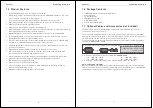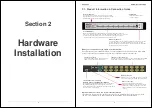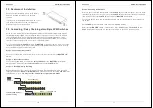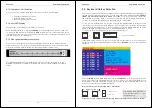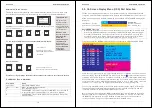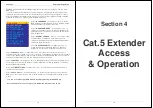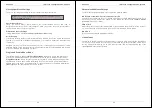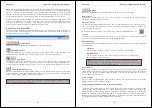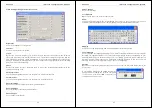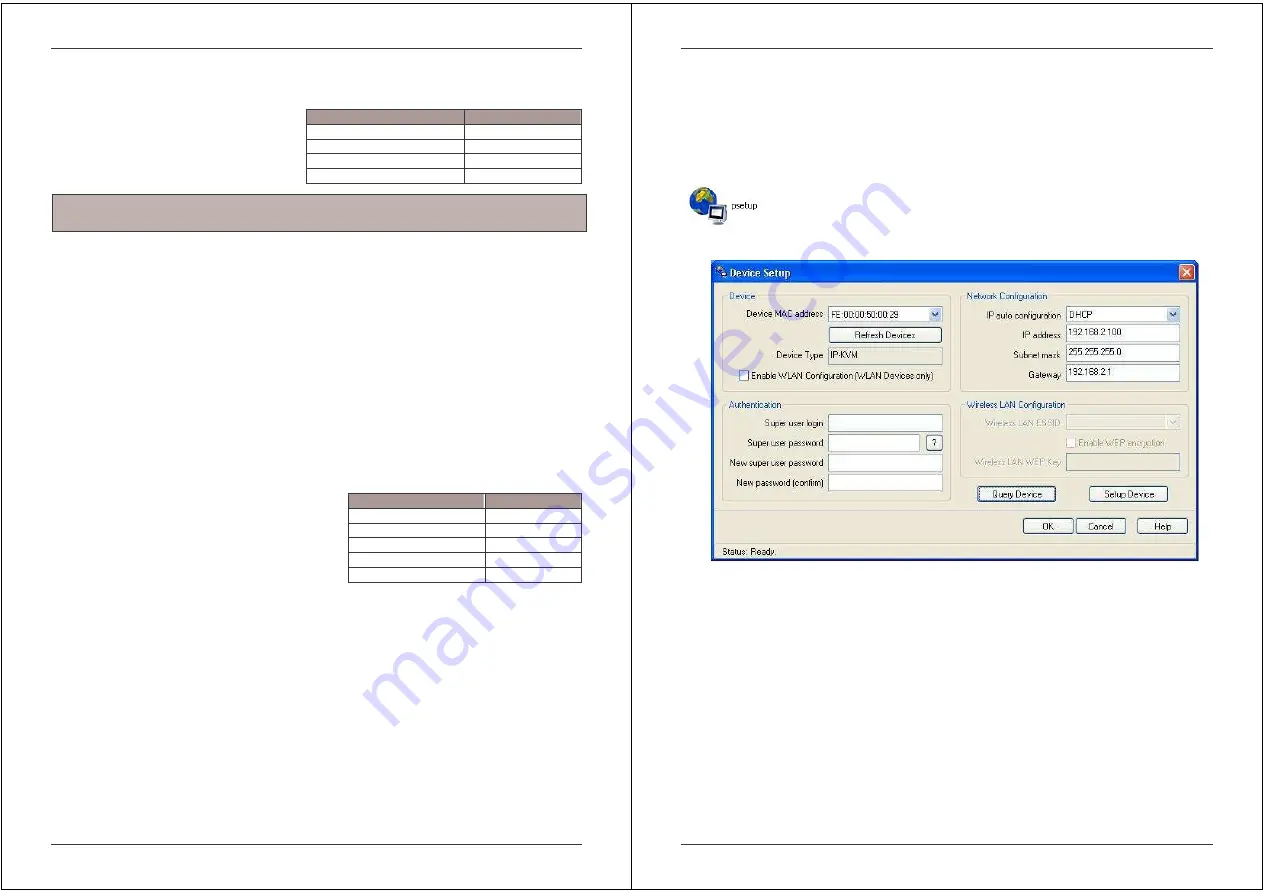
Section 5 IP Access Configuration & Operation
24
5.1. Configuration
The U8/16-IP’s communication interfaces
are all based on TCP/IP. The switch comes
pre-configured with the following IP
configuration shown here:
If this initial configuration does not meet your requirements, the following section describes the
configuration that is necessary to access the U8/16-IP for the first time.
Initial Configuration via a DHCP Server
By default, the U8/16-IP will try to contact a DHCP server in the subnet to which it is physically
connected. If a DHCP server is found, it will provide a valid IP address, gateway address and
subnet mask. If a DHCP server is not available then you will need to assign a fixed IP
assignment to the MAC address of the IP Access Module. You can find the MAC address
details on the printed label on the underside of the IP Access module.
Before you connect the device to your local subnet, be sure to complete the corresponding
configuration using the setup tool supplied on the CD ROM. Follow the procedure described on
the next page
(Section 5.2)
Initial Configuration via a Serial Console
The U8/16-IP has a serial line interface (host side)
for connecting a serial terminal. This connector is
compliant with the RS-232 serial line standard. The
serial line has to be configured with the parameters
given in this table:
When configuring with a serial terminal, reset the U8/16-IP and immediately press the ESC key.
You will see some device information and a “=>” prompt. Type config and press the Enter key.
Wait a few seconds for the configuration information to appear.
As you proceed, the following questions will appear on the screen. To accept the default values
(shown in square brackets below) press the Enter key.
IP auto configuration (non/dhcp/bootp) [dhcp]:
IP [192.168.1.22]:
Net mask [255.255.255.0]:
Gateway (0.0.0.0 for none) [0.0.0.0]:
Parameter
Value
IP auto configuration
DHCP
IP-Address
-
Net-mask
255.255.255.0
Default-Gateway
none
Parameter
Value
Bits/second
115200
Data bits
8
Parity
No
Stop bits
1
Flow Control
None
Note:
If the DHCP connection fails on boot-up, the U8/16-IP will not be assigned an IP
address.
Section 5 IP Access Configuration & Operation
25
5.2 U8/16-IP Setup Tool
MAC Address Detection
Connect the U8/16-IP to your computer either via a local network, or via USB. If you use a USB
connection Windows will detect the U8/16-IP as a ‘Removable Disk’ and an appropriate drive
letter will be assigned.
Start the setup tool from the CD ROM.
A window opens as shown below:
On the upper left corner, the MAC address of the U8/16-IP is displayed. To re-detect the MAC
address, press the Refresh Devices button. The displayed MAC address should correspond to
the printed address shown on the label on the base of the IP module.
On the lower right corner of the window, there are two buttons: Query Device and Setup
Device. Press the Query Device button to display the preconfigured values of the network
configuration. The values are displayed in the text fields located above. If necessary, adjust the
network settings to your needs. To save the changes enter a user login and a password
(see
Authentication, below)
and then press the Setup Device button.