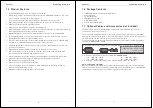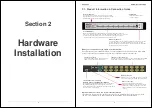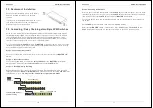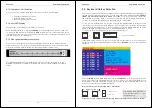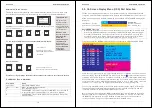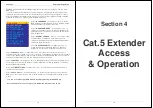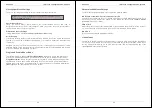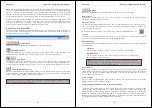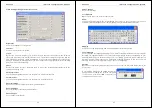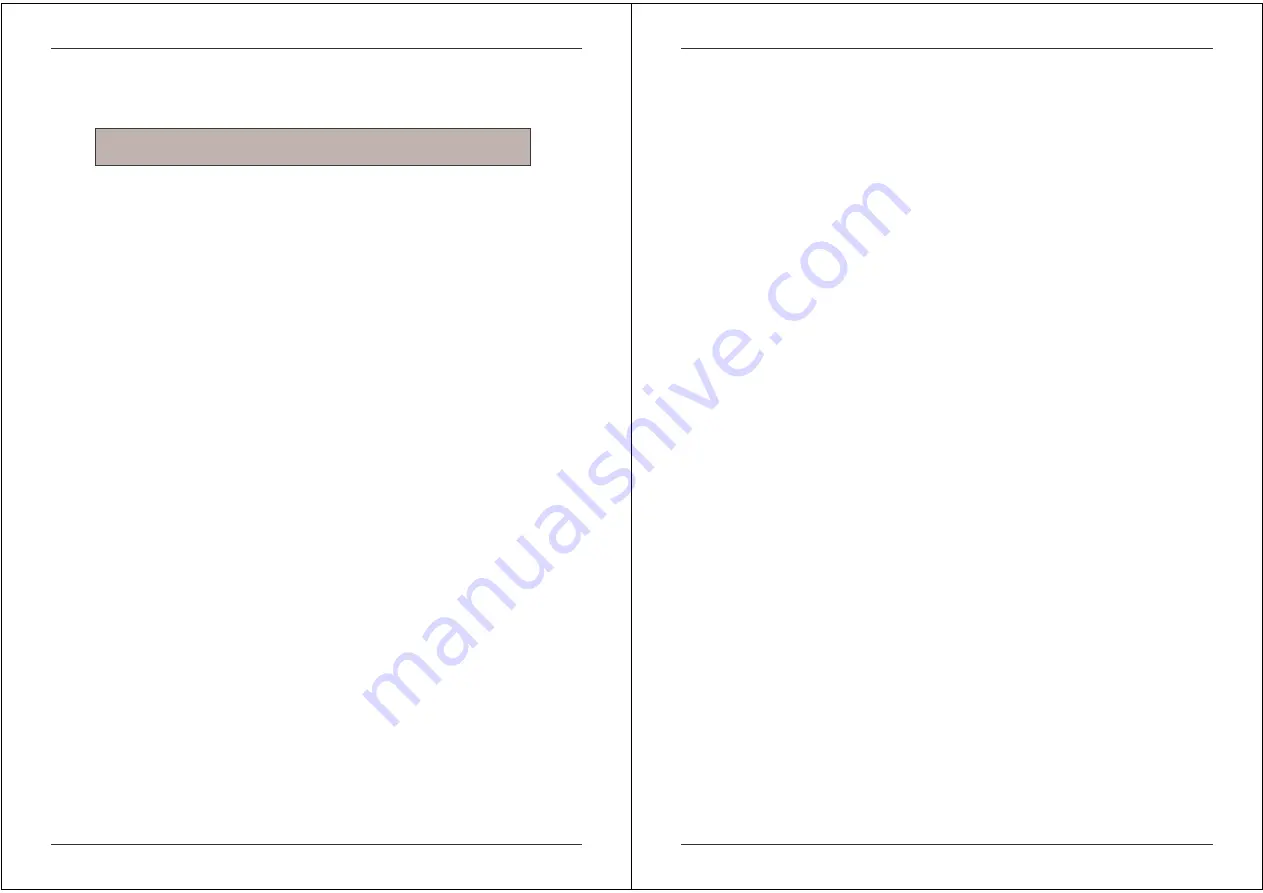
Section 5 IP Access Configuration & Operation
28
Host System Mouse Settings
The host's operating system obtains various settings from the mouse driver.
Special Mouse Driver
There are mouse drivers which influence the synchronization process and lead to
desynchronized mouse pointers. If this happens, make sure you do not use a special vendor-
specific mouse driver on your host system.
Windows XP Mouse Settings
If using Windows XP, disable the enhance pointer precision setting.
Active Desktop
If the Active Desktop feature of Microsoft Windows is enabled, do not use a plain background.
Instead, use some kind of wallpaper. Alternatively, you could also disable the Active Desktop
completely.
Navigate your mouse pointer into the upper left corner of the applet screen and move it back
and forth slightly. In this way the mouse will be resynchronized. If re-synchronizing fails, disable
mouse acceleration and repeat the procedure.
Single and Double Mouse Mode
The information above applies to Double Mouse Mode, where both remote and local mouse
pointers are visible and need to be synchronized. The U8/16-IP also features another mode -
Single Mouse Mode, where only the remote mouse pointer is visible. Activate this mode in the
open Remote Console and click into the window area. The local mouse pointer will be hidden
and the remote one can be controlled directly. To leave this mode, use the hotkey combination
[ALT] + [F12] to free the captured local mouse pointer.
Note:
The following limitations do not apply when using USB mice and
Windows 2000 and higher!
Section 5 IP Access Configuration & Operation
29
Recommended Mouse Settings
For the different operating systems we can give the following advice...
MS Windows 2000/2003 (Professional and Server), XP
In general, we recommend the use of a USB mouse. Choose USB without Mouse Sync. For a
PS/2 mouse choose Auto Mouse Speed. For XP disable the option called enhance pointer
precision in the Control Panel.
SUN Solaris
Adjust the mouse settings either via xset m 1 or use the CDE Control Panel to set the mouse to
1:1, no acceleration. As an alternative you may also use the Single Mouse Mode.
MAC OS X
We recommend using the Single Mouse Mode.
Video Modes
The U8/16-IP switch recognizes a limited number of common video modes. When running X11
on the host system, please do not use any custom mode lines with special video modes. If you
do, the U8/16-IP switch may not be able to detect them. We recommend using any of the
standard VESA video modes instead.