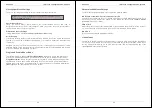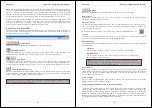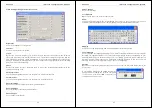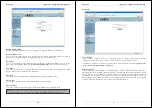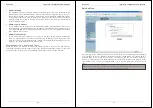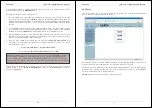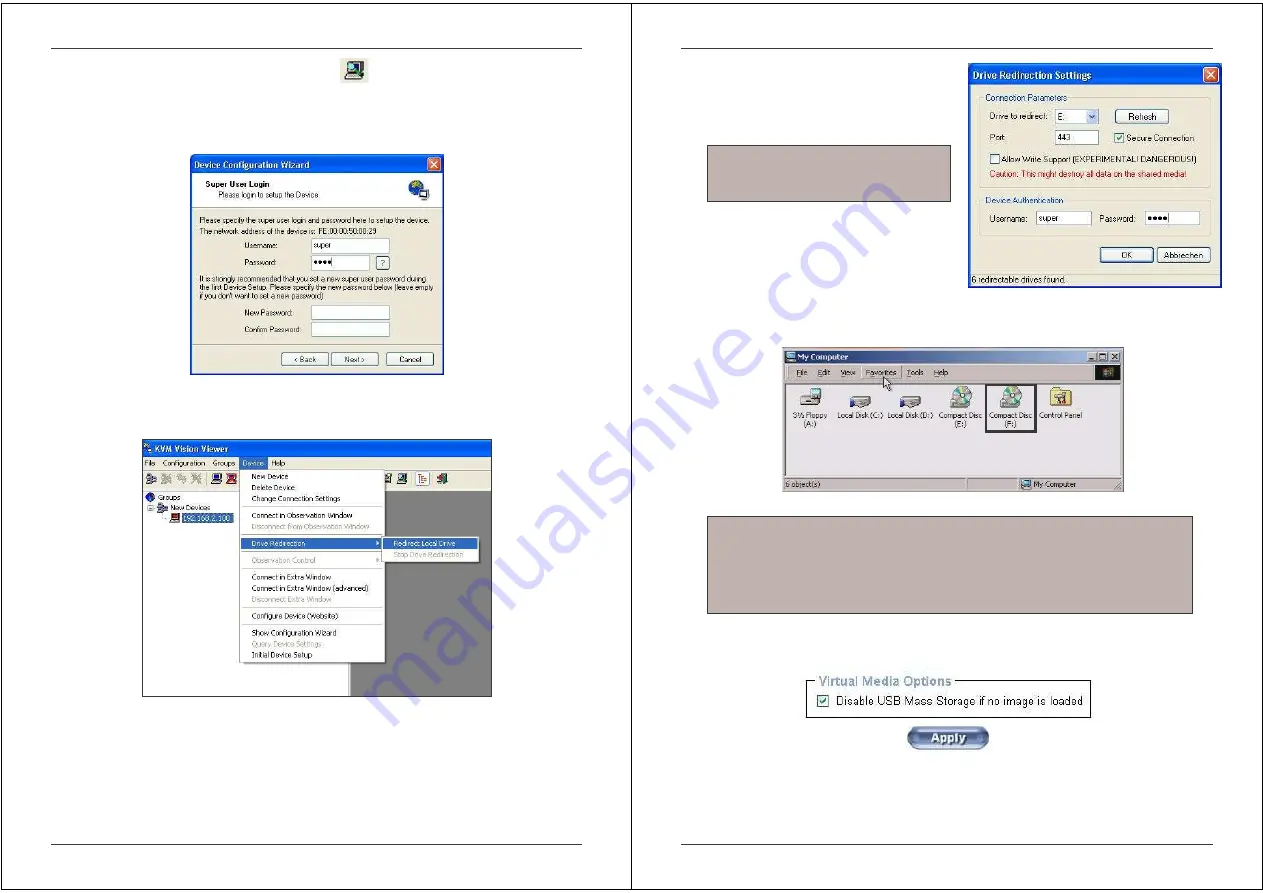
Section 5 IP Access Configuration & Operation
48
2. Click on the Search for new devices icon - The U8/16-IP will be detected as an
Unconfigured device and its MAC address will be displayed in the left panel. Double click
on the MAC address to launch the Device Configuration Wizard.
3. Follow the on-screen instructions. You will be asked to input your user name (default is
super) and password (default is pass).
4. Continue with the Wizard until the device is correctly configured. Once the configuration is
complete, select Redirect Local Drive from the Device menu:
Section 5 IP Access Configuration & Operation
49
1. Choose the drive you wish to redirect from the
drop-down list. Enter your user name and
password and click OK.
2. Access the host computer from the Remote Console window. You will see that the
redirected drive will now be shown in Windows Explorer:
Options
This option allows you to disable the mass storage emulation (and hide the virtual drive) if no
image file is currently loaded. To set this option, press the button Apply.
IMPORTANT
1. Drive Redirection is only possible with Windows 2000 and later versions.
2. Drive Redirection works on a low SCSI level. The SCSI protocol cannot recognize
partitions; therefore the whole drive selected will be shared instead of any
particular partition.
Warning:
Please be aware that if Allow
Write Support is selected, data on the
shared media may be lost!