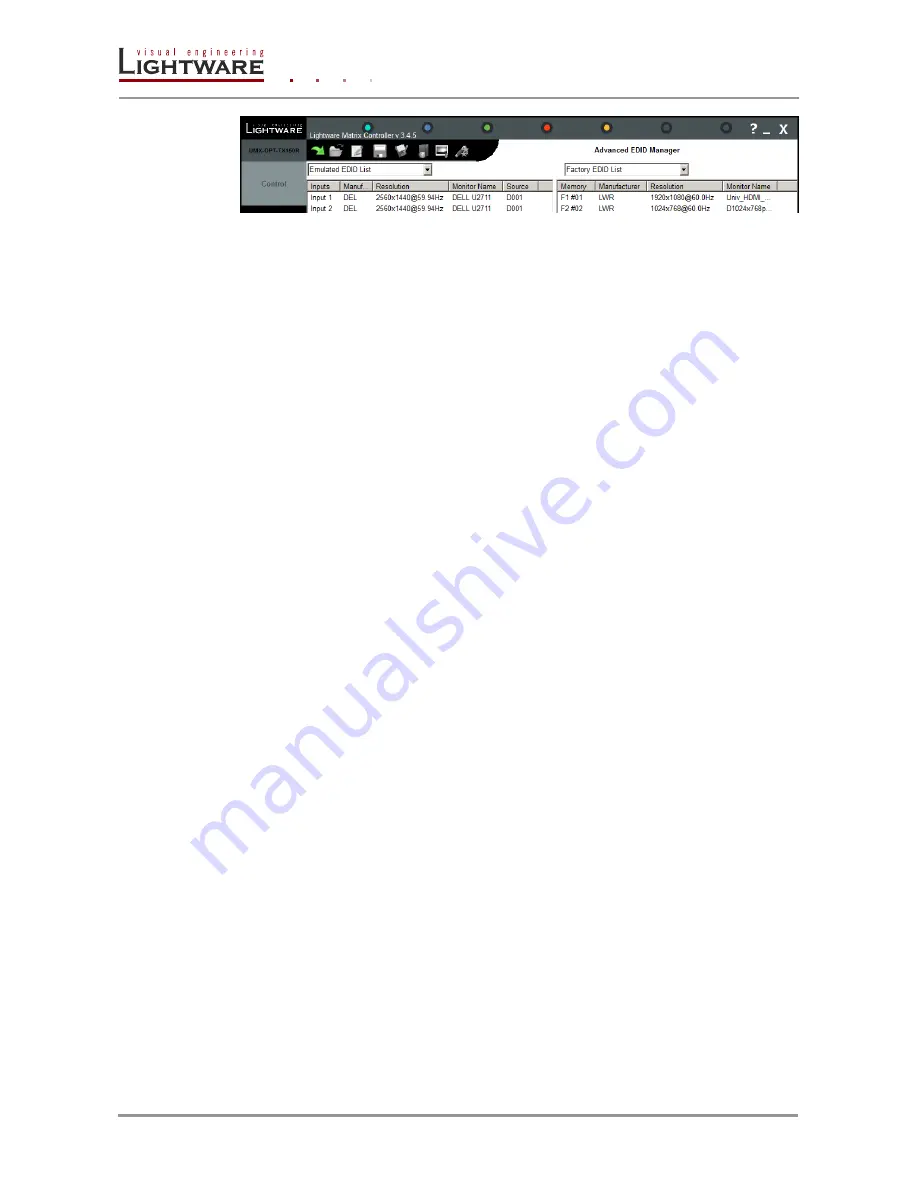
Page 64 / 107
Section 9. Software control
– Using the Lightware Matrix Controller
Figure 9-7. EDID Management menu
Any source reads the EDID from the Emulated EDID memory for the corresponding port.
The user can select an EDID with the rotary switches
to the desired input’s memory
location. This is called EDID switching. There are two types of the emulation: static and
dynamic.
Static EDID emulation happens, when an EDID from the Factory or User EDID list is
selected by the Rotary switches (#1 .. #36). In this case the Emulated EDID will
remain the same until the user emulates another EDID.
Dynamic EDID emulation can be enabled by selecting #0 on the EDID Rotary
switch. The attached monitor’s EDID is copied to the INPUT, if a new monitor is
attached to the output, the emulated EDID changes automatically.
Changing the emulated EDID at one or all inputs
To change the emulated EDID use the EDID Rotary switches on the rear panel of the
device.
Info:
If dynamic emulation is established, the emulated EDID will be changed on the INPUT
every time a new monitor is connected to the OUTPUT. If the monitor is disconnected
from the output, the last EDID remains emulated for the source. This feature helps
especially rental technicians or system integrators to keep the source continuously
transmitting the signal, and adopt the system for new incoming display devices.
Info:
Power ON/OFF cycle will not affect the emulated EDID or other settings.
Info:
EDID routing procedure causes a status change, hence it is reported back to the
CONTROL SOFTWARE within 2-3 seconds.
Learning EDID from attached display device
The system is able to learn the EDID from a connected display device and store it in one
of the user programmable memory locations.
Step 1.
Select the User Memory in the drop-down menu in one of the list windows.
Step 2.
Select the EDID to be saved from the other list window.
Step 3.
Drag and drop the selected EDID to the desired User Memory location.
Step 4.
Click Yes in the pop-up dialog window to confirm EDID change.
Saving EDID from memory to file
The control software is able to download EDID from the matrix and to save it as an EDID
file (.dat file extension).
Step 1.
Select the desired EDID list in the drop-down menu in the list windows.
Step 2.
Right click on the EDID to be saved.
Step 3.
Click on the “Save to file” in the pop-up window.
Step 4.
The Matrix Controller Software downloads the desired EDID and a save dialog
appears. It may take a few seconds to download the EDID. If the save dialog is
shown, type in the file name, and press Save button. After the process was
completed, an “EDID saved!” message confirms the command.
Содержание UMX-OPT-TX150R
Страница 1: ...UMX OPT TX150R User s Manual ...
Страница 2: ......
















































