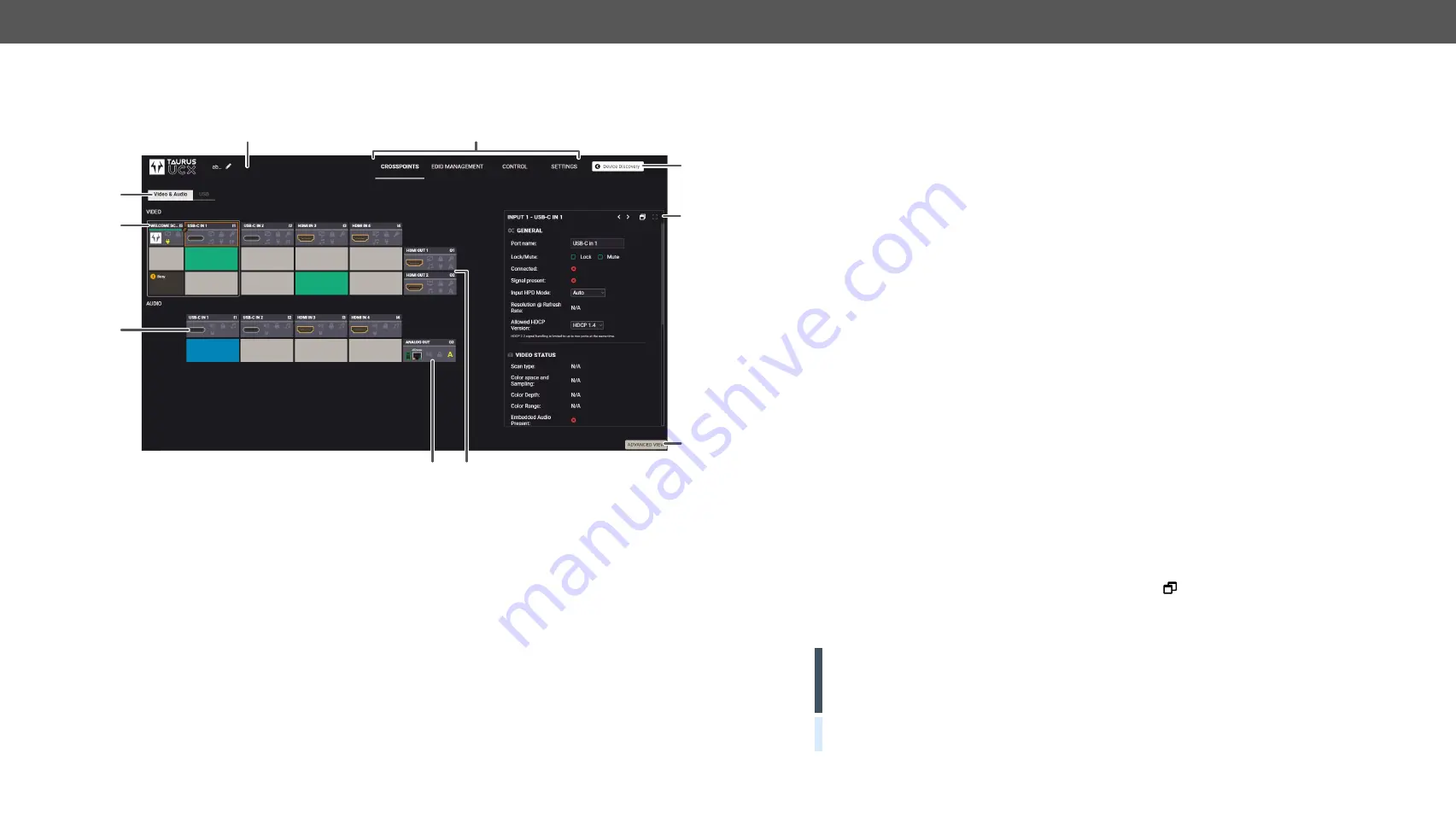
6. Software Control - Lightware Device Controller
UCX series – User's Manual
49
Applied firmware package: v1.2.0b9 | LDC software: v2.5.10b1
6.5.
Video & Audio Crosspoint
#crosspoint #switch
2
3
4
5
8
1
6
q
7
9
1
Main menu
The available menu items are displayed. The active one is showed with
dark grey background color.
2
Information ribbon
The label shows the device label which can be edited in the
Settings menu -
tab.
3
Submenu selector
The audio and video crosspoint menu and the USB crosspoint menu are
available under the two tabs.
4
Video input ports
Each tile represents a video input port:
,
,
. The tile below the port shows the current crosspoint
setting; if the port is switched to the output, the color of the tile is white,
otherwise grey.
Clicking on the tile opens the input properties window.
5
Audio input ports
Each tile represents an audio input port. All of them are logical audio ports,
they mean the de-embedded audio channel of the selected USB-C/HDMI
inputs. For more details see
6
Audio output port
Analog audio output port; clicking on the O3 tile opens the
window. The de-embedded audio is mirrored to the Dante Audio
Output in case of UCX-4x2-HC30D.
7
Video output ports
HDMI video output ports; clicking on the tile opens the
port properties window.
8
Advanced view
Displaying the
, showing the Terminal window and
the LW3 protocol tree.
9
Properties
window
Settings and status information of the selected panel are displayed in this
section. Clicking on the icon
the properties section opens in new
window.
q
Navigation button
Device discovery window can be displayed by clicking on this button.
ATTENTION!
Video crosspoint has a limitation: I1 and I5 ports are not available at the same time, only
one of them can be selected to any output.
Busy
label on the crosspoint tile refers to the limitation.
When
I5 is selected for the video source, the de-embedded audio of the I1 is not available because of the video
crosspoint limitation. For more details about it see the port diagram in
section.
TIPS AND TRICKS:
Hover the mouse cursor to the information ribbon; the
device label
and the
IP address
of
the device will appear as a tooltip text.






























