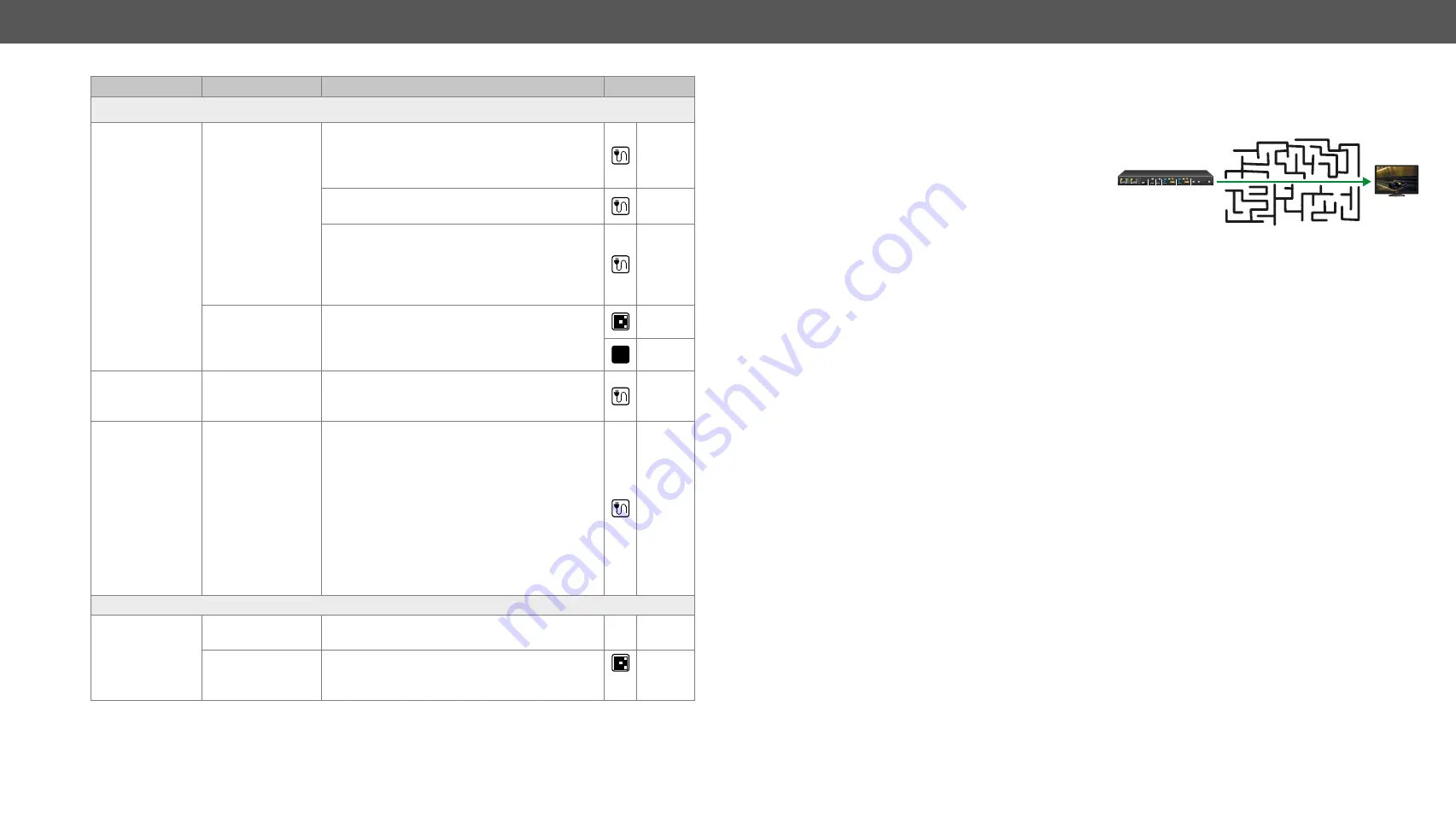
10. Troubleshooting
UCX series – User's Manual
147
Applied firmware package: v1.2.0b9 | LDC software: v2.5.10b1
Symptom
Root cause
Action
Refer to
USB layer
The USB 3.x data
transmission
does not operate
The USB-C cable is
not appropriate
The USB-C standard allows two cable types: the
Full-Featured Type-C Cable Assembly or 2.0
Type-C Cable Assembly. The latter one will not
operate for USB3 Gen1.
Always use a high-quality cable. Noname cables
not guaranteed the USB 3.x support.
The active Thunderbolt3 cable is not
appropriate because it is not compatible
backwards (with USB 3.x). The passive TBT3
(20Gbps) cable could be proper when it
supports USB3 Gen1 or Gen2.
Not proper
Displayport
alternate mode
setting
Check if the DPAltmode Policy is set to Prefer
USB3 (Force D) or Auto.
LW3
The USB 2.0 data
transmission
does not operate
IR drop level of the
USB Type-C cable
is low.
It can cause communication problems. Always
use high quality cables.
The USB 2.0 data
transmission or
Power delivery
do not operate or
If the resistor of
the conductor in
USB-C cable is too
high, the voltage
difference could
be more, than
0.25V which can
cause USB 2.0 or
Power Delivery
communication
problems.
Always use high quality cables.
Power via USB-C
BYOD charges
slowly
The BYOD needs
more than 60W
The error message will appear, because the
UCX series maximum power capacity is 60W.
Not proper the
power setting of
the USB-C port
Check the output power setting the connected
port.
10.2. How to Speed Up the Troubleshooting Process?
Lightware’s technical support team is always
working hard to provide the fastest support
possible. Our team’s response time is one of the
best in the industry and in the toughest of cases
we can directly consult with the hardware or
software engineer who designed the product to
get the information from the most reliable source.
However, the troubleshooting process can be even faster… with your help.
There are certain pieces of information that push us in the right direction to finding the root cause of the
problem. If we receive most of this information in the first e-mail or it is gathered at the time when you call
us, then there is a pretty high chance that we will be able to respond with the final solution right away.
This information is the following:
▪
Schematic (a pdf version is preferred, but a hand drawing is sufficient).
▪
Serial number(s) of the device(s) (it is either printed somewhere on the box or you can query it in the
Device Controller software or on the built-in website).
▪
Firmware versions of the devices (please note that there may be multiple CPUs or controllers in the
device and we need to know all of their firmware versions, a screenshot is the best option).
▪
Cable lengths and types (in our experience, it’s usually the cable).
▪
Patch panels, gender changers or anything else in the signal path that can affect the transmission.
▪
Signal type (resolution, refresh rate, color space, deep color).
▪
Emulated EDID(s) (please save them as file and send them to us).
▪
Actions to take in order to re-create the problem (if we cannot reproduce the problem, it is hard for us
to find the cause).
▪
Photo or video about the problem (‘image noise’ can mean many different things, it’s better if we see
it too).
▪
Error logs from the Device Controller software.
▪
In the case of Event Manager issue the event file and/or backup file from the Device Controller
software.
The more of the above information you can give us the better. Please send these information to the Lightware
Support Team (
) to speed up the troubleshooting process.
AUDIO
OUT
OUT 2
HDMI
USB-B
USB
CONTROL
SERVICE
IN 4
INPUT SELECT
HDMI
USB-B
IN 3
SERVICE
USB-C
USB-C
OUT1
VIDEO
IN 1
IN 2















































