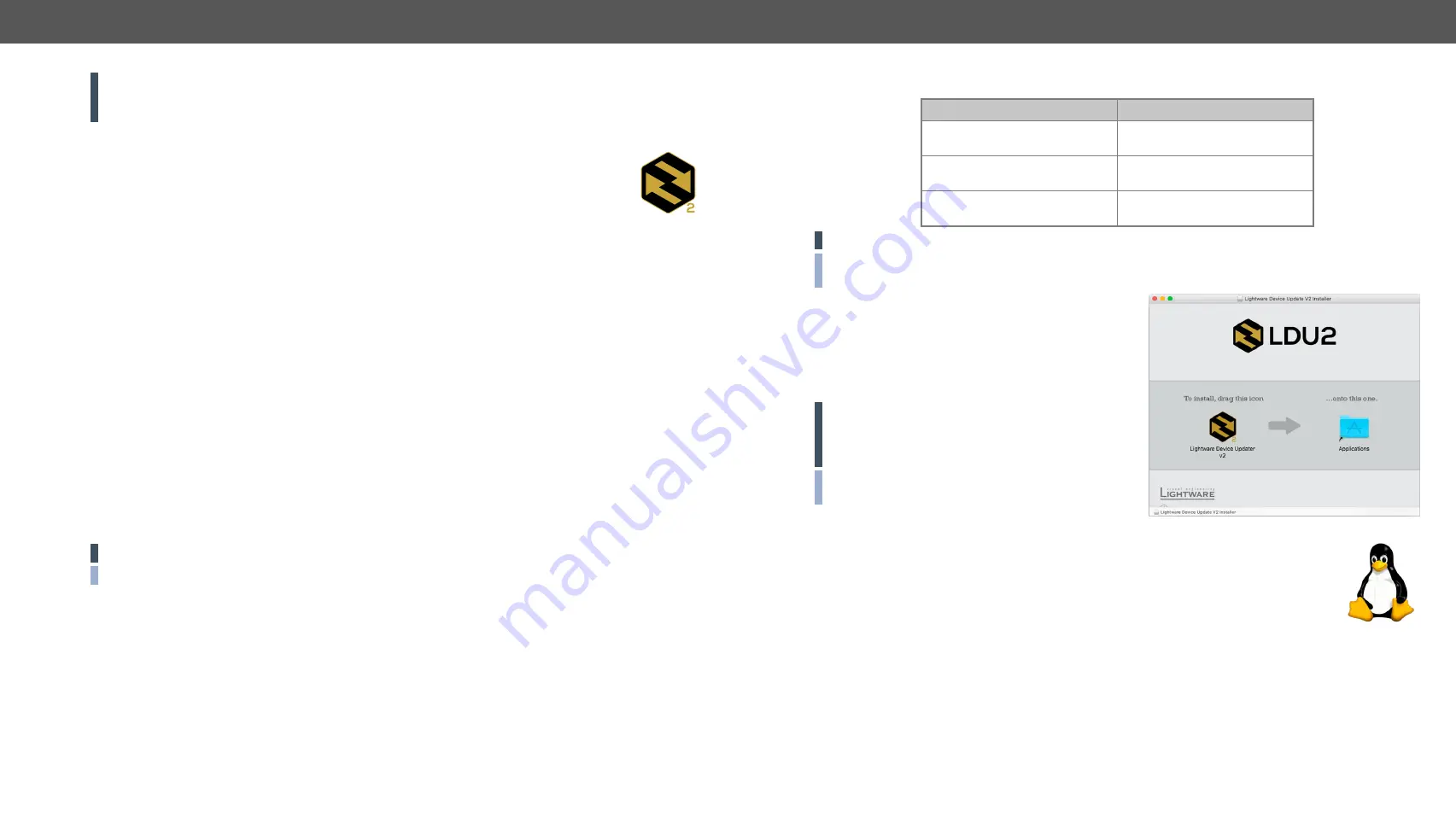
9. Firmware Update
UCX series – User's Manual
137
Applied firmware package: v1.2.0b9 | LDC software: v2.5.10b1
ATTENTION!
While the firmware is being updated, the normal operation mode is suspended as the
transmitter is switched to bootload mode. Signal processing is not performed. Do not interrupt the
firmware update. If any problem occurs, reboot the device and restart the process.
9.1.
Introduction
Lightware Device Updater v2 (LDU2) software is the second generation of the LFP-based
(Lightware Firmware Package) firmware update process.
9.2.
Preparation
Most Lightware devices can be controlled over more interfaces (e.g. Ethernet, USB, RS-232).
But the firmware can be updated usually over one dedicated interface, which is the Ethernet in
most cases.
If you want to update the firmware of one or more devices you need the following:
▪
LFP2 file
,
▪
LDU2 software
installed on your PC or Mac.
Both can be downloaded from
.
Optionally, you can download the
release notes
file in HTML format.
9.2.1.
About the Firmware Package (LFP2 File)
All the necessary tools and binary files are packed into the LFP2 package file. You need only this file to do
the update on your device.
▪
This allows the use of the same LFP2 package for different devices.
▪
The package contains all the necessary components, binary, and other files.
▪
The release notes is included in the LFP2 file which is displayed in the window where you select the
firmware package file in LDU2.
9.2.2.
LDU2 Installation
ATTENTION!
Minimum system requirement: 2 GB RAM.
INFO:
The Windows and the Mac application has the same look and functionality.
Download the software from
.
Installation in case of Windows OS
Run the installer. If the User Account Control displays a pop-up message click
Yes
.
LDU2
Installation Modes
Normal install
Snapshot install
Available for Windows,
macOS and Linux
Available for Windows
The installer can update
only this instance
Cannot be updated
One updateable instance
may exist for all users
Many different versions can be
installed for all users
ATTENTION!
Using the default Normal install is highly recommended.
INFO:
If you have a previously installed version you will be prompted to remove the old version before
installing the new one.
Installation in case of macOS
#new
Mount the DMG file with double clicking on it and drag
the LDU2 icon over the Applications icon to copy the
program into the Applications folder. If you want to copy
LDU2 into another location just drag the icon over the
desired folder.
ATTENTION!
Please check the firewall settings on
the macOS device. LDC needs to be added to the
exceptions of the blocked software for the proper
operation.
INFO:
This type of installer is equal with the
Normal
install
of Windows.
Installation in case of Linux
#new
Step 1.
Download the
archive file
(tar.gz) from
and unpack it to a temp
folder.
Step 2.
Run the
install_ldu2.sh
file in the temp folder. The script will install LDU2 info the
following folder: HOME/.local/share/lightware/ldu2.
Step 3.
Above folder will contain this file:
LightwareDeviceUpdaterV2.sh
that can be used to
start LDU2.






























