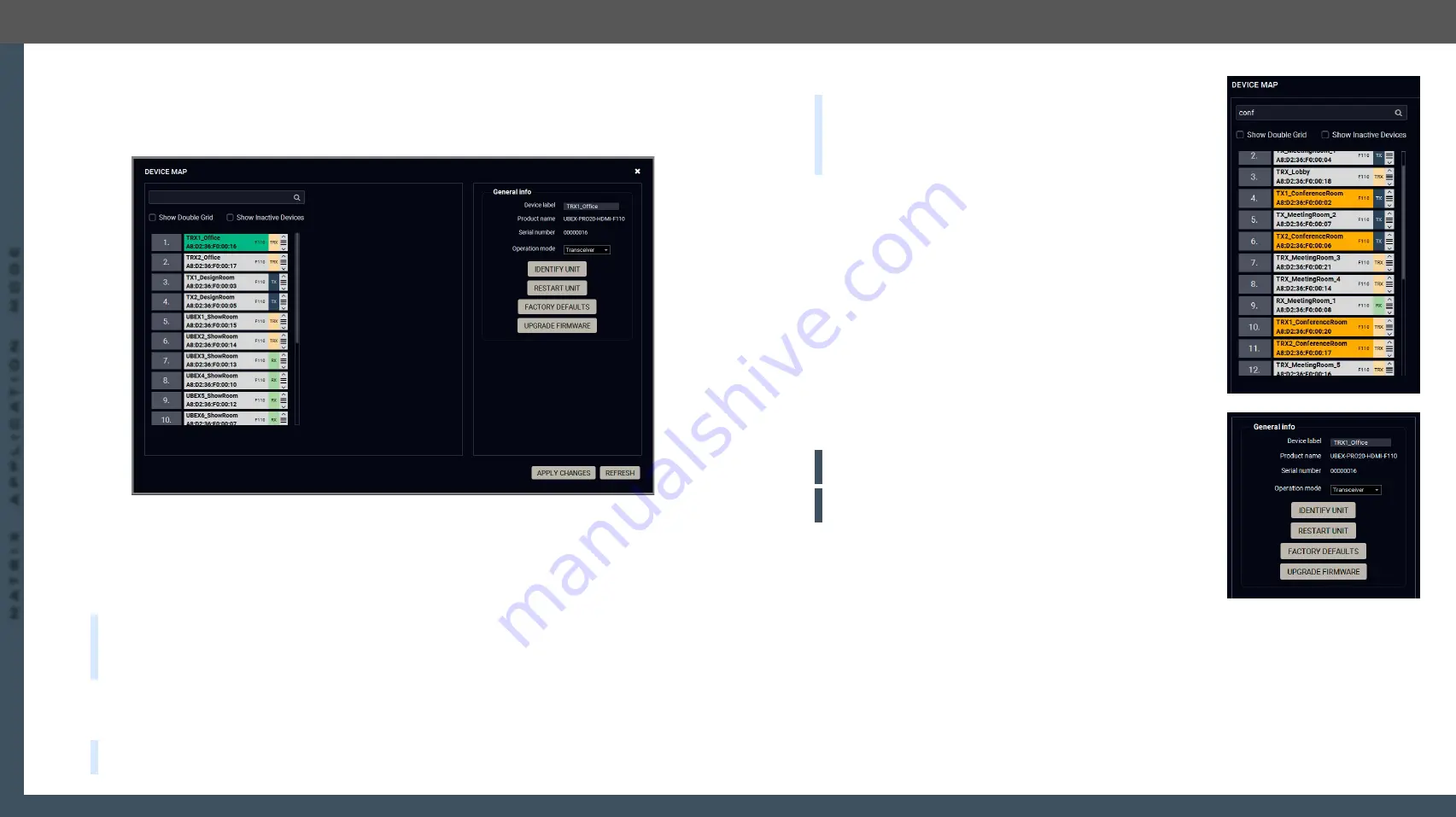
8. Lightware Device Controller
UBEX series – Matrix Application Mode – User's Manual
94
8. Lightware Device Controller
UBEX series – Matrix Application Mode – User's Manual
94
MA
TRIX APPLIC
A
TION MODE
Applied F-series endpoint firmware package: v1.4.1 | Applied R-series endpoint firmware package: v1.4.1 | Applied MMU firmware package: v1.2.1 | LDC software: v1.34.0b2
8.15. Device Map
Clicking on the
Settings / Device map
submenu opens the Device map function window. The order list of the
discovered transmitters and receivers can be changed to a custom list. The new order is saved in the MMU,
the last applied order list will be loaded next time in the case of restarting the matrix.
#devicemap
Device map window
Switchers
▪
Show Double Grid
: when it is enabled, the device list is duplicated for the better overseeing.
▪
Show Inactive Devices
: when it is enabled, the currently inactive endpoints appear in the list.
8.15.1. The Steps of the Reorder
TIPS AND TRICKS:
It is recommended to change the name of the devices to unique ones before the re-
order process, it can help a lot to find the desired device in the matrix. See the details about the device
section for the source side and the
section for the
Destination side.
Step 1. Select
the tile of the desired endpoint device by clicking with the left button of the mouse.
Step 2. Drag and drop
the tile to the desired place.
Step 3.
Select the
Apply Changes
button and confirm the selection.
TIPS AND TRICKS:
You can use the
Identify unit
button to find the selected endpoint physically. The feature
makes the four front panel LEDs blink in green for 10 seconds.
Searching a Device
TIPS AND TRICKS:
It is recommended to change the name of the
devices to unique ones before the searching, it can help a lot to find
the desired device in the matrix. See the details about the device
renaming in the
section for the source side and
section for the Destination side.
The endpoint devices can be searched in the device map list. Click in
the search field and type the device name. The tiles with the matching
names will be highlighted with orange.
#search
8.15.2. Tools in the Device Map
Operation Mode Changing
The operation mode (transmitter / receiver / transceiver) can be
changed in the device map window.
#operationmode #transmitter
#receiver #transceiver #tx #rx #trx
Step 1.
Select the tile of the desired endpoint device by clicking with the
left button of the mouse.
Step 2.
Select the desired operation mode (transmitter / receiver /
transceiver) in the General info / Operation mode menu.
Step 3.
Select the
Apply Changes
button and confirm the selection.
Step 4.
The change will be applied after rebooting the endpoint.
ATTENTION!
This operation always requires rebooting the endpoint
device.
ATTENTION!
Always check the cabling of the HDMI input / output
ports before changing of the operation mode.
Identify Unit
Clicking on the button makes the four front panel LEDs blink in green
for 10 seconds. The feature helps to identify the device itself in the rack
shelf or on the desk.
#identifyme
Restart Unit
Clicking on the button makes restarting the selected endpoint device (the same method as unplugging and
reconnecting the power source).
#restart #reboot
Factory Defaults
Factory defaults settings of the MMU can be recalled with a dedicated button. See the factory default values
#factory
Upgrade Firmware
See more details about it in the
section.






























