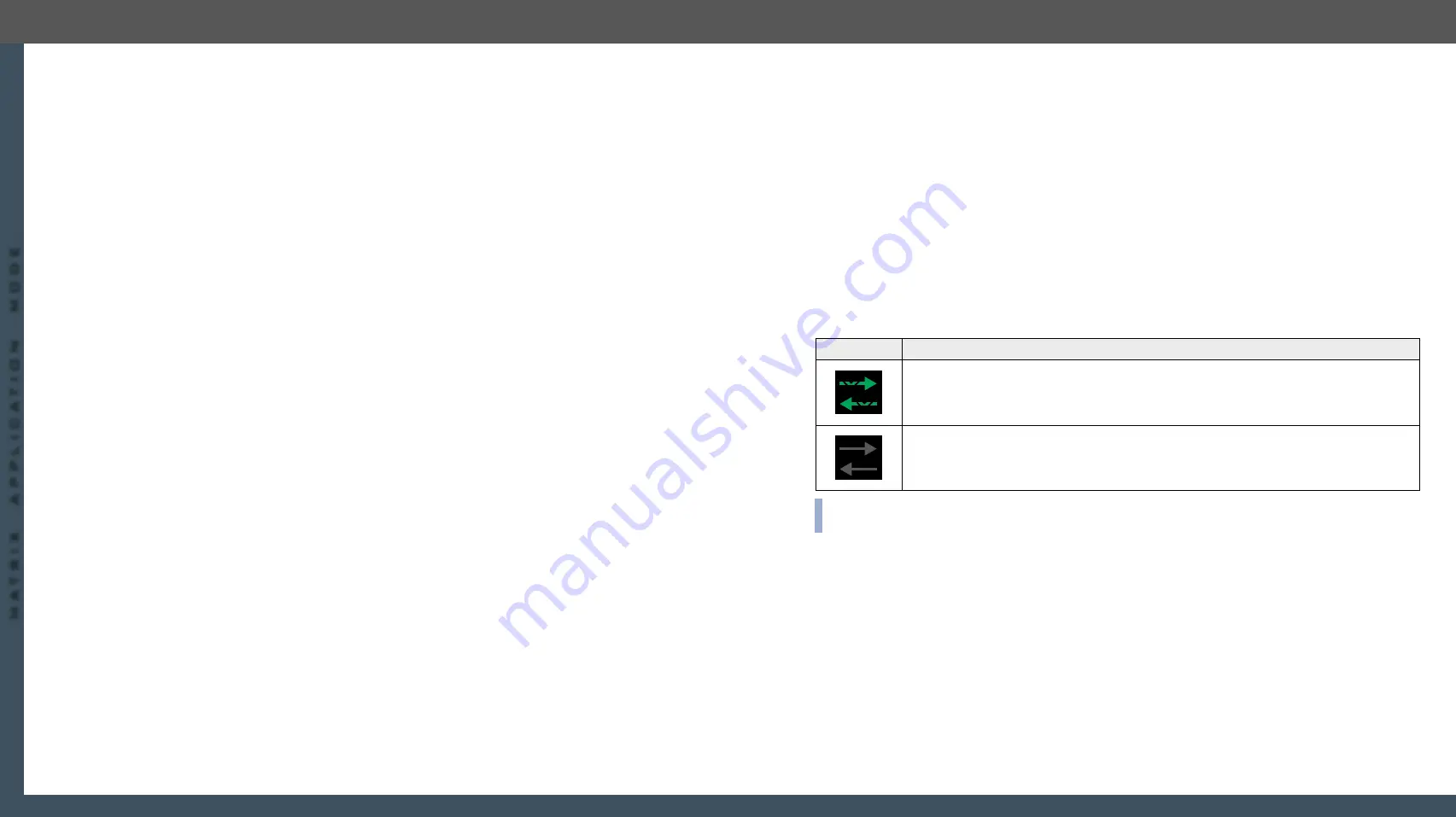
8. Lightware Device Controller
UBEX series – Matrix Application Mode – User's Manual
83
8. Lightware Device Controller
UBEX series – Matrix Application Mode – User's Manual
83
MA
TRIX APPLIC
A
TION MODE
Applied F-series endpoint firmware package: v1.4.1 | Applied R-series endpoint firmware package: v1.4.1 | Applied MMU firmware package: v1.2.1 | LDC software: v1.34.0b2
Settings
▪
HDCP mode
(Auto / Always);
#hdcp
▪
Power 5V mode
(Auto / Always on / Always off);
#power5v
▪
Timing mode
(Free run / Source locked);
#timingmode #freerun #sourcelocked
▪
Identify Stream / Identify Display
#identifystream #identifydisplay
Scaler Settings (only for the HDMI out 1)
▪
Scaling mode
:
–
Passthrough: the scaler is in pass-through mode.
–
Forced resolution: the scaling is active, the selected value in the forced resolution option will be
applied on the video signal;
–
EDID based: the scaler forces the resolution which is read out from the EDID of the connected sink
device.
▪
Forced resolution
: list of the available resolutions with refresh rate values. The selected one will be
applied on the video signal. See the available resolution in the
Resolutions of the Scaler / FRC
section.
▪
EDID based resolution: the resolution which is read out from the EDID of the connected sink device.
▪
Image position
(Stretch / Fit / Center);
▪
Color space conversion
(No conversion / RGB / YUV 4:4:4 / YUV 4:2:2);
▪
Frame Rate Converter Settings (only for the HDMI out 2)
▪
Output resolution mode
:
–
Passthrough: the scaler is in pass-through mode.
–
Forced resolution: the scaling is active, the selected value in the forced resolution option will be
applied on the video signal;
–
EDID based: the scaler forces the resolution which is read out from the EDID of the connected sink
device.
▪
Forced resolution
: list of the available resolutions with refresh rate values. The selected one will be
applied on the video signal. See the available resolution in the
Resolutions of the Scaler / FRC
section.
▪
EDID based resolution: the resolution which is read out from the EDID of the connected sink device.
▪
Color space conversion
(No conversion / RGB / YUV 4:4:4 / YUV 4:2:2);
▪
#scaler #frc #csc #colorspace #testpattern #nosyncscreen
Status / Signal Info
All important information (e.g. hotplug detect, HDCP status, resolution, total size, pixel clock, color space,
e.g.) are available in the status and signal info sections.
Display Info
All related information about the sink device connected to the output port.
Tools
▪
- The tool displays the frame information of the transmitted stream after a possible
rescaling / frame rate conversion.
SFP+ Link Panels
Clicking on the SFP+ Link 1 or 2 panel opens the properties of the SFP+ connections. The most important
signal information and the parameters of the SFP are available from the panel.
#sfp
Link Aggregation Status Indicator
Icon
Description
SFP+ connection is established successfully and the link aggregation is working
successfully.
No connection is established between the SFP+ links.
INFO:
You can find possible causes and solution suggestions in the
chapter in the case
of no connection or link aggregation problems.
















































